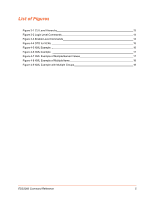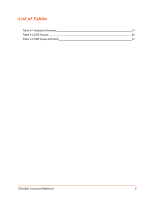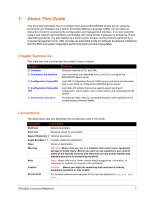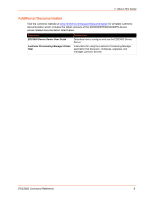Lantronix EDS3000PS Command Reference - Page 10
Command Line Interface
 |
View all Lantronix EDS3000PS manuals
Add to My Manuals
Save this manual to your list of manuals |
Page 10 highlights
3: Command Line Interface This chapter describes accessing the EDS3000 device server by using Telnet, SSH, or serial ports to configure the EDS3000, navigating the CLI, typing keyboard shortcuts, and moving between the levels. It contains the following sections: Configuration Using Telnet Configuration Using the Serial Lines Navigating the CLI Hierarchy Using Keyboard Shortcuts and CLI Understanding the CLI Level Hierarchy Refer to 6: Commands and Levels for a complete list of levels, commands, and descriptions. Configuration Using Telnet To access and configure the EDS3000 device server by using a Telnet session over the network, you must first establish a Telnet connection. To access the EDS3000 by using Telnet, perform the following steps. 1. Using a terminal application such as Tera Term, connect to the EDS3000 deviceserver's IP address. 2. The EDS3000 device server is online when the command prompt (>) displays. You are at the root level of the CLI. Note: Depending on the level of security, a password may be required. Configuration Using the Serial Lines Serial Command Mode The serial port can be configured to operate in command mode permanently or to be triggered under specified conditions. See the line Level command description for more information. Serial Recovery Serial Recovery mode will temporarily override line settings for the serial line to allow configuration changes to be made. Line settings will be restored once the user exits the Serial Recovery mode CLI. To configure the EDS3000PR or EDS3000PS device server locally using a serial port: 1. Connect a terminal or a PC running a terminal emulation program to one of the EDS'sserial ports. EDS3000 Command Reference 10