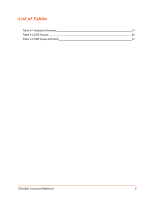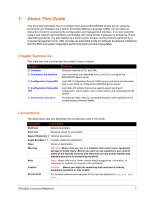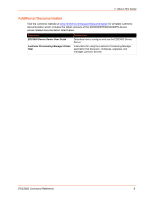Lantronix EDS3000PS Command Reference - Page 11
Navigating the CLI Hierarchy, Using Keyboard Shortcuts and CLI
 |
View all Lantronix EDS3000PS manuals
Add to My Manuals
Save this manual to your list of manuals |
Page 11 highlights
3: Command Line Interface 2. Configure the terminal to the following settings: 9600 baud 8-bit No parity 1 stop bit No flow control. 3. Power off the EDS3000. 4. Press and hold down the exclamation point (!) key. 5. Power on the EDS3000. After about 10 seconds, the exclamation point will display on the terminal or PC screen. 6. Type xyz within 5 seconds to display the CLI prompt. Navigating the CLI Hierarchy The CLI is organized into a hierarchy of levels. Each level has a group of commands for a specific purpose. For example, to configure a setting for the FTP server, one would navigate to the FTP level, which is under the configuration level. To move to a different level-Enter the name of the level from within its parent level. For example, to enter the line level, type line at the enable prompt. This displays: line #. To exit and return to one level higher-Type exit and press the Enter key. Typing exit at the login level or the enable level will close the CLI session. To view the current configuration at any level-Type show. To view the list of commands available at the current level-Type the question mark "?". Items within < > (e.g. ) are required parameters. To view the available commands and explanations-Type the asterisk (*). To view the list of commands available for a partial command-Type the partial command followed by the question mark "?". For example: #show? displays a list of all show commands at the line level. To view available commands and their explanations for a partial command-Type the partial command followed by the asterisk (*). For example: #show* displays a list of all show commands and descriptions at the line level. To view the last 20 commands entered at the CLI-Type show history. Using Keyboard Shortcuts and CLI One useful shortcut built into the EDS3000 is that the complete text of a command does not have to be entered to issue a command. Typing just enough characters to uniquely identify a command, then hitting enter, can be used as a short cut for a command. For example, at the enable level, "sh" can be used for the "show" command. EDS3000 Command Reference 11