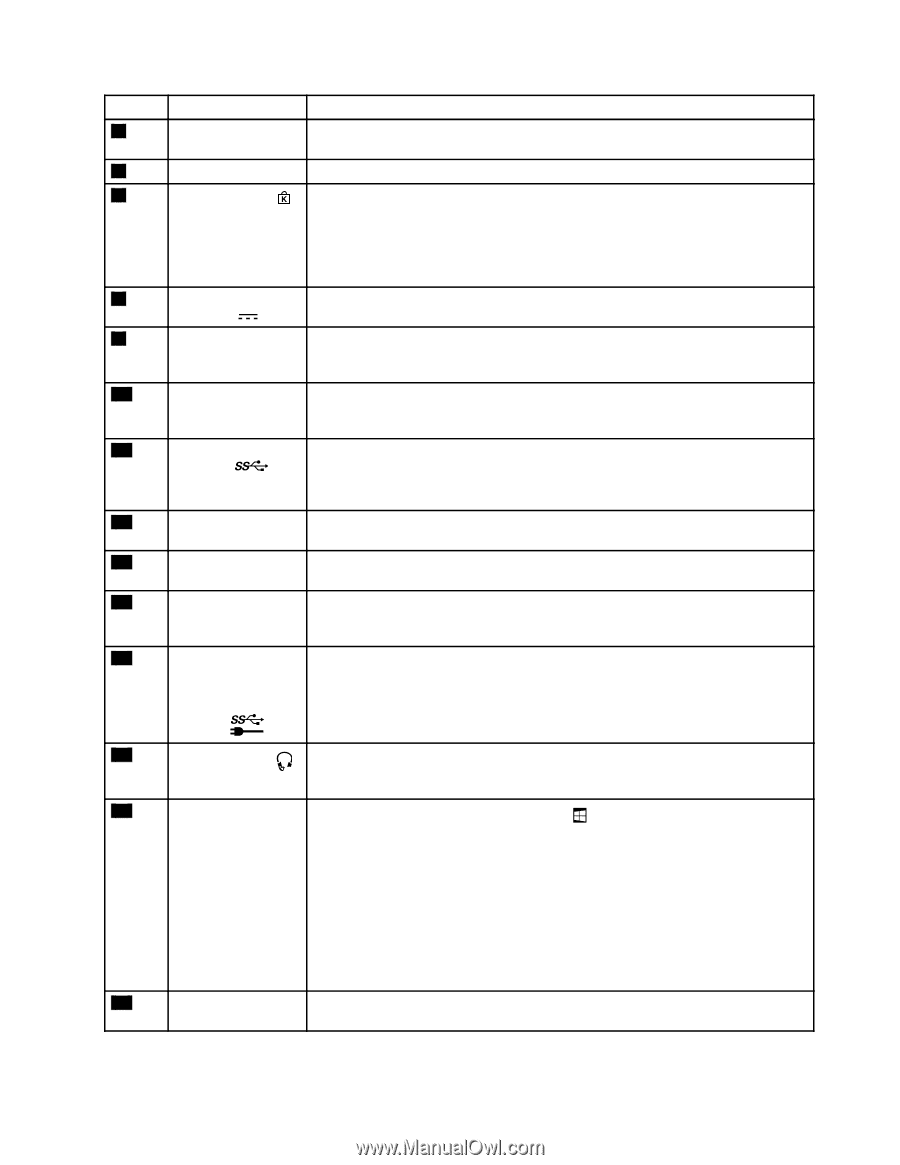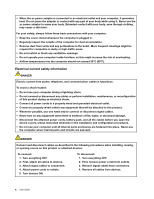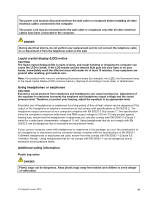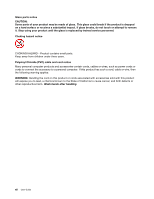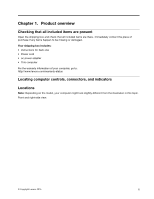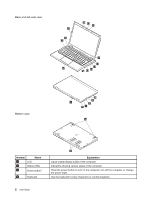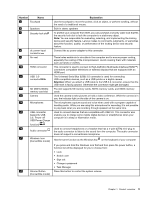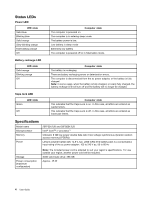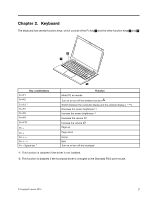Lenovo LaVie Z Laptop (English) User Guide - Lenovo LaVie Z - Page 17
Number, Explanation, Attention
 |
View all Lenovo LaVie Z Laptop manuals
Add to My Manuals
Save this manual to your list of manuals |
Page 17 highlights
Number Name 5 Touchpad 6 Speakers 7 Security-lock slot 8 dc power-input connector 9 Air vent 10 HDMI connector 11 USB 3.0 connector 12 SD (SDHC/SDXC) memory card slot 13 Camera 14 Microphones 15 USB connector (supports USB 3.0, Power off USB Power Charge function) 16 Audio connector 17 Windows icon (Convertible model) 18 Volume Button (Convertible model) Explanation Use the touchpad to move the pointer, click an object, or perform scrolling, without the need of a traditional mouse. Built-in stereo speakers To protect your computer from theft, you can purchase a security cable lock that fits the security-lock slot to lock the computer to a stationary object. Note: You are responsible for evaluating, selecting, and implementing the locking device and security feature. Lenovo makes no comments, judgments, or warranties about the function, quality, or performance of the locking device and security feature. Connect the ac power adapter to this connector. These holes enable air to circulate in the computer and to ensure proper cooling, especially the cooling of the microprocessor. Avoid covering them with materials such as hands or clothes. This connector is used to connect to High-Definition Multimedia Interface (HDMI™) connectors compatible televisions or external displays that are equipped with an HDMI port. The Universal Serial Bus (USB) 3.0 connector is used for connecting USB-compatible devices, such as a USB printer or a digital camera. Attention: When you attach a USB cable to the USB 3.0 connector, ensure that the USB mark is facing upward. Otherwise the connector might get damaged. The slot supports SD memory cards, SDHC memory cards, and SDXC memory cards Used the camera to take pictures or hold a video conference. While the camera is in use, the indicator light on the side of the camera is on. The microphones capture sound and voice when used with a program capable of handling audio. While you are using this microphone for recording, it is not possible to play back what you are recording through speakers at the same time. Used to connect devices that are compatible with USB 3.0. This connector also enables you to charge some mobile digital devices or smartphones when your computer is in sleep or hibernation mode. Used to connect headphones or a headset that has a 4-pole (CTIA) mini-plug to the audio connector to listen to the sound form the computer. The audio connector does not support a conventional microphone. Has the same function as the Windows key on the keyboard of your computer If you press and hold the Windows icon first and then press the power button, a function list will be displayed for you to choose from: • Lock • Switch user • Sign out • Change a password • Task Manager Press this button to control the system volume. Chapter 1. Product overview 3