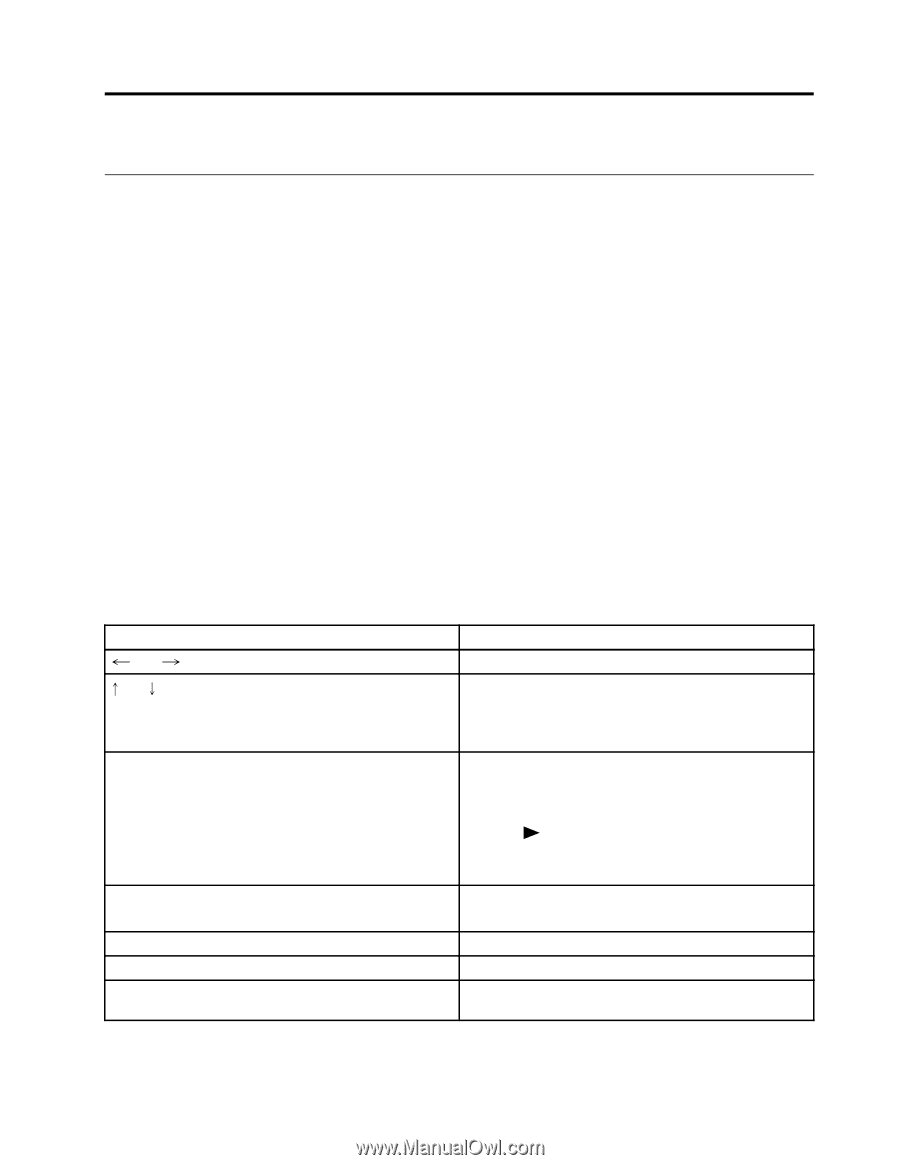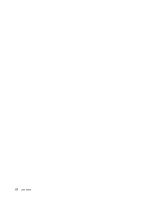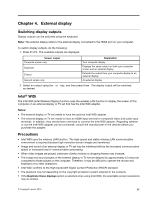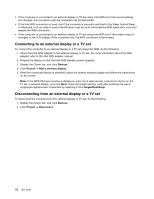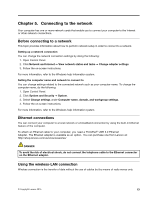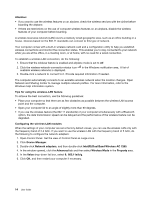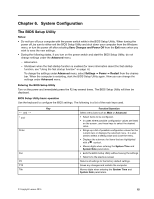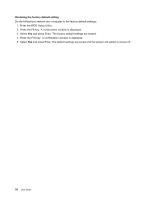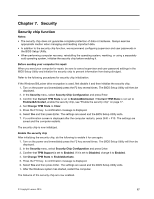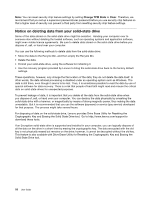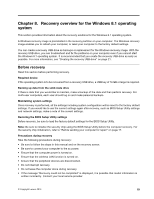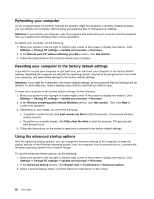Lenovo LaVie Z Laptop (English) User Guide - Lenovo LaVie Z - Page 29
System Configuration
 |
View all Lenovo LaVie Z Laptop manuals
Add to My Manuals
Save this manual to your list of manuals |
Page 29 highlights
Chapter 6. System Configuration The BIOS Setup Utility Notes: • Do not turn off your computer with the power switch while in the BIOS Setup Utility. When turning the power off, be sure to either exit the BIOS Setup Utility and shut down your computer from the Windows menu, or turn the power off after selecting Save Changes and Power Off from the Exit menu when you wish to save the new settings. • During the following states, if you turn on the power switch and start the BIOS Setup Utility, do not change settings under the Advanced menu. - Hibernation - Shutdown when the fast startup function is enabled (for more information about the fast startup function, see "Using the fast startup function" on page 6 ) To change the settings under Advanced menu, select Settings ➙ Power ➙ Restart from the charms bar. When the computer is restarting, start the BIOS Setup Utility again. Now you can change the settings under Advanced menu. Entering the BIOS Setup Utility Turn on the power and immediately press the F2 key several times. The BIOS Setup Utility will then be displayed. BIOS Setup Utility basic operation Use the keyboard to configure the BIOS settings. The following is a list of the main keys used. Key and and Enter Esc F9 F10 Tab Function/Operation Select menu bars such as Main or Advanced. • Select items to be configured. • In cases where possible configuration values are listed on the screen, use these keys to select the desired value. • Brings up a list of possible configuration values for the current item or displays the selected menu. It is also used to select a setting value and close the menu. • Displays the submenu for items that are highlighted with a symbol. • Moves digits when entering the System Time and System Date parameters. • Exits the BIOS Setup Utility without saving the settings • Returns to the previous screen Returns all settings to the factory default settings. Saves any changes and restarts the computer. Moves digits when entering the System Time and System Date parameters. © Copyright Lenovo 2015 15