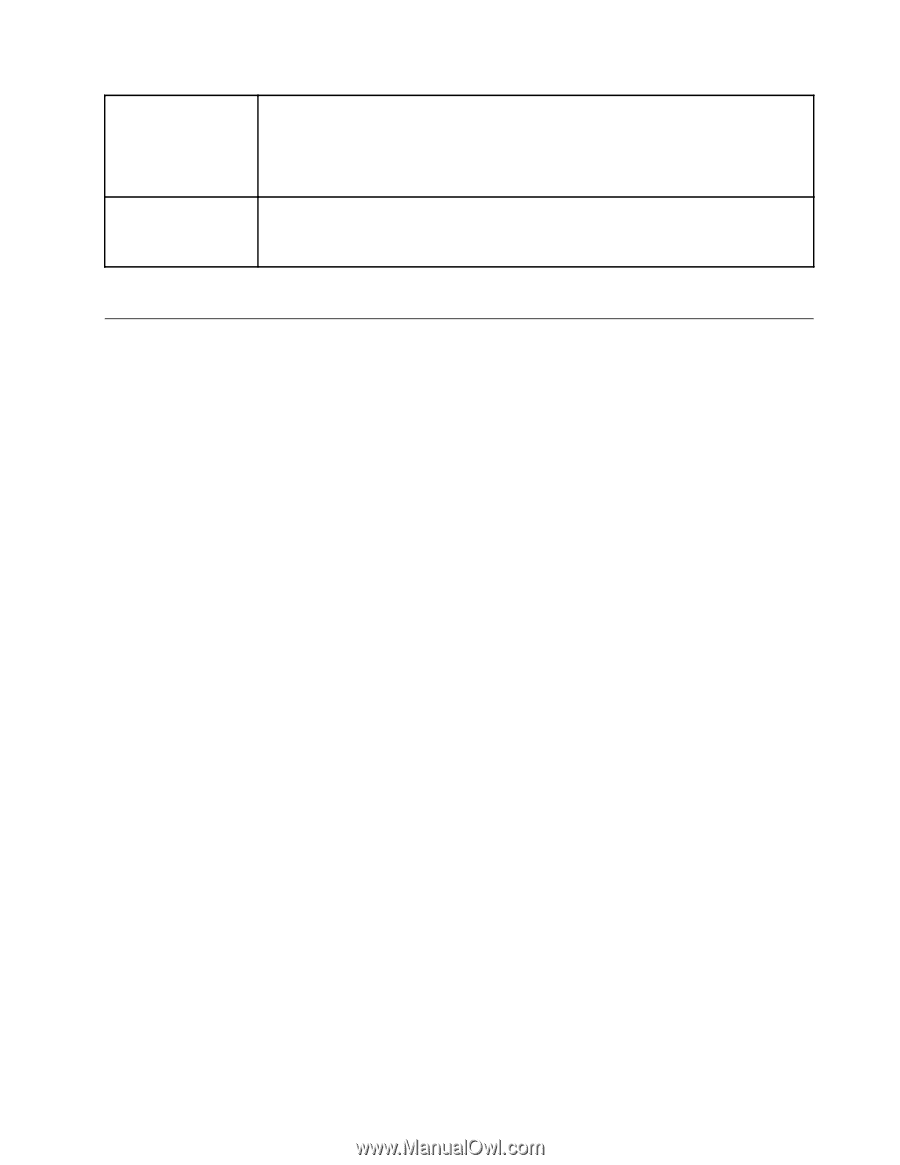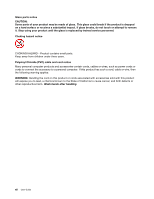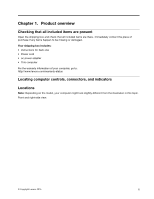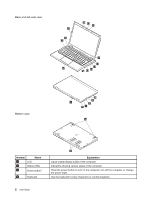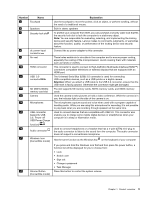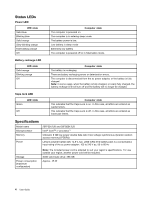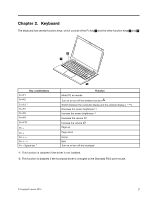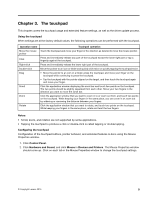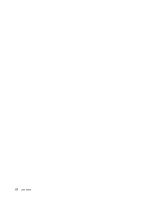Lenovo LaVie Z Laptop (English) User Guide - Lenovo LaVie Z - Page 19
InitialSetup, Importantpointswhenconnecting, Connectingtoacpower
 |
View all Lenovo LaVie Z Laptop manuals
Add to My Manuals
Save this manual to your list of manuals |
Page 19 highlights
External Dimensions (excluding protrusions) Weight (including battery) Depending on the models: • Convertible model: 319 mm (12.6 inches) (wide) x 217 mm (8.5 inches) (depth) x 16.9 mm (0.7 inch) (height) • Clamshell model: 319 mm (12.6 inches) (wide) x 212 mm (8.3 inches) (depth) x 16.9 mm (0.7 inch) (height) Depending on the models: • Convertible model: 926 g (2.0 lb) • Clamshell model: 850 g (1.9 lb) • *1: Supports hyperthreading technology. Enhanced Intel SpeedStep® technology driver is built in. Initial Setup Important points when connecting • Do not touch connector terminals when connecting any items. Failure to do so might cause damage. • Connect the LAN cable to your computer after completing Windows setup and firewall configuration. This ensures that your computer is safely connected to a network. Connecting to ac power The power to run your computer can come either from the battery or from ac power. While you use ac power, the battery charges automatically. Your computer comes with an ac power adapter and a power cord. • ac power adapter: Converts ac power for notebook computer use. • Power cord: Connects the ac outlet and the ac power adapter. To connect the computer to ac power, do the following: Attention: Using an improper power cord might cause severe damage to your computer. Note: Ensure that you perform the actions in the order in which they are listed. 1. Connect the power cord to the ac power adapter. 2. Connect the ac power adapter to the power connector of the computer. 3. Connect the power cord into an electrical outlet. Tips for using the ac power adapter • When the ac power adapter is not in use, disconnect it from the electrical outlet. • Do not bind the power cord tightly around the ac power adapter transformer pack when it is connected to the transformer. • Before you charge the batteries, make sure that their temperature is at least 10°C (50°F). • You can charge the batteries when the ac power adapter is connected to the computer. You need to charge the batteries in any of the following situations: - When the battery icon in the Windows notification area shows a low percentage of battery power remaining - When the batteries have not been used for a long time Chapter 1. Product overview 5