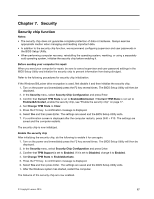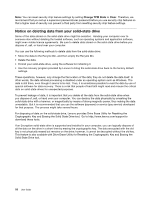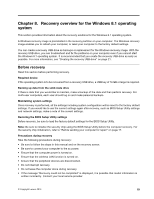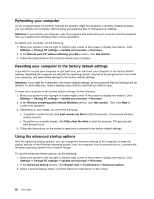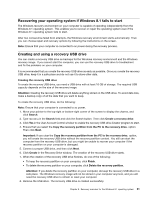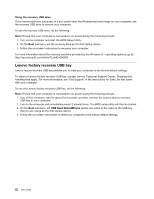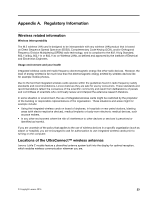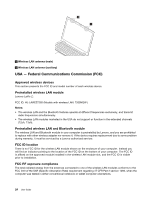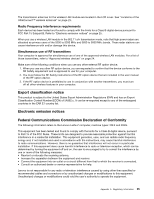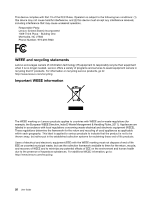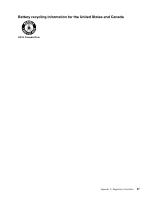Lenovo LaVie Z Laptop (English) User Guide - Lenovo LaVie Z - Page 36
LenovofactoryrecoveryUSBkey
 |
View all Lenovo LaVie Z Laptop manuals
Add to My Manuals
Save this manual to your list of manuals |
Page 36 highlights
Using the recovery USB drive If you cannot start your computer, or if you cannot start the Windows recovery image on your computer, use the recovery USB drive to recover your computer. To use the recovery USB drive, do the following: Note: Ensure that your computer is connected to ac power during the following process. 1. Turn on the computer and start the BIOS Setup Utility. 2. On the Boot submenu, set the recovery drive as the first startup device. 3. Follow the on-screen instructions to recovery your computer. For more information about the recovery solutions provided by the Windows 8.1 operating systems, go to: http://go.microsoft.com/fwlink/?LinkID=263800 Lenovo factory recovery USB key Lenovo factory recovery USB key enables you to reset your computer to the factory default settings. To obtain a Lenovo factory recovery USB key, contact Lenovo Customer Support Center. Shipping and handling fees apply. For more information, see "Get Support" in the Instructions for Safe Use that came with your computer. To use the Lenovo factory recovery USB key, do the following: Note: Ensure that your computer is connected to ac power during the following process. 1. Turn off the computer, wait for about five seconds, and then connect the Lenovo factory recovery USB key to your computer. 2. Turn on the computer and immediately press F2 several times. The BIOS setup utility will then be started. 3. On the Boot submenu, set USB Hard Disk:UEFI:xxx (where xxx refers to the name of the USB key that you are using) as the first startup device. 4. Follow the on-screen instructions to reset your computer to the factory default settings. 22 User Guide