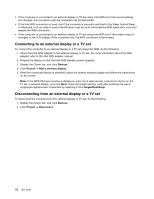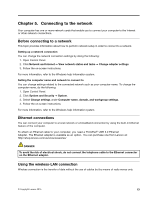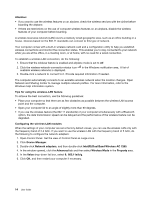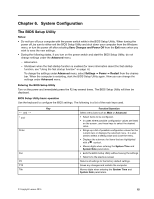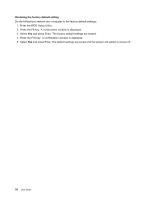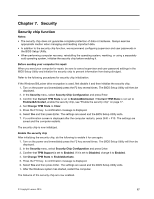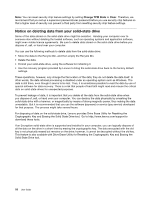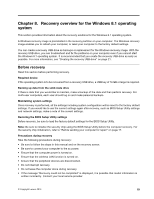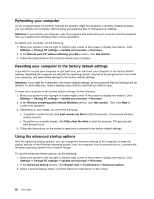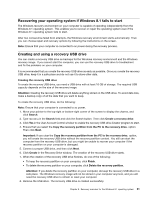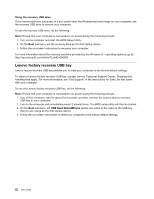Lenovo LaVie Z Laptop (English) User Guide - Lenovo LaVie Z - Page 31
Security
 |
View all Lenovo LaVie Z Laptop manuals
Add to My Manuals
Save this manual to your list of manuals |
Page 31 highlights
Chapter 7. Security Security chip function Notes: • The security chip does not guarantee complete protection of data or hardware. Always exercise appropriate caution when managing and handling important data. • In addition to the security chip function, we recommend configuring supervisor and user passwords in the BIOS Setup Utility. • When performing computer recovery, reinstalling the operating system, resetting, or using a separately sold operating system, initialize the security chip before enabling it. Before sending your computer for repair When you send your computer for repair, be sure to cancel supervisor and user password settings in the BIOS Setup Utility and initialize the security chip to prevent information from being divulged. Refer to the following procedures for security chip initialization. If the Windows BitLocker drive encryption is used, first disable it and then initialize the security chip. 1. Turn on the power and immediately press the F2 key several times. The BIOS Setup Utility will then be displayed. 2. In the Security menu, select Security Chip Configuration and press Enter. 3. Confirm that Current TPM State is set to Enabled&Activated. If Current TPM State is not set to Enabled&Activated, enable the security chip, see "Enable the security chip" on page 17. 4. Set Change TPM State to Clear. 5. Press the F10 key. A confirmation message is displayed. 6. Select Yes and then press Enter. The settings are saved and the BIOS Setup Utility exits. 7. If a confirmation screen is displayed after the computer restarts, press Shift + F10. The settings are saved and the computer restarts. The security chip is now initialized. Enable the security chip After initializing the security chip, do the following to enable it for use again. 1. Turn on the power and immediately press the F2 key several times. The BIOS Setup Utility will then be displayed. 2. In the Security menu, select Security Chip Configuration and press Enter. 3. Confirm that TPM Support is set to Enabled. If it is set to Disabled, change it to Enabled. 4. Set Change TPM State to Enable&Activate. 5. Press the F10 key. A confirmation message is displayed. 6. Select Yes and then press Enter. The settings are saved and the BIOS Setup Utility exits. 7. After the Windows system has started, restart the computer. The features of the security chip are now enabled. © Copyright Lenovo 2015 17