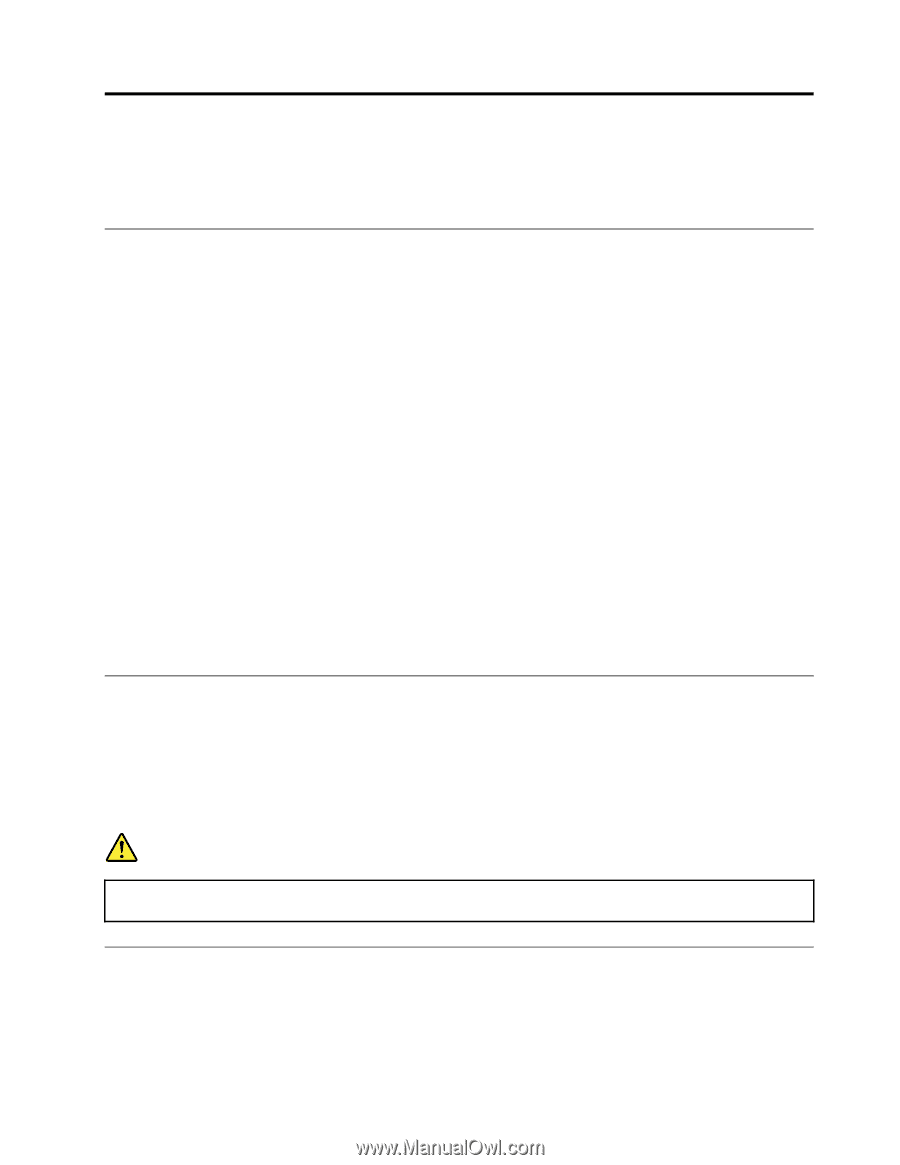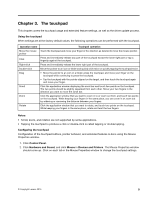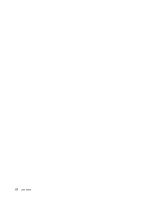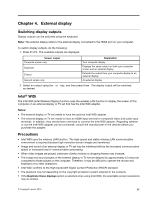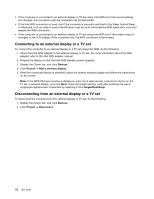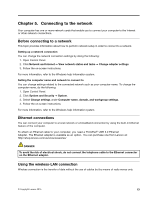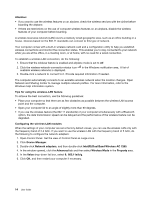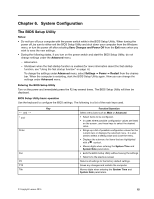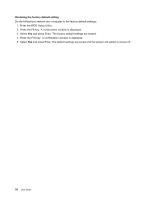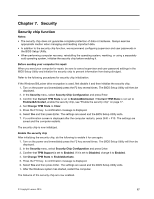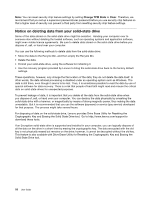Lenovo LaVie Z Laptop (English) User Guide - Lenovo LaVie Z - Page 27
Connecting to the network
 |
View all Lenovo LaVie Z Laptop manuals
Add to My Manuals
Save this manual to your list of manuals |
Page 27 highlights
Chapter 5. Connecting to the network Your computer has one or more network cards that enable you to connect your computer to the Internet or other network connections. Before connecting to a network This topic provides information about how to perform network setup in order to connect to a network. Setting up a network connection You can change the network connection settings by doing the following: 1. Open Control Panel. 2. Click Network and Internet ➙ View network status and tasks ➙ Change adapter settings. 3. Follow the on-screen instructions. For more information, refer to the Windows help information system. Setting the computer name and network to connect to You can change settings related to the connected network such as your computer name. To change the computer name, do the following: 1. Open Control Panel. 2. Click System and Security ➙ System. 3. Select Change settings under Computer name, domain, and workgroup settings. 4. Follow the on-screen instructions. For more information, refer to the Windows help information system. Ethernet connections You can connect your computer to a local network or a broadband connection by using the built-in Ethernet feature of the computer. To attach an Ethernet cable to your computer, you need a ThinkPad® USB 3.0 Ethernet Adapter. The Ethernet adapter is available as an option. You can purchase one from Lenovo at: http://shop.lenovo.com/us/en/accessories/ DANGER To avoid the risk of electrical shock, do not connect the telephone cable to the Ethernet connector on the Ethernet adapter. Using the wireless-LAN connection Wireless connection is the transfer of data without the use of cables but by means of radio waves only. © Copyright Lenovo 2015 13