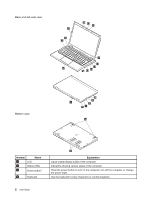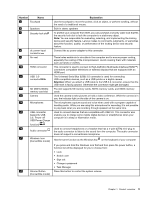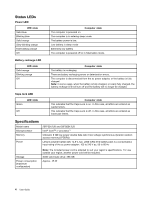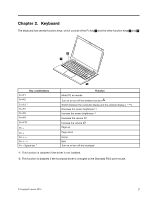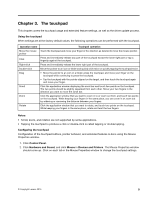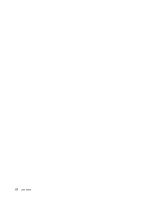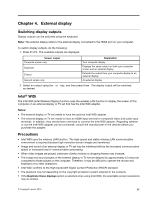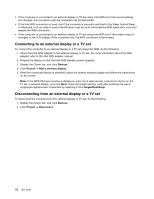Lenovo LaVie Z Laptop (English) User Guide - Lenovo LaVie Z - Page 21
Keyboard
 |
View all Lenovo LaVie Z Laptop manuals
Add to My Manuals
Save this manual to your list of manuals |
Page 21 highlights
Chapter 2. Keyboard The keyboard has several function keys, which consist of the Fn key 1 and the other function keys 2 and 3 . 2 1 Fn+F1 Fn+F2 Key combinations Fn+F3 *1 Fn+F7 Fn+F8 Fn+F9 Fn+F10 Fn + Fn + Fn + Fn + Fn + Space bar *2 3 Mute ( ) or unmute Function Turn on or turn off the wireless function Switch between the computer display and the external display ( ) Decrease the screen brightness Increase the screen brightness Decrease the volume Increase the volume Page up Page down Home End Turn on or turn off the touchpad *1: This function is disabled if the driver is not installed. *2: This function is disabled if the touchpad driver is changed to the Standard PS/2 port mouse. © Copyright Lenovo 2015 7

Chapter 2. Keyboard
Thekeyboardhasseveralfunctionkeys,whichconsistoftheFnkey
1
andtheotherfunctionkeys
2
and
3
.
3
1
2
Key combinations
Function
Fn+F1
Mute (
) or unmute
Fn+F2
Turn on or turn off the wireless function
Fn+F3
*1
Switch between the computer display and the external display (
)
Fn+F7
Decrease the screen brightness
Fn+F8
Increase the screen brightness
Fn+F9
Decrease the volume
Fn+F10
Increase the volume
Fn +
Page up
Fn +
Page down
Fn +
Home
Fn +
End
Fn + Space bar
*2
Turn on or turn off the touchpad
*1: This function is disabled if the driver is not installed.
*2: This function is disabled if the touchpad driver is changed to the Standard PS/2 port mouse.
© Copyright Lenovo 2015
7