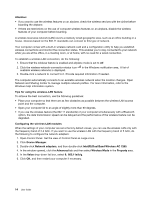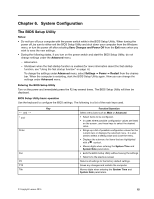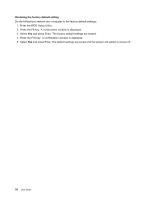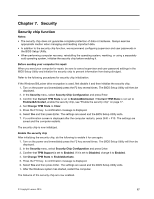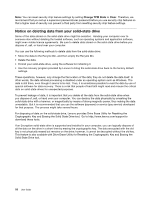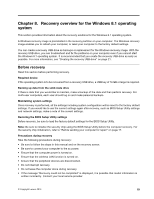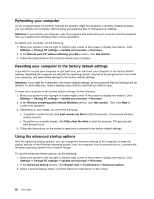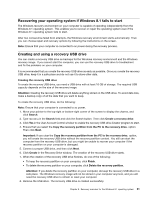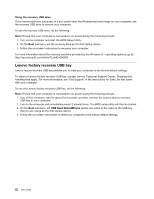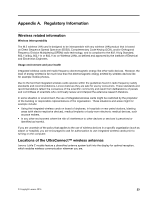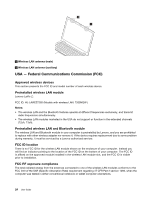Lenovo LaVie Z Laptop (English) User Guide - Lenovo LaVie Z - Page 33
Recovery overview for the Windows 8.1 operating, system
 |
View all Lenovo LaVie Z Laptop manuals
Add to My Manuals
Save this manual to your list of manuals |
Page 33 highlights
Chapter 8. Recovery overview for the Windows 8.1 operating system This section provides information about the recovery solutions for the Windows 8.1 operating system. A Windows recovery image is preinstalled in the recovery partition on your computer. The Windows recovery image enables you to refresh your computer, or reset your computer to the factory default settings. You can create a recovery USB drive as backups or replacement for the Windows recovery image. With the recovery USB drive, you can troubleshoot and fix the problems on your computer even if you cannot start the Windows 8.1 operating system. It is recommended that you create the recovery USB drive as early as possible. For more information, see "Creating the recovery USB drive" on page 21. Before recovery Read this section before performing recovery. Required device If the operating system is to be recovered from a recovery USB drive, a USB key of 16 GB or larger is required. Backing up data from the solid-state drive If there is data that you would like to maintain, make a backup of the data and then perform recovery. For multi-user computers, each user should log on and make personal backups. Maintaining system settings Once recovery is performed, all the settings including system configuration will be reset to the factory default settings. If you would like to use the current settings again after recovery, such as BIOS Setup Utility settings and network settings, make a note of the current settings. Restoring the BIOS Setup Utility settings Before recovery, be sure to load the factory default settings for the BIOS Setup Utility. Note: Be sure to initialize the security chip using the BIOS Setup Utility before the computer recovery. For the security chip initialization, refer to "Before sending your computer for repair" on page 17. Precautions during recovery Take the following precautions during recovery: • Be sure to follow the steps in this manual and on the recovery screen. • Be sure to connect your computer to the ac power. • Ensure that the computer power is turned on. • Ensure that the wireless LAN function is turned on. • Ensure that the peripheral devices are disconnected. • Do not interrupt recovery. • Do not leave the computer alone during recovery. • If the message "Recovery could not be completed" is displayed, it is possible that model information is written incorrectly. Contact your local service provider. © Copyright Lenovo 2015 19