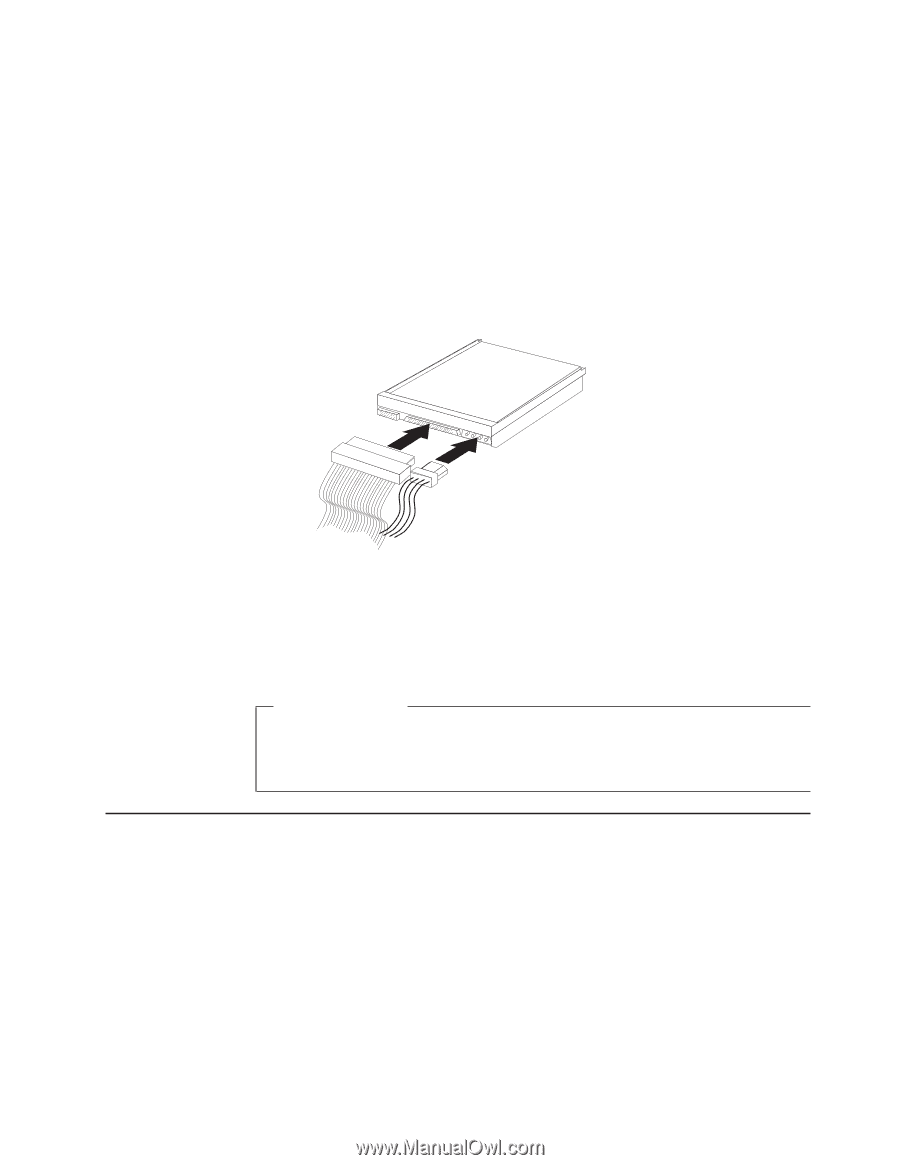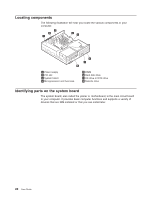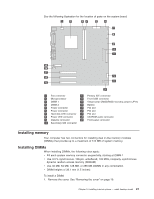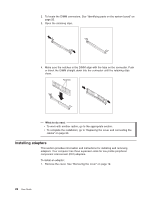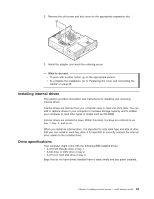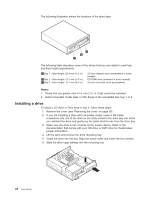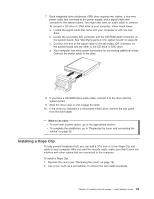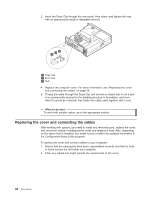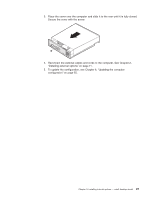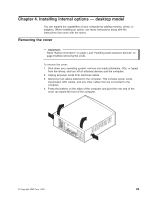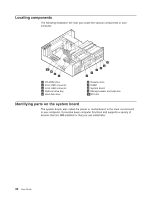Lenovo NetVista A22 User guide for NetVista 2254, 2256, 2257, 6336, 6337, 6339 - Page 37
Installing a Rope Clip
 |
View all Lenovo NetVista A22 manuals
Add to My Manuals
Save this manual to your list of manuals |
Page 37 highlights
7. Each integrated drive electronics (IDE) drive requires two cables; a four-wire power cable that connects to the power supply, and a signal cable that connects to the system board. You might also have an audio cable to connect. To connect a CD drive or DVD drive to your computer, follow these steps. a. Locate the signal cable that came with your computer or with the new drive. b. Locate the secondary IDE connector and the CD-ROM audio connector on the system board. See "Identifying parts on the system board" on page 20. c. Connect one end of the signal cable to the secondary IDE connector on the system board and the other to the CD drive or DVD drive. d. Your computer has extra power connectors for connecting additional drives. Connect the power cable to the drive. 8. If you have a CD-ROM drive audio cable, connect it to the drive and the system board. 9. Slide the drive cage in and engage the latch. 10. If the drive you installed is a removable-media drive, remove the bay panel from the front bezel. What to do next: v To work with another option, go to the appropriate section. v To complete the installation, go to "Replacing the cover and connecting the cables" on page 26. Installing a Rope Clip To help prevent hardware theft, you can add a 3/16 inch or 5 mm Rope Clip and cable to your computer. After you add the security cable, make sure that it does not interfere with other cables that are connected to the computer. To install a Rope Clip: 1. Remove the cover (see "Removing the cover" on page 19). 2. Use a tool, such as a screwdriver, to remove the two metal knockouts. Chapter 3. Installing internal options - small desktop model 25