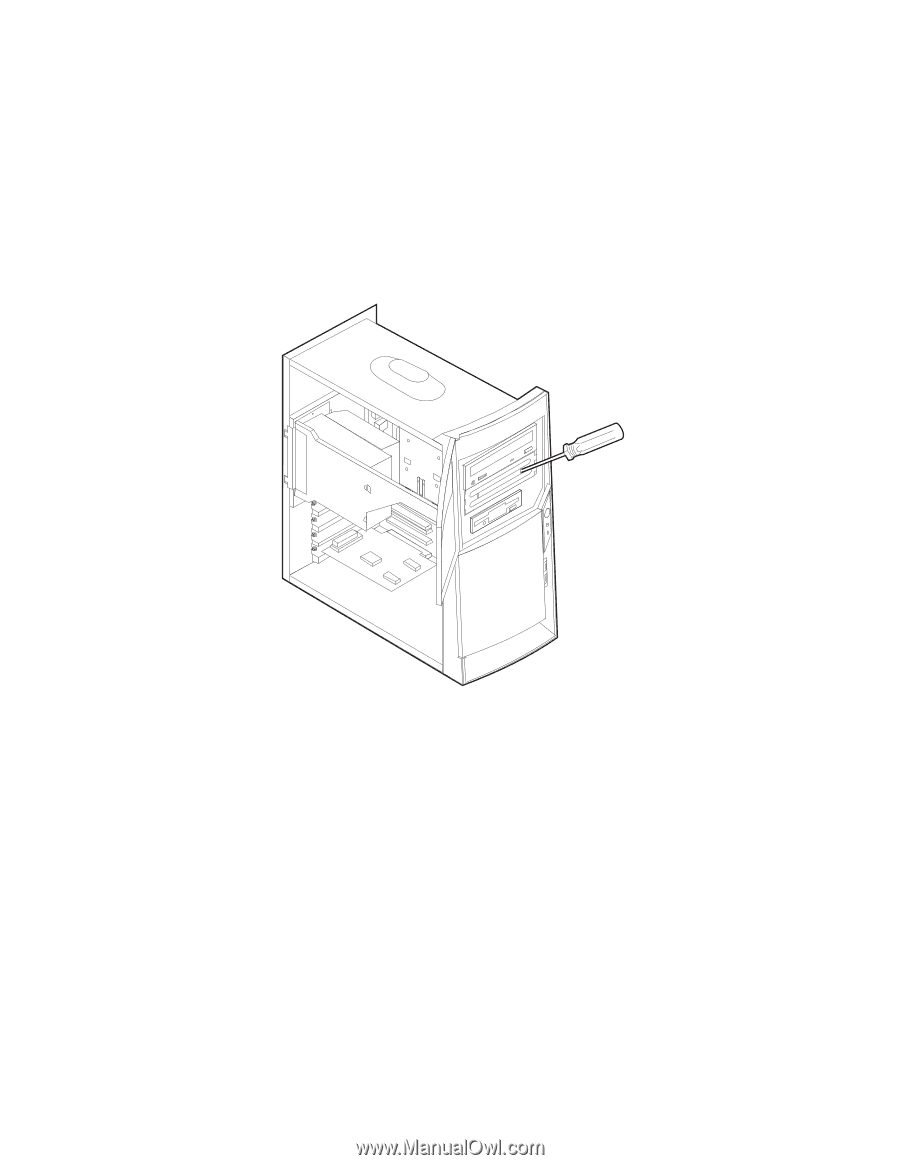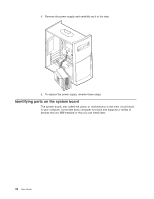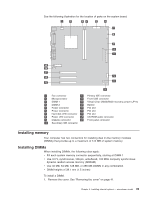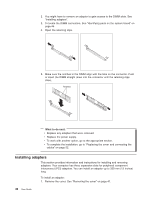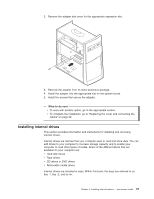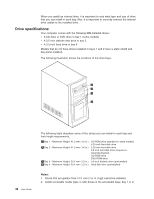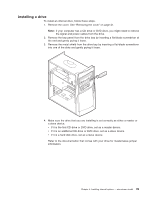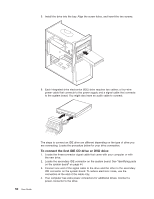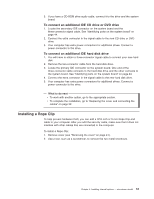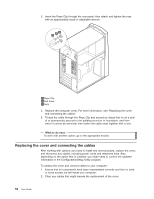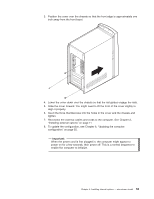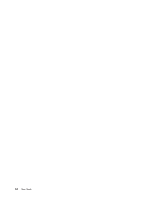Lenovo NetVista A22 User guide for NetVista 2254, 2256, 2257, 6336, 6337, 6339 - Page 61
Installing a drive, into one of the slots and gently prying it loose.
 |
View all Lenovo NetVista A22 manuals
Add to My Manuals
Save this manual to your list of manuals |
Page 61 highlights
Installing a drive To install an internal drive, follow these steps. 1. Remove the cover. See "Removing the cover" on page 41. Note: If your computer has a CD drive or DVD drive, you might need to remove the signal and power cables from the drive. 2. Remove the bay panel from the drive bay by inserting a flat-blade screwdriver at the end and gently prying it loose. 3. Remove the metal shield from the drive bay by inserting a flat-blade screwdriver into one of the slots and gently prying it loose. 4. Make sure the drive that you are installing is set correctly as either a master or a slave device. v If it is the first CD drive or DVD drive, set as a master device. v If it is an additional CD drive or DVD drive, set as a slave device. v If it is a hard disk drive, set as a slave device. Refer to the documentation that comes with your drive for master/slave jumper information. Chapter 5. Installing internal options - microtower model 49