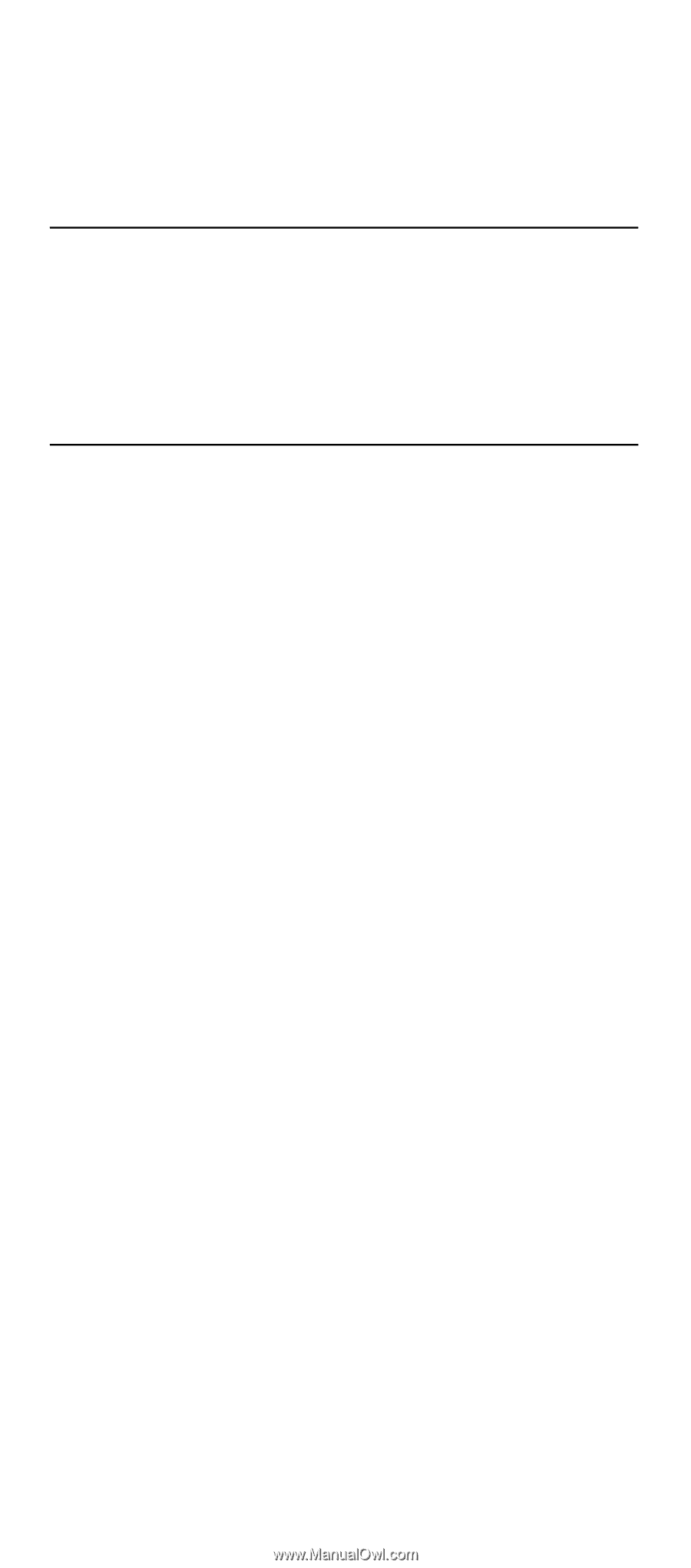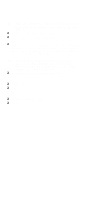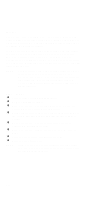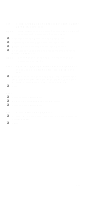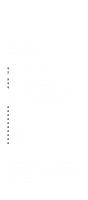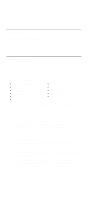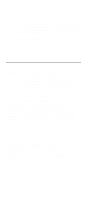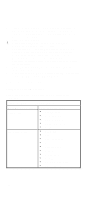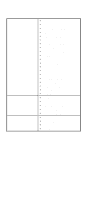Lenovo PC 300 IBM PC300 (Type 2169) - Hardware Maintenance Manual (September 2 - Page 108
Introduction, Power-On Self Test, Hard Disk Drives
 |
View all Lenovo PC 300 manuals
Add to My Manuals
Save this manual to your list of manuals |
Page 108 highlights
Introduction This section explains the diagnostic aids, power-on self test (POST) and diagnostics program (PC-Doctor), that are available for troubleshooting problems on the system. Power-On Self Test Each time you power-on the system, the power-on self test (POST) is initiated. Several items are tested during POST, but is for the most part transparent to the user. POST checks the following: • System Board • Memory • SVGA Controller • Hard Disk Drive(s) • Floppy Diskette Drive(s) • Keyboard • Mouse • Parallel Port(s) • Serial Port(s) • CD-ROM Drive(s) • Sound Controller To start POST, turn on the monitor and then the system unit. The following will happen: 1. The IBM logo will appear on center of the screen. 2. At this time one of two hot-keys may be used. The DEL key, as described on screen, will cause the system Setup Utility menu to appear. The TAB key will switch the graphical IBM logo screen to the traditional text-based system startup screen, which displays BIOS version and system memory tested. 3. If an error is detected during POST, the IBM logo screen will automatically switch to the text-based screen and display the error message or code with a beep. Depending on the criticality of the POST error, the system may halt and/or display the message "Press DEL to go to the Setup or Enter to continue". If this message appears, pressing the Enter key will allow the system to attempt to proceed despite the reported error; pressing F1 will cause the system Setup Utility menu to appear. ©10C6opyright IBM Corp. 2000