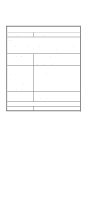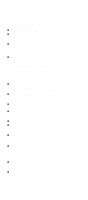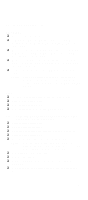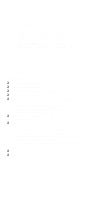Lenovo PC 300 IBM PC300 (Type 2169) - Hardware Maintenance Manual (September 2 - Page 90
Factory-Installed Storage Devices, BEEPS, OR SYMPTOMS OCCUR? YES, READ
 |
View all Lenovo PC 300 manuals
Add to My Manuals
Save this manual to your list of manuals |
Page 90 highlights
Factory-Installed Storage Devices Use this check procedure to test any factory-installed drives. ATTENTION: The customer may have customized settings in the Setup Utility (other than default settings) on the computer you are servicing. Running the Setup Utility might alter those settings. Take note of the current settings and verify that the customer settings are in place when service is complete. NOTE: If you cannot access the hard disk drive or load a diskette from Drive A or load a CD from the CD-ROM drive, make sure that the BIOS Setup Utility has the startup sequence set with diskette, CD-ROM, and hard disk drives. 001 - START q Insert the diagnostics diskette into the diskette drive. q Power-off then power-on the system unit. q Alternatively, if your machine has diagnostics programs on a recovery partition on the HDD do the following: q Select F11 when prompted to start the Product Recovery Program q Select System Utilities from the menu q Select Run Diagnostics from the menu. 002 - DO ANY POST MESSAGES, ERROR CODES, BEEPS, OR SYMPTOMS OCCUR? (YES, READ AHEAD. NO, GO TO STEP 003) q Go to "Index of Symptoms, Messages, Error Codes, or Beeps" on page 74. q End. 003 q Select Utility from the menu. q Select and execute Tech Support Form from the menu to generate a system configuration report. q Compare the system configuration list with the actual devices installed in system. NOTE: If necessary, remove the cover and visually compare the devices installed in the system unit to those shown in the Tech Support Form. 88