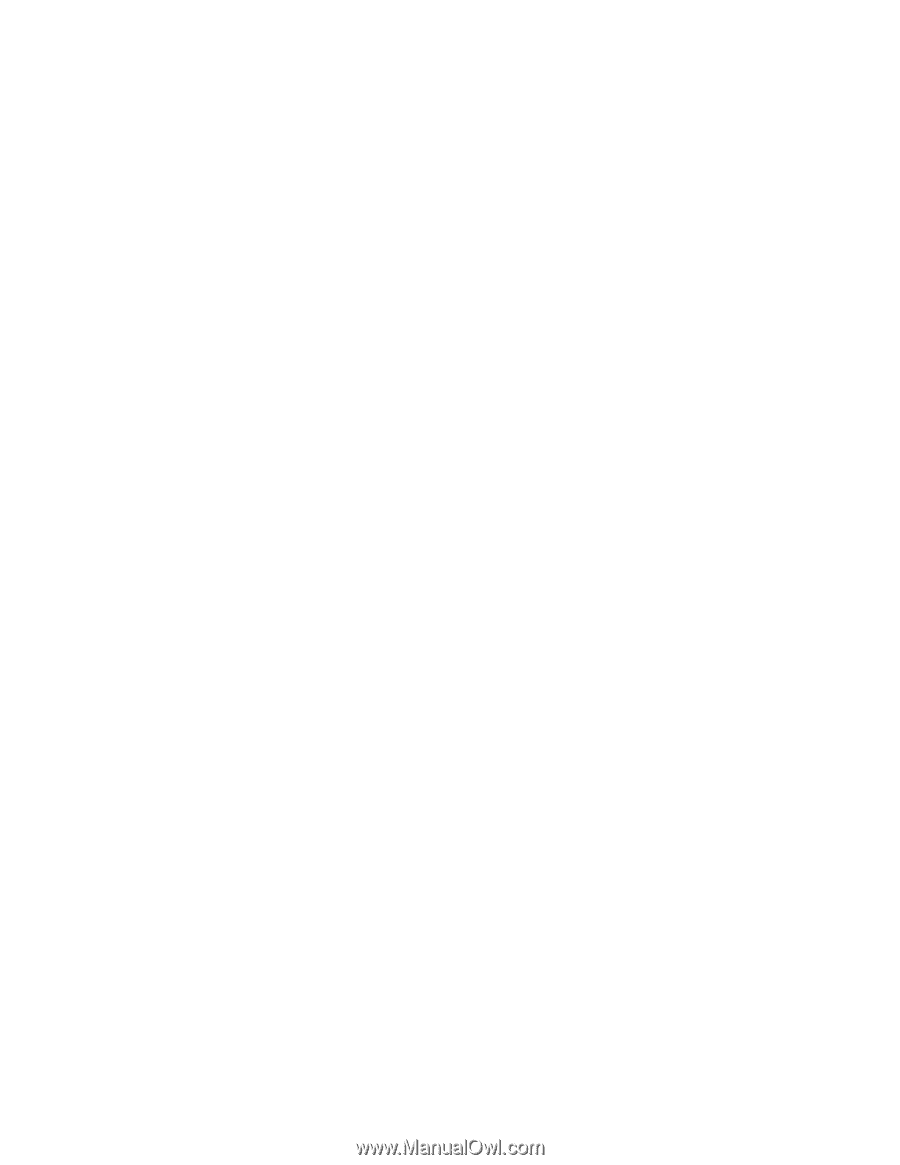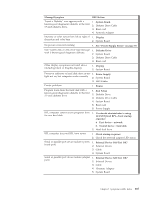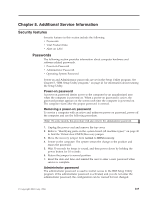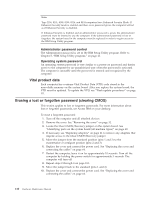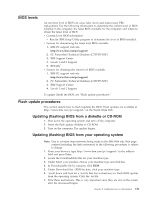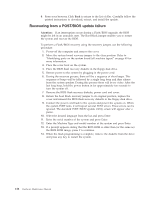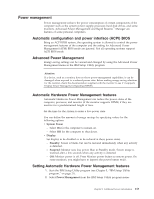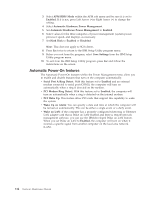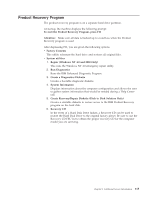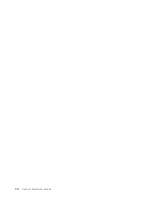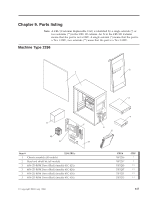Lenovo ThinkCentre A30 Hardware Maintenance Manual (HMM) for ThinkCentre 2296, - Page 118
Recovering, POST/BIOS, update, failure
 |
View all Lenovo ThinkCentre A30 manuals
Add to My Manuals
Save this manual to your list of manuals |
Page 118 highlights
8. From your browser, Click Back to return to the list of files. Carefully follow the printed instructions to download, extract, and install the update. Recovering from a POST/BIOS update failure Attention: If an interruption occurs during a Flash/BIOS upgrade, the BIOS might be left in an unusable state. The Boot Block jumper enables you to restart the system and recover the BIOS. To perform a Flash/BIOS recovery using the recovery jumper, use the following procedure. 1. Power-off the computer and remove the cover. 2. Move the system board recovery jumper to the clear position. Refer to "Identifying parts on the system board (all machine types)" on page 40 for more information. 3. Place the cover back on the system. 4. Place the BIOS flash recovery diskette in the floppy disk drive. 5. Restore power to the system by plugging in the power cord. 6. During the recovery process, there will be a sequence of short beeps. This sequence of beeps will be followed by a single long beep and then silence from the system speaker. During this process there will be no video. After the last long beep, hold the power button in for approximately ten seconds to turn the system off. 7. Remove the BIOS flash recovery diskette, power cord and cover. 8. Return the boot block recovery jumper to its original position, replace the cover and reinsert the BIOS flash recovery diskette in the floppy disk drive. 9. Connect the power cord back to the system and power the system on. When the system POST tests, it will report several POST errors. These errors can be ignored. The standard POST/BIOS Update Utility screen will appear after a pause. 10. Select the desired language from the list and press Enter. 11. Enter the serial number of the system and press Enter. 12. Enter the Machine Type and model number of the system and press Enter. 13. If a prompt appears stating that the BIOS ROM is older than (or the same as) the BIOS ROM image, press Y to continue. 14. When the flash programming is complete, remove the diskette from the drive and press any key to restart the system. 112 Hardware Maintenance Manual