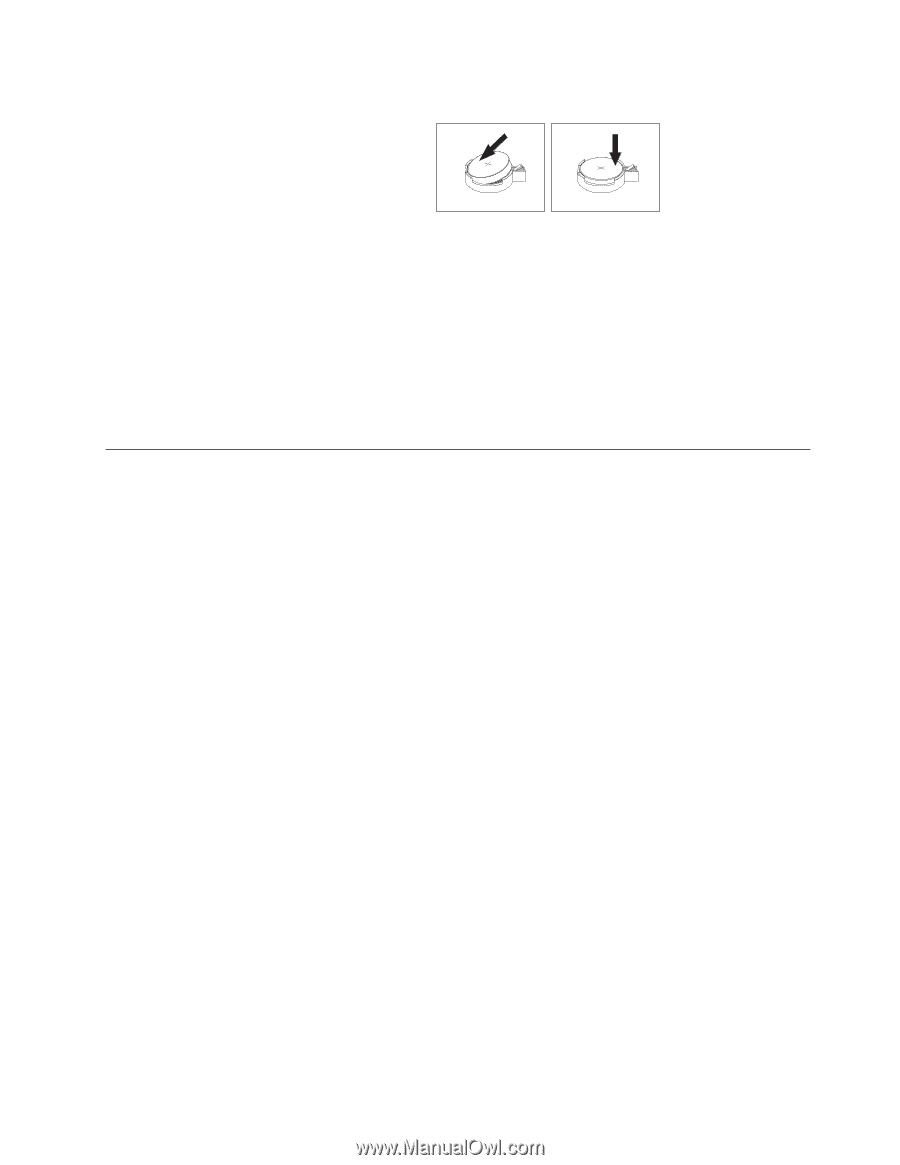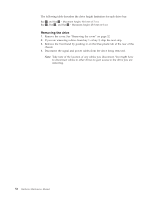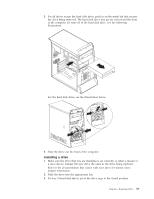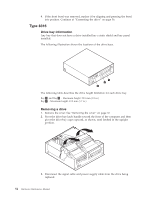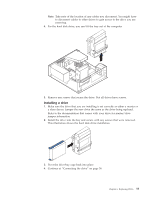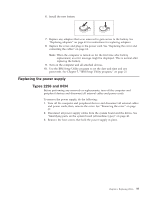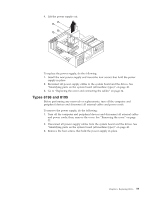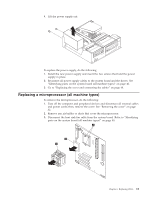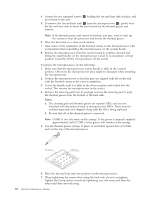Lenovo ThinkCentre A30 Hardware Maintenance Manual (HMM) for ThinkCentre 2296, - Page 63
Replacing, power, supply, Types
 |
View all Lenovo ThinkCentre A30 manuals
Add to My Manuals
Save this manual to your list of manuals |
Page 63 highlights
6. Install the new battery. 7. Replace any adapters that were removed to gain access to the battery. See "Replacing adapters" on page 41 for instructions for replacing adapters. 8. Replace the cover, and plug in the power cord. See "Replacing the cover and connecting the cables" on page 64. Note: When the computer is turned on for the first time after battery replacement, an error message might be displayed. This is normal after replacing the battery. 9. Turn on the computer and all attached devices. 10. Use the IBM Setup Utility program to set the date and time and any passwords. See Chapter 5, "IBM Setup Utility program," on page 21. Replacing the power supply Types 2296 and 8434 Before performing any removals or replacements, turn off the computer and peripheral devices and disconnect all external cables and power cords. To remove the power supply, do the following: 1. Turn off the computer and peripheral devices and disconnect all external cables and power cords; then, remove the cover. See "Removing the cover" on page 32. 2. Disconnect all power supply cables from the system board and the drives. See "Identifying parts on the system board (all machine types)" on page 40. 3. Remove the four screws that hold the power supply in place. Chapter 6. Replacing FRUs 57