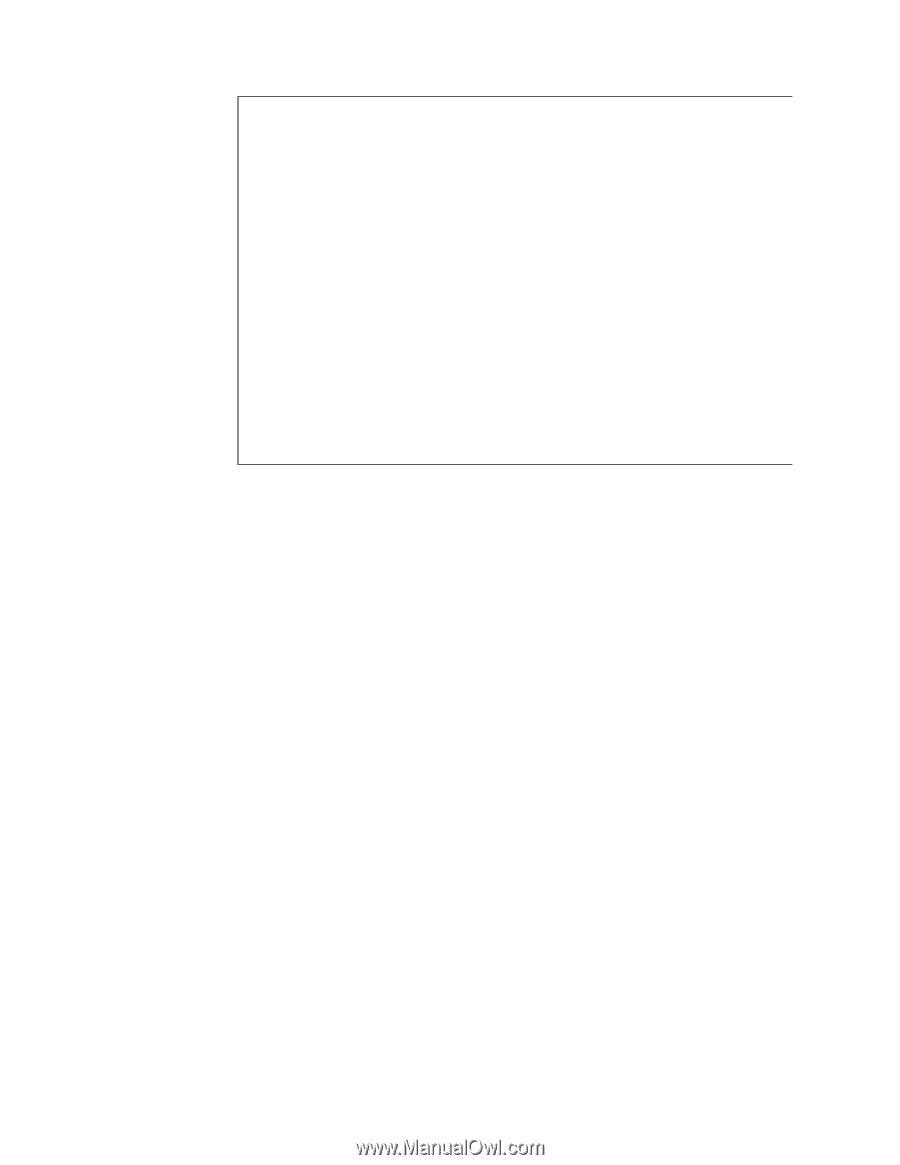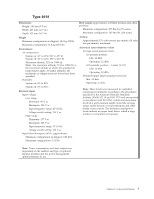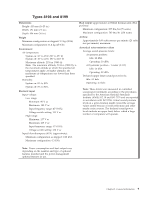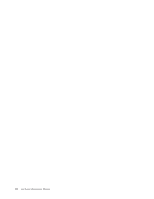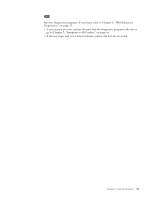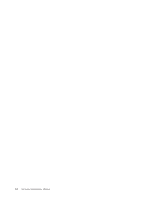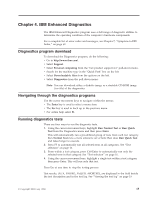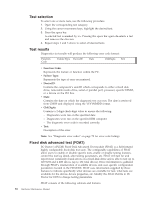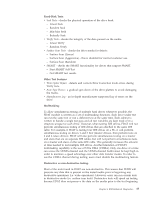Lenovo ThinkCentre A30 Hardware Maintenance Manual (HMM) for ThinkCentre 2296, - Page 18
RECEIVE, CORRECT, RESPONSE?, Power, Management, Disabled, Automatic, Hardware - bios
 |
View all Lenovo ThinkCentre A30 manuals
Add to My Manuals
Save this manual to your list of manuals |
Page 18 highlights
Notes: v Type 2296, 8191, 8198, 8199, 8316, and 8434 computers default to come up quiet (no beep and no memory count and checkpoint code display) when no errors are detected by POST. v To enable beep and memory count and checkpoint code display when a successful POST occurs, do the following: 1. Select Start Options in the IBM Setup Utility program (see Chapter 5, "IBM Setup Utility program," on page 21). 2. Set Power-On Self-Test to Enhanced. v Before replacing any FRUs, ensure that the latest level of BIOS is installed on the system. A down-level BIOS might cause false errors and unnecessary replacement of the system board. For more information on how to determine and obtain the latest level BIOS, see "BIOS levels" on page 111. v If multiple error codes are displayed, diagnose the first error code displayed. v If the computer hangs with a POST error, go to Chapter 7, "Symptom-to-FRU Index," on page 69. v If the computer hangs and no error is displayed, go to "Undetermined problems" on page 108. v If an installed device is not recognized by the diagnostics program, that device might be defective. 001 1. Power-off the computer and all external devices. 2. Check all cables and power cords. 3. Make sure the system board is seated properly. 4. Set all display controls to the middle position. 5. Power-on all external devices. 6. Power-on the computer. 7. Check for the following response: v Readable instructions or the Main Menu. DID YOU RECEIVE THE CORRECT RESPONSE? If NO, continue to 002 . If YES, proceed to 003 . 002 If the Power Management feature is enabled, do the following: 1. Start the IBM Setup Utility program (see Chapter 5, "IBM Setup Utility program," on page 21). 2. Select Power Management from the IBM Setup Utility program menu. 3. Select APM. 4. Be sure APM BIOS Mode is set to Disabled. If it is not, press Left Arrow (←) or Right Arrow (→) to change the setting. 5. Select Automatic Hardware Power Management. 6. Set Automatic Hardware Power Management to Disabled. 7. If the problem persists, continue to 003 . 12 Hardware Maintenance Manual