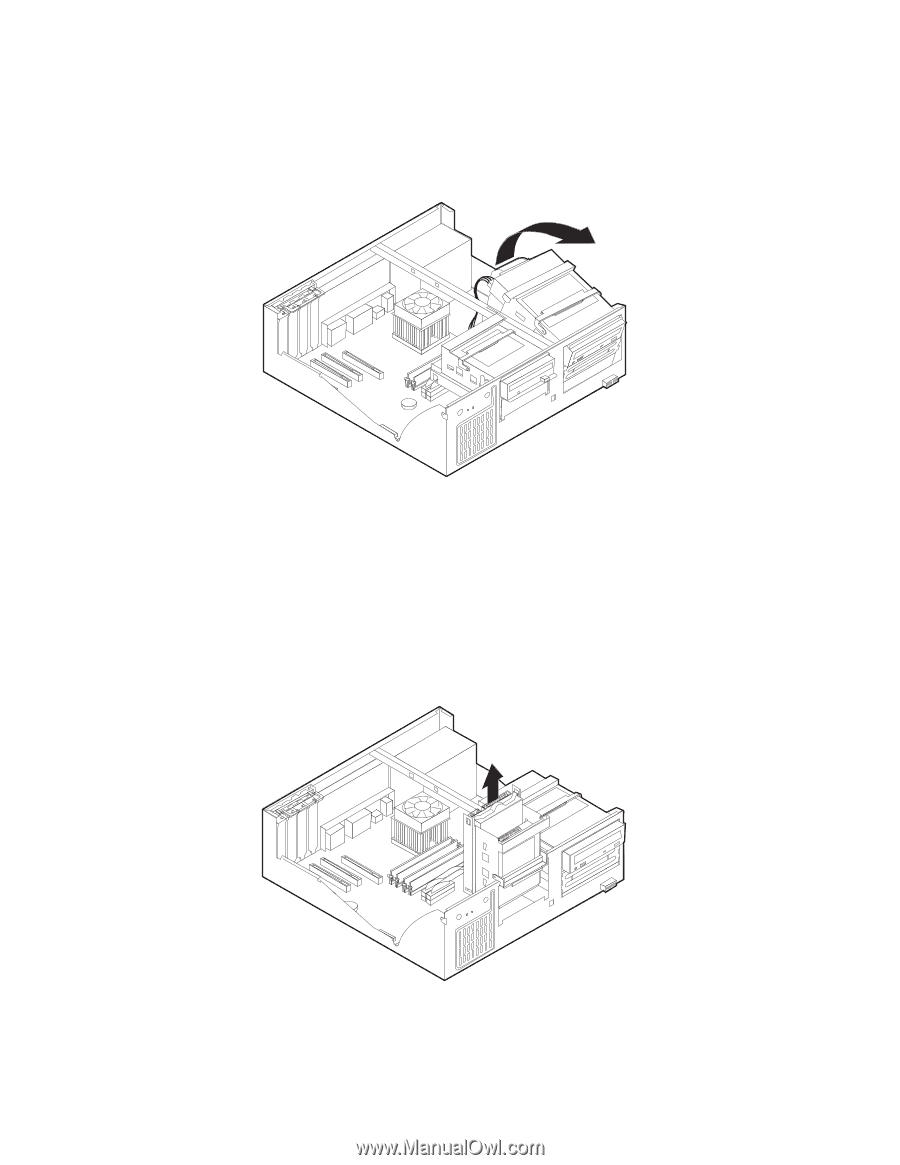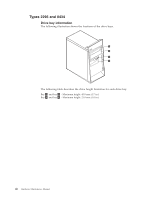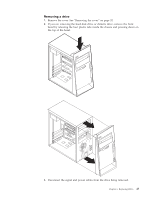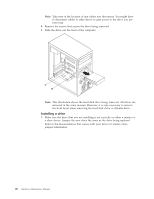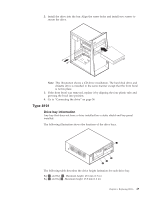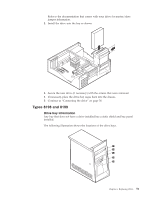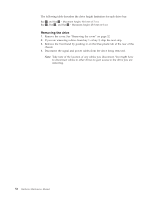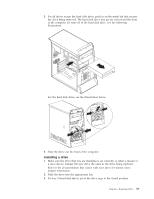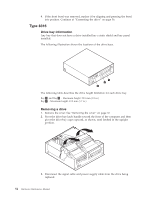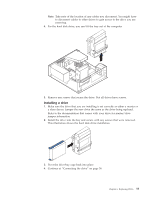Lenovo ThinkCentre A30 Hardware Maintenance Manual (HMM) for ThinkCentre 2296, - Page 56
Removing, drive, Installing
 |
View all Lenovo ThinkCentre A30 manuals
Add to My Manuals
Save this manual to your list of manuals |
Page 56 highlights
Removing a drive 1. Remove the cover. See "Removing the cover" on page 32. 2. Pivot the drive-bay latch handle toward the front of the computer and then pivot the appropriate drive-bay cage upward, as shown, until latched in the upright position. Notes: a. Both drive-bay cages pivot in the same manner. b. You can lift the drive-bay cages out of the chassis to make it easier to remove and install the drives. c. Take note of the location of any cables you disconnect. You might have to disconnect cables to other drives to gain access to the drive you are removing. 3. Disconnect the signal cable and power supply cable from the drive being replaced. 4. Remove any screws that secure the drive. Not all drives have screws. Installing a drive 1. Make sure the drive that you are installing is set correctly as either a master or a slave device. Jumper the new drive the same as the drive being replaced. 50 Hardware Maintenance Manual