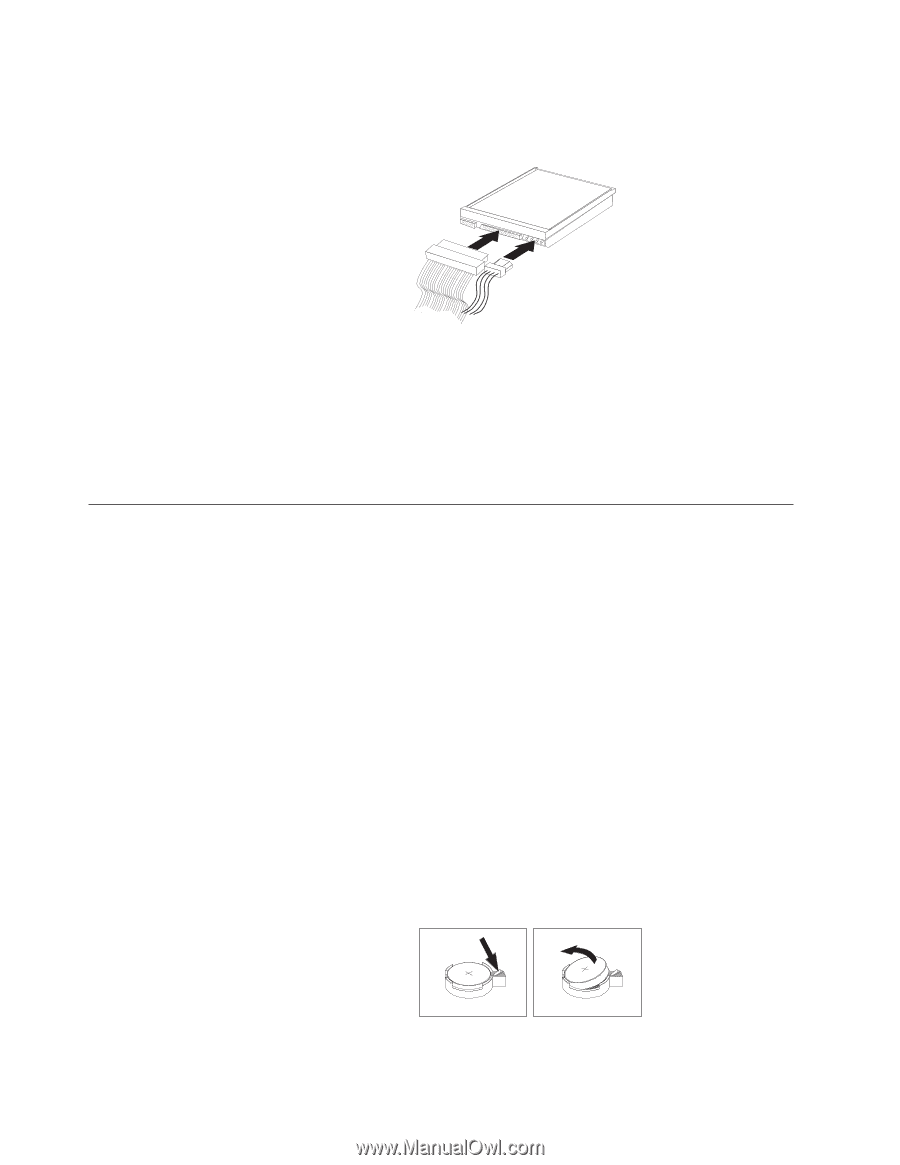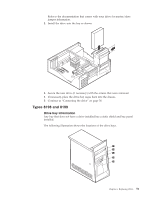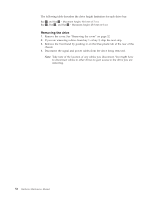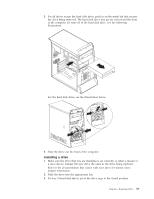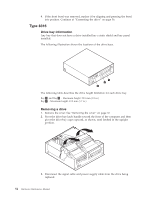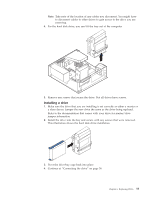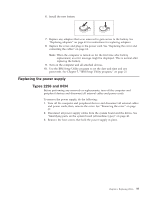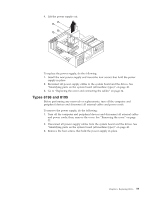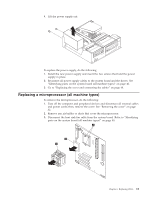Lenovo ThinkCentre A30 Hardware Maintenance Manual (HMM) for ThinkCentre 2296, - Page 62
Connecting, drive, Replacing, battery, machine, types
 |
View all Lenovo ThinkCentre A30 manuals
Add to My Manuals
Save this manual to your list of manuals |
Page 62 highlights
Connecting the drive Internal drives require two cables; a power cable that connects to the power supply and a signal cable that connects to the system board. 1. Locate the three-connector signal cable. 2. Connect the signal cable to the new drive. 3. Connect the power connector to the new drive. 4. Reconnect any other cables that were disconnected. 5. Pivot the drive bay cages (for desktop models) downward into the normal position. 6. Go to "Replacing the cover and connecting the cables" on page 64. Replacing the battery (all machine types) The computer has a special type of memory that maintains the date, time, and settings for built-in features, such as parallel-port assignments (configuration). A battery keeps this information active when you turn off the computer. The battery normally requires no charging or maintenance throughout its life; however, no battery lasts forever. If the battery fails, the date, time, and configuration information (including passwords) are lost. An error message is displayed when you turn on the computer. Refer to "Safety notices (multi-lingual translations)" on page 153 for information about replacing and disposing of the battery. To change the battery: 1. Turn off the computer and all attached devices. 2. Remove the cover. See "Removing the cover" on page 32. 3. Locate the battery. See "Identifying parts on the system board (all machine types)" on page 40. 4. If necessary, remove any adapters that impede access to the battery. See "Replacing adapters" on page 41 for more information. 5. Remove the old battery. 56 Hardware Maintenance Manual