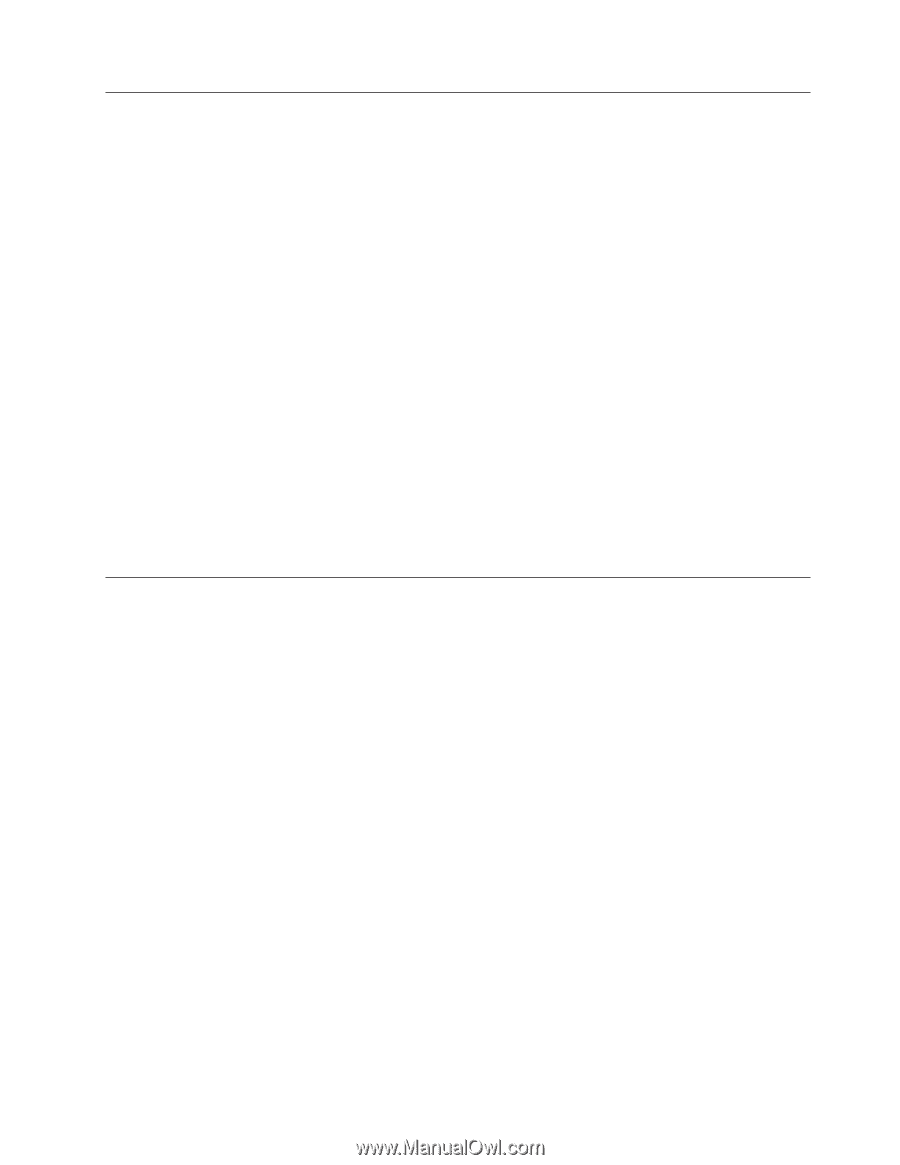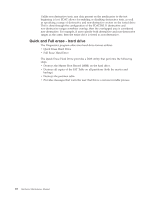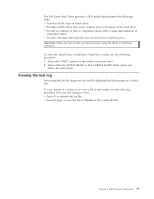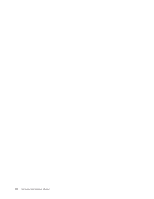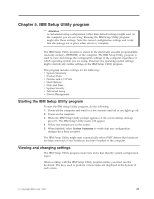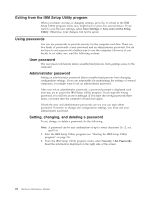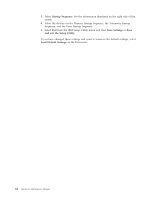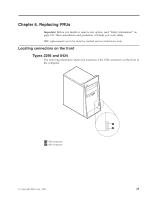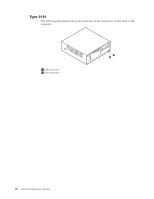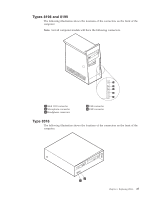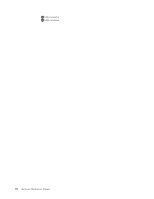Lenovo ThinkCentre A30 Hardware Maintenance Manual (HMM) for ThinkCentre 2296, - Page 29
Using, Security, Profile, Device, Selecting, startup, device, temporary, Changing, sequence
 |
View all Lenovo ThinkCentre A30 manuals
Add to My Manuals
Save this manual to your list of manuals |
Page 29 highlights
Using Security Profile by Device Security Profile by Device is used to enable or disable user access to the following devices: IDE controller Diskette Drive Access Diskette Write Protect When this feature is set to Disable, all devices connected to the IDE controller (such as hard disk drives or the CD-ROM drive) are disabled and will not be displayed in the system configuration. When this feature is set to Disable, the diskette drive cannot be accessed. When this feature is set to Enable, all diskettes are treated as if they are write-protected. To set Security Profile by Device, do the following: 1. Start the IBM Setup Utility program (see "Starting the IBM Setup Utility program" on page 21). 2. From the IBM Setup Utility program menu, select Security. 3. Select Security Profile by Device. 4. Select the desired devices and settings and press Enter. 5. Return to the IBM Setup Utility program menu and select Exit and then Save Settings or Save and exit the Setup Utility. Note: If you do not want to save the settings, select Exit the Setup Utility without saving. Selecting a startup device If the computer does not start up (boot) from a device such as the CD-ROM, diskette, or hard disk as expected, use one of the following procedures to select a startup device. Selecting a temporary startup device Use this procedure to startup from any boot device. Note: Not all CDs, hard disks, and diskettes are startable (bootable). 1. Turn off the computer. 2. Turn on the computer and look for the following prompt on the logo screen: (To interrupt normal startup, press Enter) 3. Press the Enter key. 4. When the Startup Interrupt Menu displays, press F12. 5. Double click the desired startup device from the Alternate startup devices. Note: Selecting a startup device from this list does not permanently change the startup sequence. Changing the startup device sequence To view or permanently change the configured startup device sequence, do the following: 1. Start the IBM Setup Utility program (see "Starting the IBM Setup Utility program" on page 21). 2. Select Startup. Chapter 5. IBM Setup Utility program 23