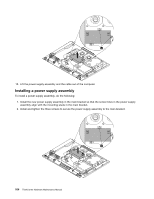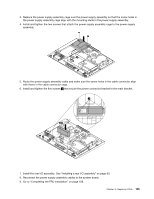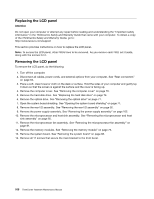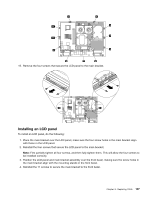Lenovo ThinkCentre A70z Hardware Maintenance Manual for ThinkCentre A70z - Page 115
Installing a computer stand
 |
View all Lenovo ThinkCentre A70z manuals
Add to My Manuals
Save this manual to your list of manuals |
Page 115 highlights
3. Lower and press one end of the computer cover into place first and then close the other end until the computer cover fits snugly on the computer. 4. Use the screwdriver to tighten the two screws 1 until the computer cover is fully installed on the computer. Installing a computer stand To install a computer stand, do the following: 1. Turn off the computer. 2. Disconnect all cables, power cords, and external options from your computer. See "Rear connectors" on page 65. 3. Place a soft, clean towel or cloth on the desk or surface. Hold the sides of your computer and gently lay it down so that the screen is against the surface and the bottom is facing you. 4. Position the computer stand over the back of the computer and insert the two tabs at the front of the computer stand into the two holes in the cover at an angle. 5. Lower the rear of the computer stand down until it is lying flat and parallel to the computer cover. Chapter 8. Replacing FRUs 109