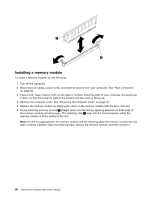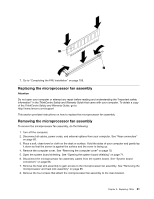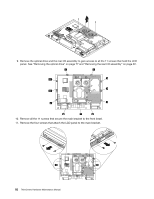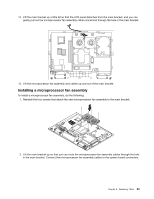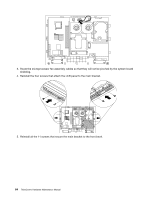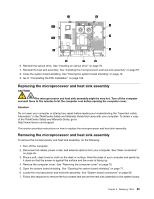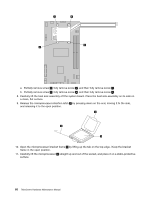Lenovo ThinkCentre A70z Hardware Maintenance Manual for ThinkCentre A70z - Page 91
Replacing the microprocessor and heat sink assembly, Removing the microprocessor and heat sink
 |
View all Lenovo ThinkCentre A70z manuals
Add to My Manuals
Save this manual to your list of manuals |
Page 91 highlights
6. Reinstall the optical drive. See "Installing an optical drive" on page 78. 7. Reinstall the heat sink assembly. See "Installing the microprocessor and heat sink assembly" on page 87. 8. Close the system board shielding. See "Closing the system board shielding" on page 72. 9. Go to "Completing the FRU installation" on page 108. Replacing the microprocessor and heat sink assembly CAUTION: The microprocessor and heat sink assembly might be very hot. Turn off the computer and wait three to five minutes to let the computer cool before opening the computer cover. Attention Do not open your computer or attempt any repair before reading and understanding the "Important safety information" in the ThinkCentre Safety and Warranty Guide that came with your computer. To obtain a copy of the ThinkCentre Safety and Warranty Guide, go to: http://www.lenovo.com/support This section provides instructions on how to replace the microprocessor and heat sink assembly. Removing the microprocessor and heat sink assembly To remove the microprocessor and heat sink assembly, do the following: 1. Turn off the computer. 2. Disconnect all cables, power cords, and external options from your computer. See "Rear connectors" on page 65. 3. Place a soft, clean towel or cloth on the desk or surface. Hold the sides of your computer and gently lay it down so that the screen is against the surface and the cover is facing up. 4. Remove the computer cover. See "Removing the computer cover" on page 70. 5. Open the system board shielding. See "Opening the system board shielding" on page 71. 6. Locate the microprocessor and heat sink assembly. See "System board connectors" on page 68. 7. Follow this sequence to remove the four screws that secure the heat sink assembly to the system board: Chapter 8. Replacing FRUs 85