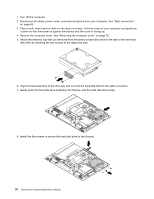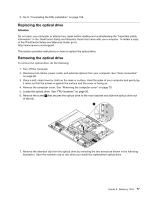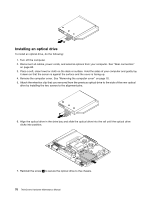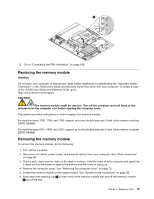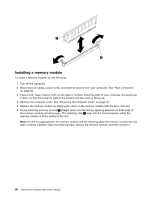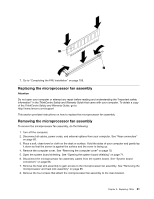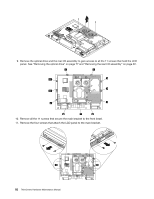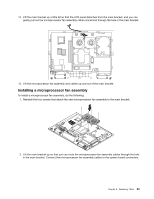Lenovo ThinkCentre A70z Hardware Maintenance Manual for ThinkCentre A70z - Page 84
Installing an optical drive, drive by installing the two screws to the alignment pins.
 |
View all Lenovo ThinkCentre A70z manuals
Add to My Manuals
Save this manual to your list of manuals |
Page 84 highlights
Installing an optical drive To install an optical drive, do the following: 1. Turn off the computer. 2. Disconnect all cables, power cords, and external options from your computer. See "Rear connectors" on page 65. 3. Place a soft, clean towel or cloth on the desk or surface. Hold the sides of your computer and gently lay it down so that the screen is against the surface and the cover is facing up. 4. Remove the computer cover. See "Removing the computer cover" on page 70. 5. Attach the retention clip that you removed from the previous optical drive to the side of the new optical drive by installing the two screws to the alignment pins. 6. Align the optical drive in the drive bay and slide the optical drive into the rail until the optical drive clicks into position. 7. Reinstall the screw 1 to secure the optical drive to the chassis. 78 ThinkCentre Hardware Maintenance Manual