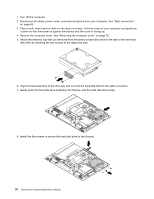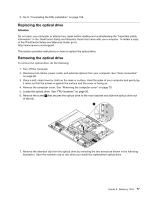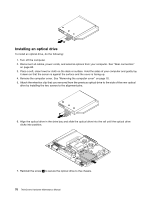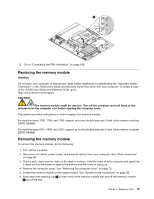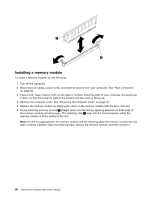Lenovo ThinkCentre A70z Hardware Maintenance Manual for ThinkCentre A70z - Page 81
Removing the hard disk drive, Installing a hard disk drive
 |
View all Lenovo ThinkCentre A70z manuals
Add to My Manuals
Save this manual to your list of manuals |
Page 81 highlights
Do not open your computer or attempt any repair before reading and understanding the "Important safety information" in the ThinkCentre Safety and Warranty Guide that came with your computer. To obtain a copy of the ThinkCentre Safety and Warranty Guide, go to: http://www.lenovo.com/support This section provides instructions on how to replace the hard disk drive. Removing the hard disk drive To remove the hard disk drive, do the following: 1. Turn off the computer. 2. Disconnect all cables, power cords, and external options from your computer. See "Rear connectors" on page 65. 3. Place a soft, clean towel or cloth on the desk or surface. Hold the sides of your computer and gently lay it down so that the screen is against the surface and the cover is facing up. 4. Remove the computer cover. See "Removing the computer cover" on page 70. 5. Locate the hard disk drive. See "FRU locations" on page 66. 6. Remove the five screws, slide the hard disk drive a little bit forward, and disconnect the cable from the hard disk drive. Then, remove the hard disk drive from the chassis. 7. Remove the retention clip from the hard disk drive by removing the two screws as shown in the following illustration. Save the retention clip to use when you install the replacement hard disk drive. Installing a hard disk drive To install a hard disk drive, do the following: Chapter 8. Replacing FRUs 75