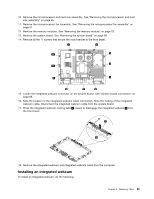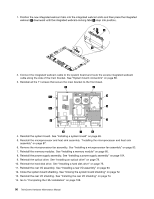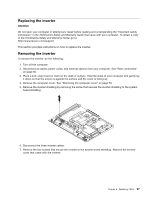Lenovo ThinkCentre A70z Hardware Maintenance Manual for ThinkCentre A70z - Page 98
Removing the rear I/O assembly
 |
View all Lenovo ThinkCentre A70z manuals
Add to My Manuals
Save this manual to your list of manuals |
Page 98 highlights
of the ThinkCentre Safety and Warranty Guide, go to: http://www.lenovo.com/support This section provides instructions on how to replace the rear I/O assembly. Removing the rear I/O assembly To remove the rear I/O assembly, do the following: 1. Turn off the computer. 2. Disconnect all cables, power cords, and external options from your computer. See "Rear connectors" on page 65. 3. Place a soft, clean towel or cloth on the desk or surface. Hold the sides of your computer and gently lay it down so that the screen is against the surface and the cover is facing up. 4. Remove the computer cover. See "Removing the computer cover" on page 70. 5. Remove the rear I/O shielding. See "Removing the rear I/O shielding" on page 73. 6. Note the location of the rear I/O assembly cables connection. Note the routing of the rear I/O assembly cables. Disconnect all the rear I/O assembly cables. 7. Remove the two screws 1 that secure the rear I/O assembly to the main bracket. 8. Press the rear I/O assembly-locking tabs 2 inward to disengage the rear I/O assembly 1 from the main bracket. 92 ThinkCentre Hardware Maintenance Manual