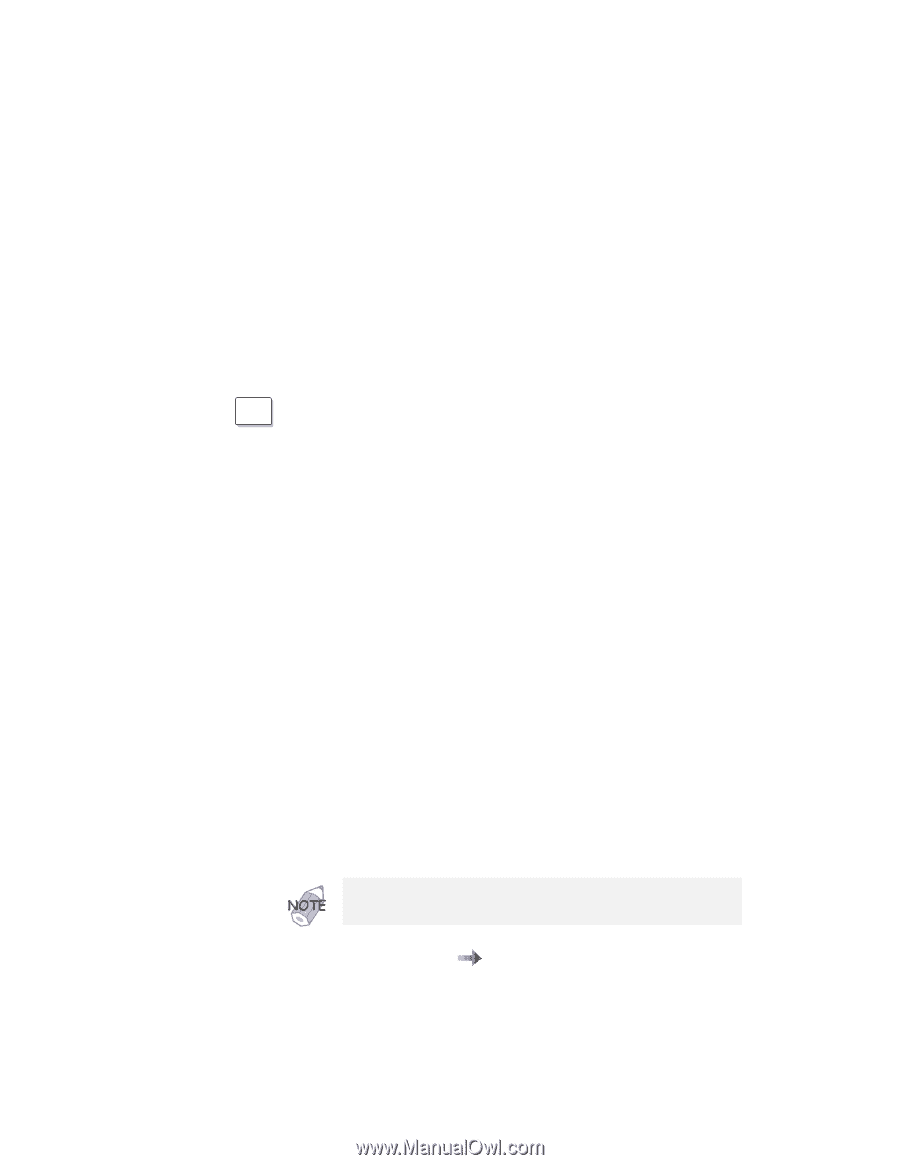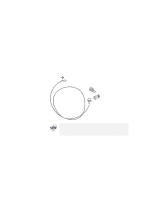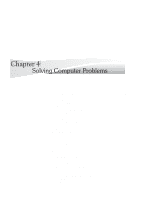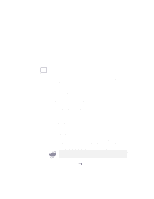Lenovo ThinkPad 770E-ED TP 770X User's Reference that shipped with the system - Page 133
Hints and Tips
 |
View all Lenovo ThinkPad 770E-ED manuals
Add to My Manuals
Save this manual to your list of manuals |
Page 133 highlights
Hints and Tips Hints and Tips This section provides hints and tips, as well as information on limitations. WIN 98 For Windows 98: In Windows 98, it takes longer to enter suspend mode and resume normal operation than it does in Windows 95. This performance difference is a result of Windows 98, not the ThinkPad features. For more information about Windows 98, see the following Web site: http://www.ibm.com/thinkpad See the following site for technical support: http://www.pc.ibm.com/support Three power modes are described in this book: standby mode, suspend mode, and hibernation mode. You can enter these modes as follows: - Fn + F3 standby mode - Fn + F4 suspend mode - Fn + F12 hibernation mode The computer also enters suspend mode or hibernation mode from other triggers. For example, if you select Stand by in the Shut Down... menu when you click on the Start button at the bottom left of the Windows 98 screen, you can enter suspend mode. Also, you can set the system standby timer in the "Power Management Properties" window to specify a timeout for entering suspend mode. The term standby in the Windows 98 screen has a different meaning from the term standby mode in this book. For more information "Basic" in the Online User's Guide. Chapter 4. Solving Computer Problems 119