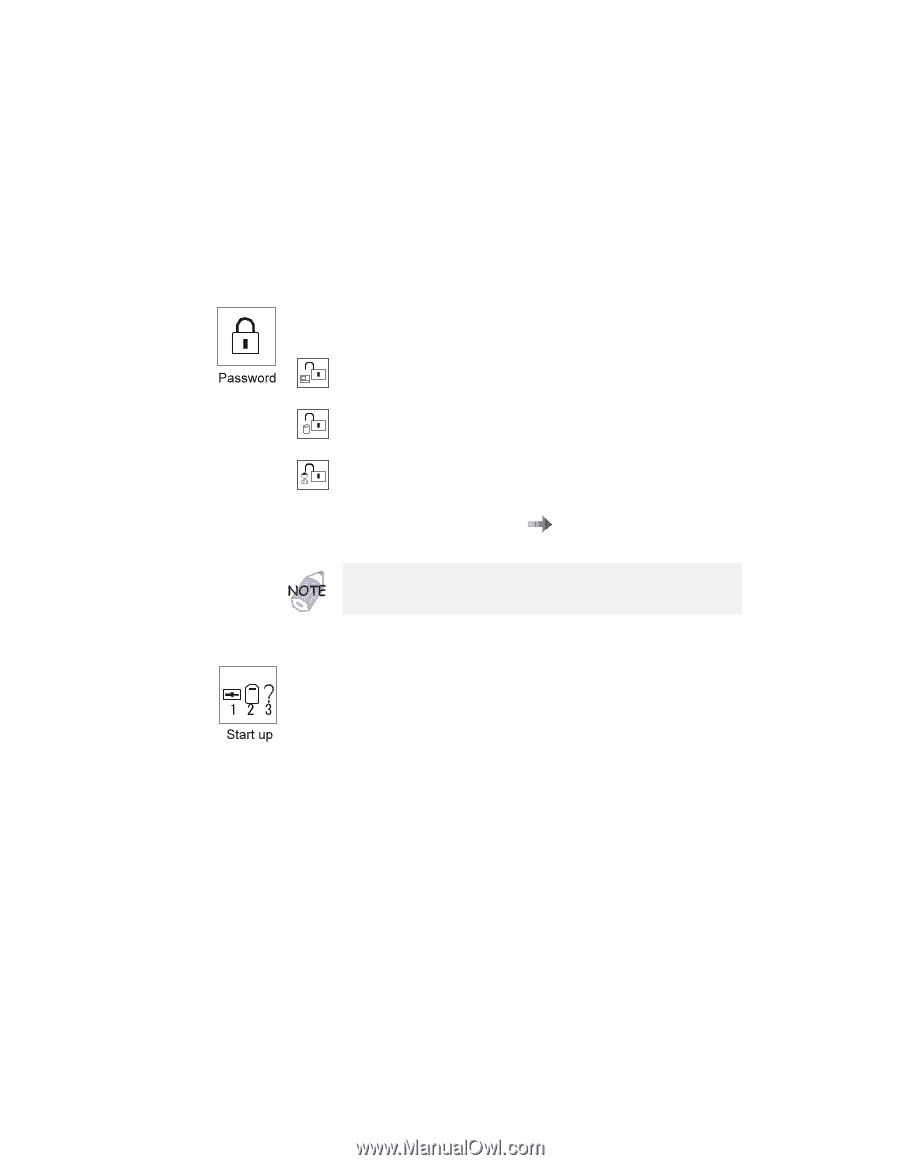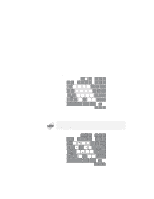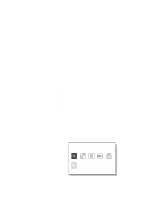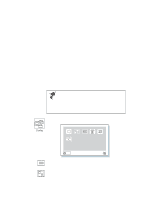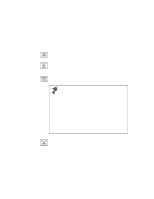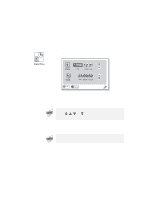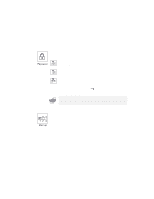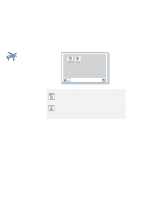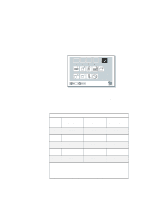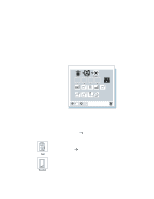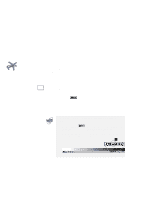Lenovo ThinkPad 770E-ED TP 770X User's Reference that shipped with the system - Page 35
Click on, in the Easy-Setup menu., Start up
 |
View all Lenovo ThinkPad 770E-ED manuals
Add to My Manuals
Save this manual to your list of manuals |
Page 35 highlights
Functions of Your Computer Clicking on the Password button displays the "Password" submenu, which you can use to set passwords: Selecting this icon displays a submenu for setting the power-on password. Selecting this icon displays a submenu for setting the hard-disk-drive (HDD) password. Selecting this icon displays a submenu for setting the supervisor password. For more information on passwords page 100. "Using Passwords" on An open lock icon shows that a password has not been set yet. Clicking on the Start up button displays the "Start up" submenu, which you can use to change the startup or boot sequence. For example, if you have different operating systems on different replaceable hard disk drives or PC Cards, you can have the system boot up from one of these devices. To change the startup sequence, do the following: 1 Click on Start up in the "Easy-Setup" menu. The "Startup" submenu appears: Chapter 1. Getting Familiar with Your Computer 21