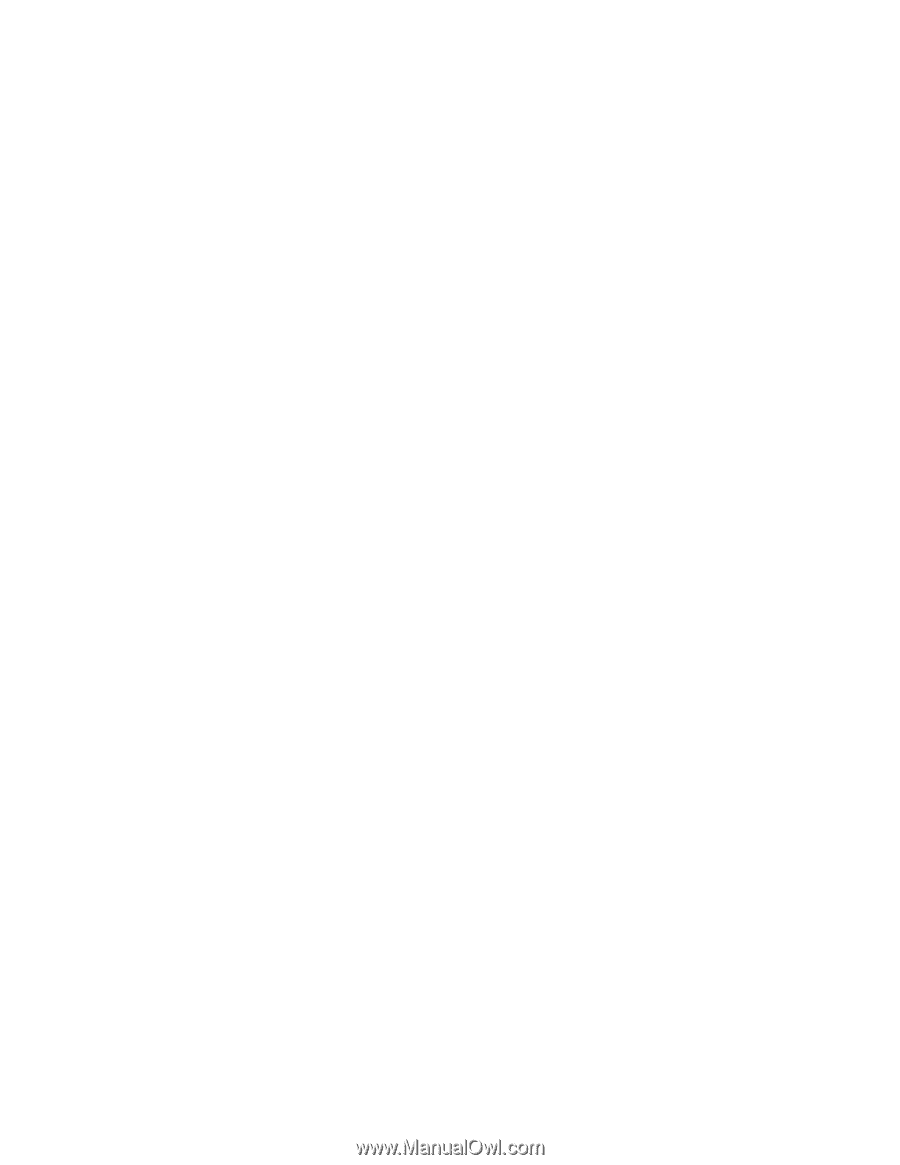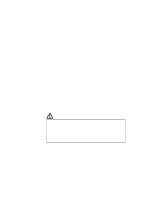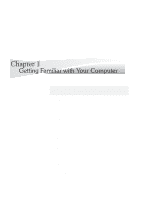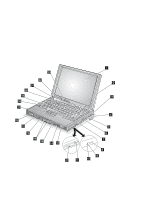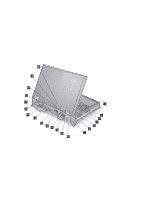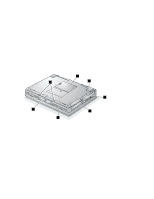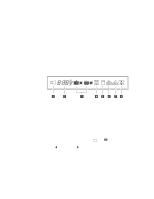Lenovo ThinkPad 770E-ED TP 770X User's Reference that shipped with the system - Page 19
See Using Locks on Do not place any object in front of, these louvers.
 |
View all Lenovo ThinkPad 770E-ED manuals
Add to My Manuals
Save this manual to your list of manuals |
Page 19 highlights
Identifying the Hardware Features 1 The battery pack is a built-in power source for the computer. It allows you to operate the computer when ac power is not available. 2 The volume control adjusts the sound level of the built-in speakers. 3 The microphone/line-in jack is where you connect a stereo microphone or external audio $ device. (1/8-inch stereo mini jack) 4 The headphone jack is where you connect a $ stereo headphone or external speakers. (1/8-inch $ stereo mini jack) 5 The power switch turns the computer on and off. 6 The reset switch resets the system in an emergency. 7 The security keyhole is used with a security lock. (See "Using Locks" on page 115.) 8 The ac power jack is where you connect the AC Adapter cable. 9 The external-input-device connector allows you to attach a mouse, an external keyboard, or an external numeric keypad. 1 The serial connector (9-pin) is where you connect a serial-device cable. 11 The universal serial bus (USB) connector allows you to connect any device that conforms to the USB interface. Many recent digital devices comply to this new standard. 12 The fan louvers are for circulating air within the computer. Do not place any object in front of these louvers. 13 The system-expansion connector (240-pin) allows you to connect the IBM ThinkPad SelectaBase 770 port replicator. 14 The rear infrared port allows your computer to communicate with other devices that have infrared data-transfer capabilities. 15 The external-monitor connector (15-pin) is where you attach an external monitor (CRT). 16 The parallel connector (25-pin) is where you usually connect a parallel-printer signal cable. 17 The external-diskette-drive connector is where you attach an external-diskette-drive. 18 The power-on indicator indicates that the computer power is on, regardless of whether the computer is in suspend mode. 19 The suspend indicator indicates that the computer is in suspend mode. Green: The computer is in suspend mode. Blinking green: The computer is in the process of changing modes. 2 The charge indicator shows the charge status of your battery. Green: Enough battery power is left for operation. Orange: The battery pack is being charged. Blinking orange: The battery pack needs to be charged. You will hear three beeps the moment this indicator starts blinking if you had set the alarm in the ThinkPad Configuration program. Chapter 1. Getting Familiar with Your Computer 5