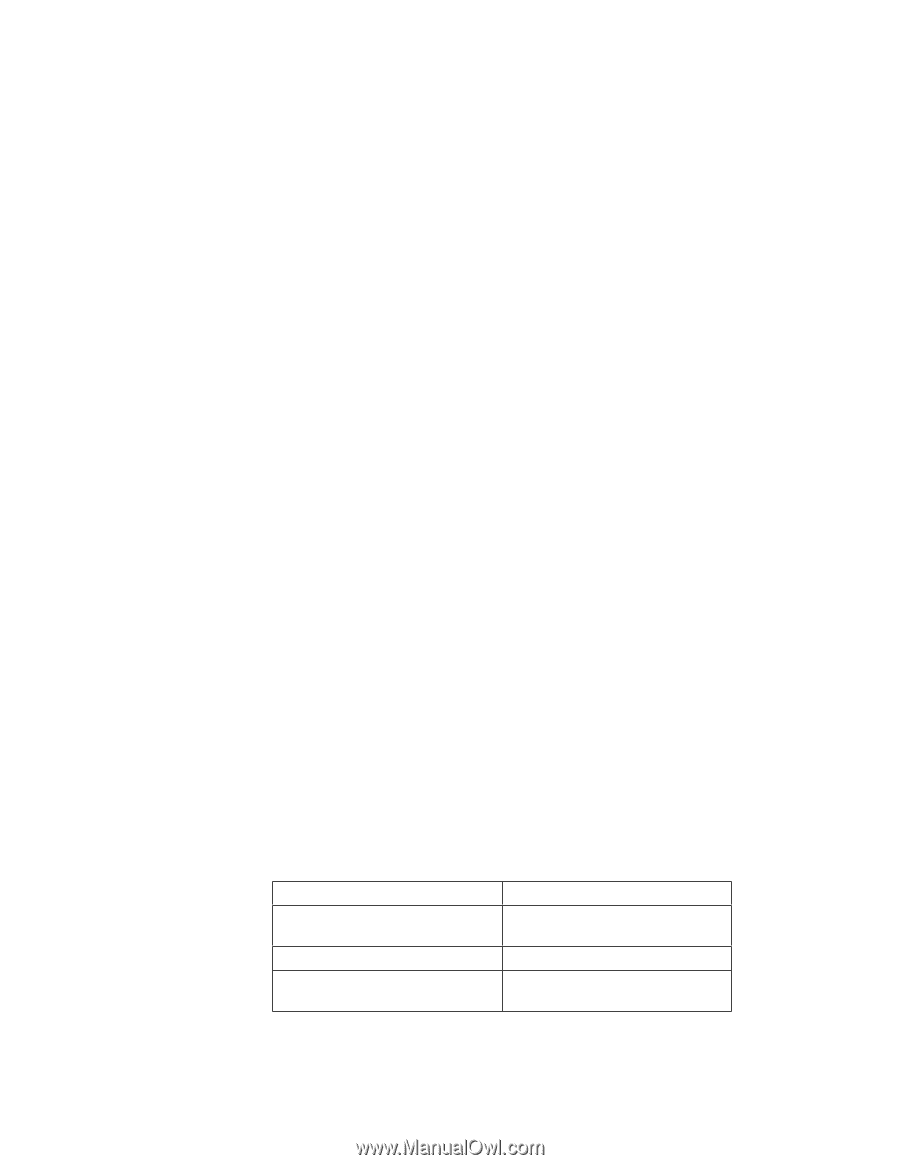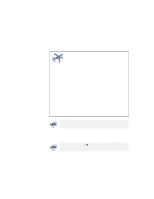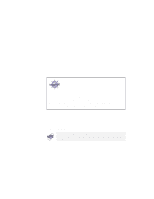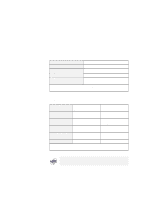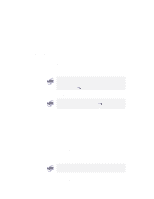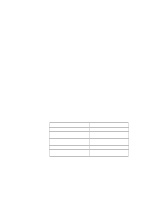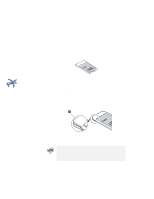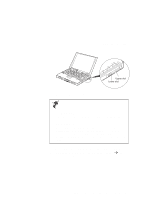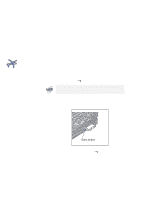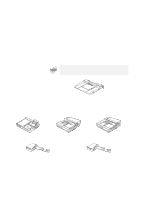Lenovo ThinkPad 770E-ED TP 770X User's Reference that shipped with the system - Page 90
How to Disabling the Dual Display, Considerations, Start, Settings, Control Panel, Display, Monitor-2
 |
View all Lenovo ThinkPad 770E-ED manuals
Add to My Manuals
Save this manual to your list of manuals |
Page 90 highlights
Attaching an External Monitor 11 Click on OK to close the window. After you enable the multi-display function on a television, follow the instructions for enabling the dual display function on page 74. How to Disabling the Dual Display 1 Click on Start 2 Move the cursor to Settings and Control Panel; and then click on Control Panel. 3 Double-click on Display. 4 Select the Settings tab. 5 Click on the Monitor-2 icon. 6 Remove the check mark from the Extend my Windows desktop onto this monitor check box. The secondary monitor (monitor-2) is disabled, and the settings are in the ready-to-use condition. Considerations The primary display is either a CRT or a television and the secondary display is the LCD of your computer. You cannot set dual display if you specify the LCD to a 1280x1024 resolution and 16M colors for color depth. The followings are the settings that you are not supported:. LCD 1024x768, 16M 1280x1024, 256 1280x1024, 16M CRT or TV 1280x1024,256 or 64K Any resolution, 16M 1024x768, 16K 1280x1024, 64K Any resolution, 16M You need to enable the television setting every time you start your computer to use this function with the television. 76 IBM ThinkPad 770X User's Reference