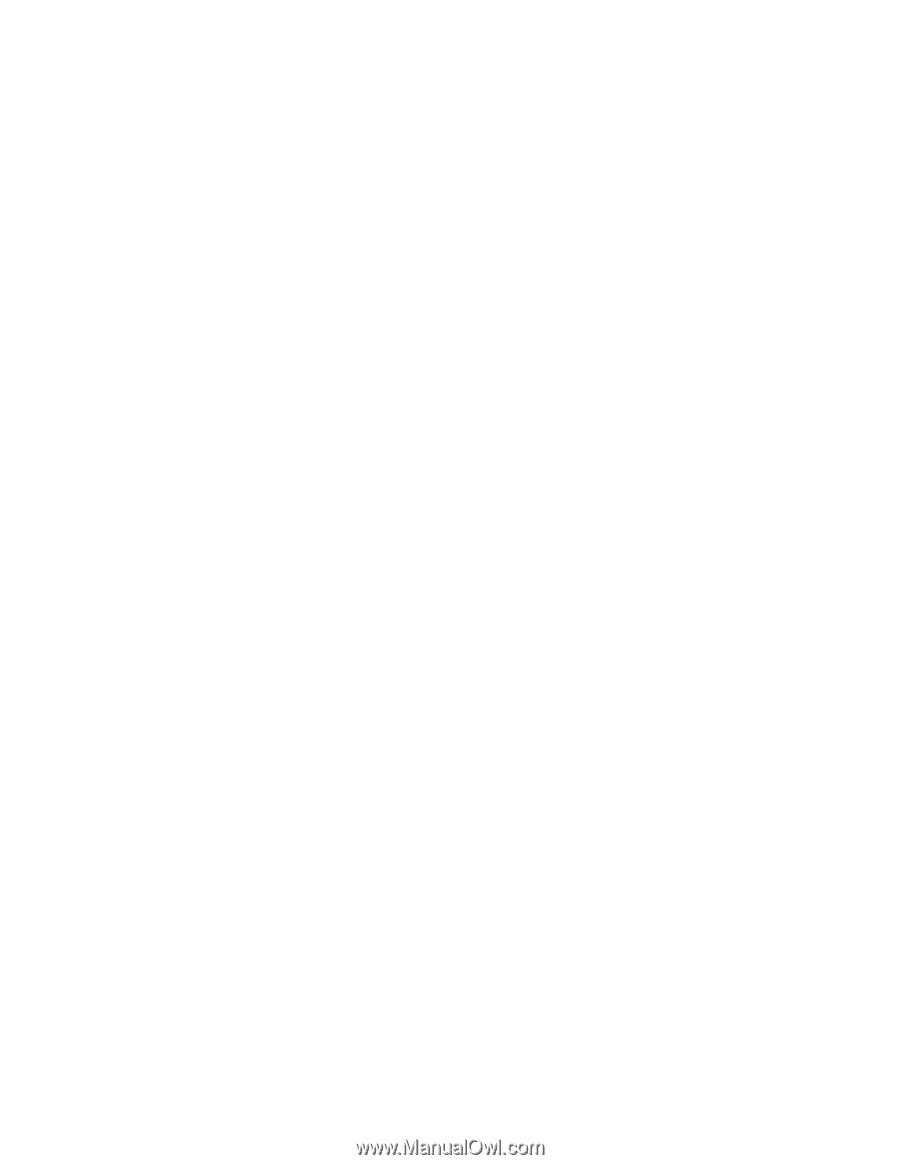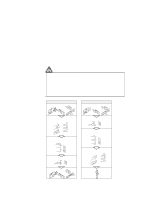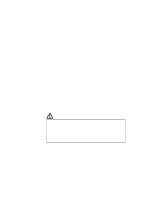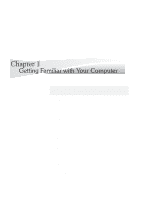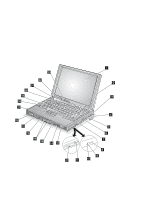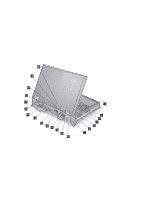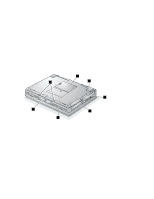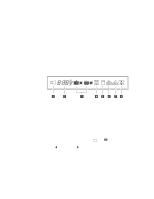Lenovo ThinkPad 770E-ED TP 770X User's Reference that shipped with the system - Page 17
Card, or Zoomed Video ZV Card., accept a PC Card, CardBus
 |
View all Lenovo ThinkPad 770E-ED manuals
Add to My Manuals
Save this manual to your list of manuals |
Page 17 highlights
Identifying the Hardware Features 1 The liquid crystal display (LCD) displays text and graphics. 2 The numeric keypad is used for typing numbers in NumLk mode. 3 The internal modem port (also called the telephone jack), provided on some models, is used for connecting your computer to a telephone line. 4 The legs can be extended to angle the keyboard for more comfortable typing. 5 The PC Card slots accept a PC Card, CardBus Card, or Zoomed Video (ZV) Card. The eject buttons 6 eject the PC Cards from the slots. 7 The UltraBay II is used for inserting various devices such as a CD-ROM drive, diskette drive, DVD-ROM drive, a secondary hard disk drive, and a secondary battery pack. 8 The eject button ejects the tray from the CD-ROM or DVD-ROM drive. 9 The drive-in-use indicator goes on when data is being read from a CD-ROM or a DVD-ROM in the CD-ROM or DVD-ROM drive. Do not enter suspend mode or eject a disc when this indicator is on. 1 The emergency eject hole is used to eject the CD-ROM or DVD-ROM tray when it does not open with the eject button 8 . Insert a pin to eject the tray. 11 The diskette eject button ejects a diskette from the diskette drive. 12 The diskette drive-in-use indicator goes on when data is being written to or is being read from a diskette. Do not enter suspend mode or eject a diskette when this indicator is on. 13 The left and right cover release latches open the LCD when they are slid outward. 14 The left and right internal speakers generate stereo sound. 15 The left and right release latches release the left and right bay eject levers 16 , which release any device in the battery bay or the UltraBay II, respectively. The right release latch contains a bay LED that indicates when you can safely remove a device from the UltraBay II. 17 The left click, right click, and center click buttons are used to select items on the screen, double-click and bring up context menus. They work like mouse click buttons. The center click button (below the other buttons) is used to activate the enhanced TrackPoint functions. 18 The Fn key is used with the function keys (F1-F12) to activate various functions. 19 The TrackPoint is a built-in pointing device that functions like a mouse. It also has enhanced features that a mouse does not have. 2 The function keys are used for activating special ThinkPad functions (shown with blue-gray icons). 21 The built-in microphone is used for sound recording and telephony. 22 The indicator panel shows the current status of the computer and battery power with indicators and numeric information. 23 The brightness control lever adjusts the brightness of the screen. Chapter 1. Getting Familiar with Your Computer 3