Lenovo ThinkPad 770E-ED TP 770X User's Reference that shipped with the system - Page 53
Insert the new battery pack until it snaps into place., Push in the bay eject lever until it is flush.
 |
View all Lenovo ThinkPad 770E-ED manuals
Add to My Manuals
Save this manual to your list of manuals |
Page 53 highlights
Replacing the Battery Pack 3 Insert the new battery pack until it snaps into place. Make sure you align the slanted edge of the battery pack with the slant on the battery bay. 4 Push in the bay eject lever until it is flush. You have finished replacing the battery pack. You can replace the battery when the computer is in hibernation mode or when it is powered off. If you are using a PC Card, the computer might not be able to enter hibernation mode. If this happens, power off the computer. To switch from the main battery to the secondary battery "Installing the Secondary Battery Pack" on page 95. Chapter 1. Getting Familiar with Your Computer 39
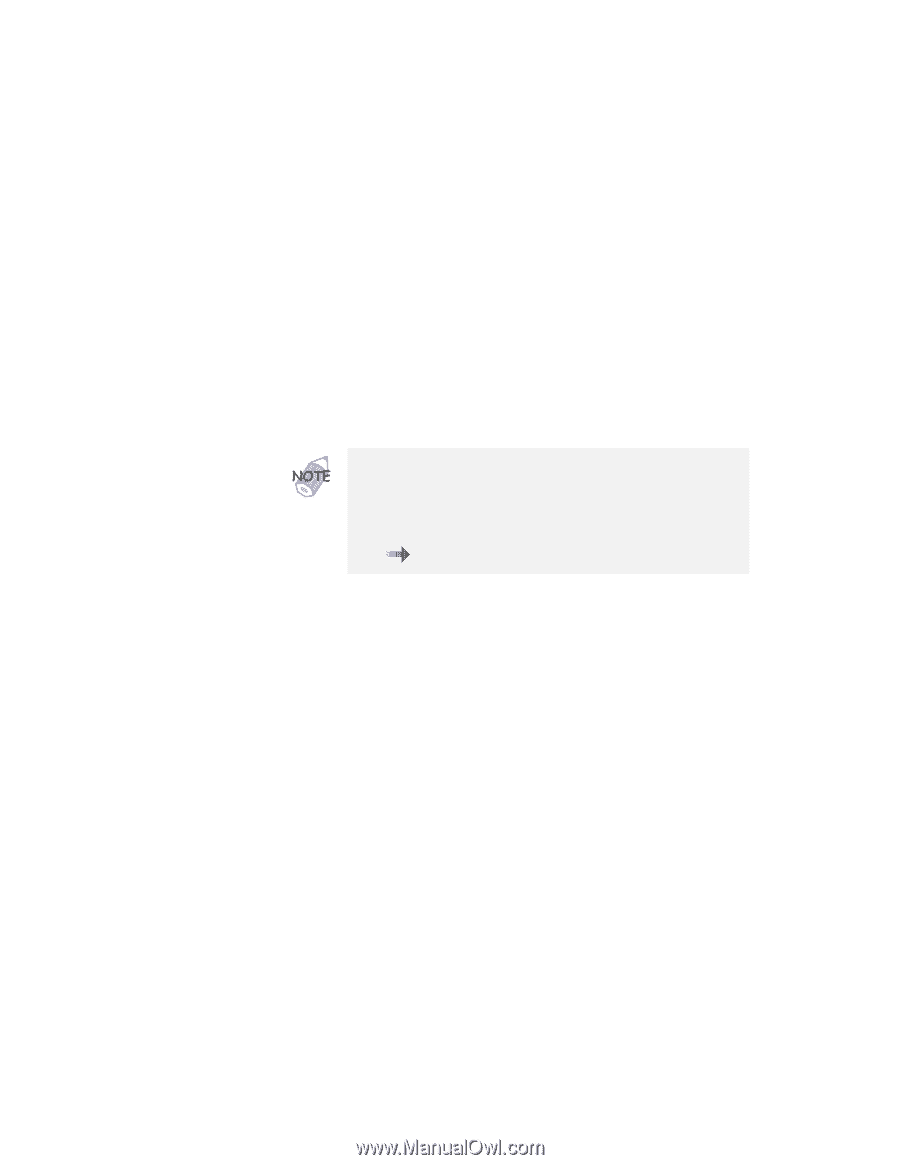
Replacing the Battery Pack
3
Insert the new battery pack until it snaps into place.
Make sure you
align the slanted edge
of the battery pack with
the slant on the battery bay.
4
Push in the bay eject lever until it is flush.
You have finished replacing the battery pack.
You can replace the battery when the computer is in
hibernation mode or when it is powered off.
If you are using
a PC Card, the computer might not be able to enter
hibernation mode.
If this happens, power off the computer.
To switch from the main battery to the secondary battery
“Installing the Secondary Battery Pack” on page
95.
Chapter 1.
Getting Familiar with Your Computer
39














