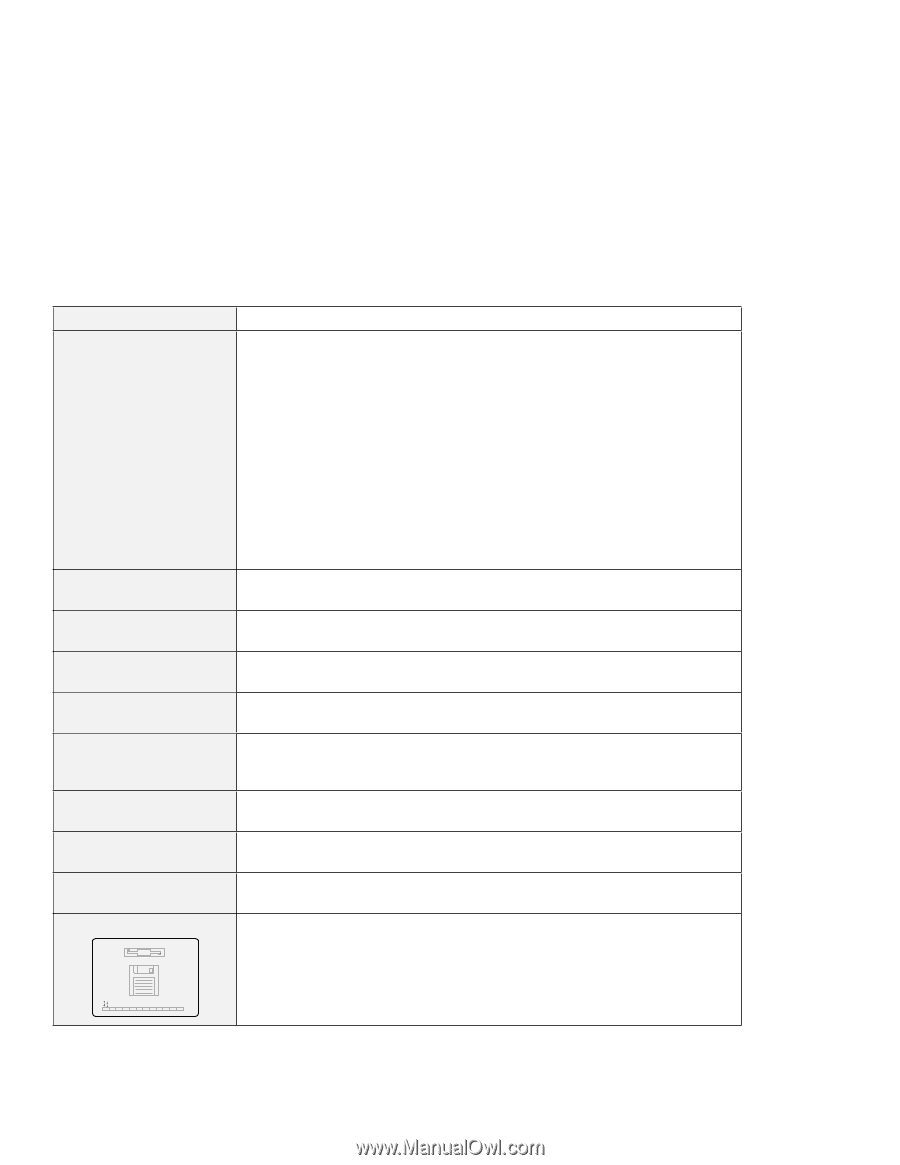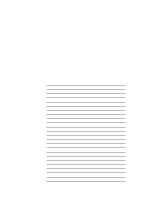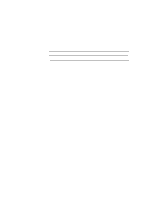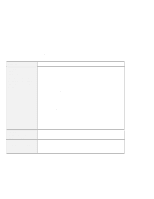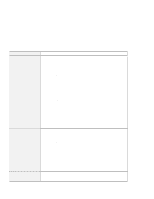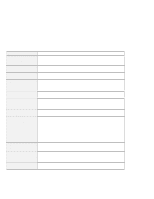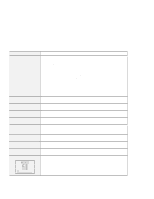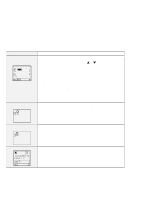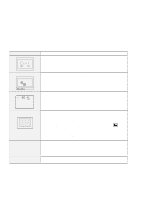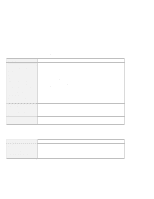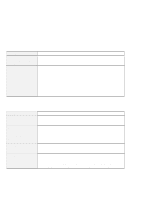Lenovo ThinkPad 770E-ED TP 770X User's Reference that shipped with the system - Page 151
Message, Cause and Action, Start, Diskette, unsupported port
 |
View all Lenovo ThinkPad 770E-ED manuals
Add to My Manuals
Save this manual to your list of manuals |
Page 151 highlights
Troubleshooting Charts Message 30x (keyboard error) 6xx (diskette error) 11xx (serial port error) 12xx (infrared error) 17xx (hard disk error) 1801 (unsupported port replicator) 24xx (video error) 808x (PC Card slot error) 860x (pointing device error) Diskette and F1 prompts F1 F2 F10 Cause and Action Make sure that no object is placed on the keyboard or on the external keyboard, if you have one. Power off the computer and power off all attached devices. Power on the computer first; then power on the attached devices. If you still have a problem, do the following: If an external keyboard is connected, do the following: - Power off the computer and disconnect the external keyboard; then power on the computer. Make sure that your keyboard operation is correct. If it is, have the external keyboard serviced. - Make sure that the external keyboard is connected to the correct connector. Test the computer by selecting the Start icon in the Easy-Setup "Test" submenu. - If the computer stops during the test, have the computer serviced. Have the computer serviced. Have the computer serviced. Have the computer serviced. Have the computer serviced. The attached port replicator is not supported. Have the computer serviced. Have the computer serviced. Make sure that the external mouse or the external keyboard is connected correctly. If it is connected correctly, have the computer serviced. Make sure that the hard disk drive is correctly installed. Or, make sure that the self-starting diskette is inserted correctly (with the label facing up and metal-shutter end first) in the diskette drive. If it is, press F1. If both prompts remain, have the computer serviced. Chapter 4. Solving Computer Problems 137