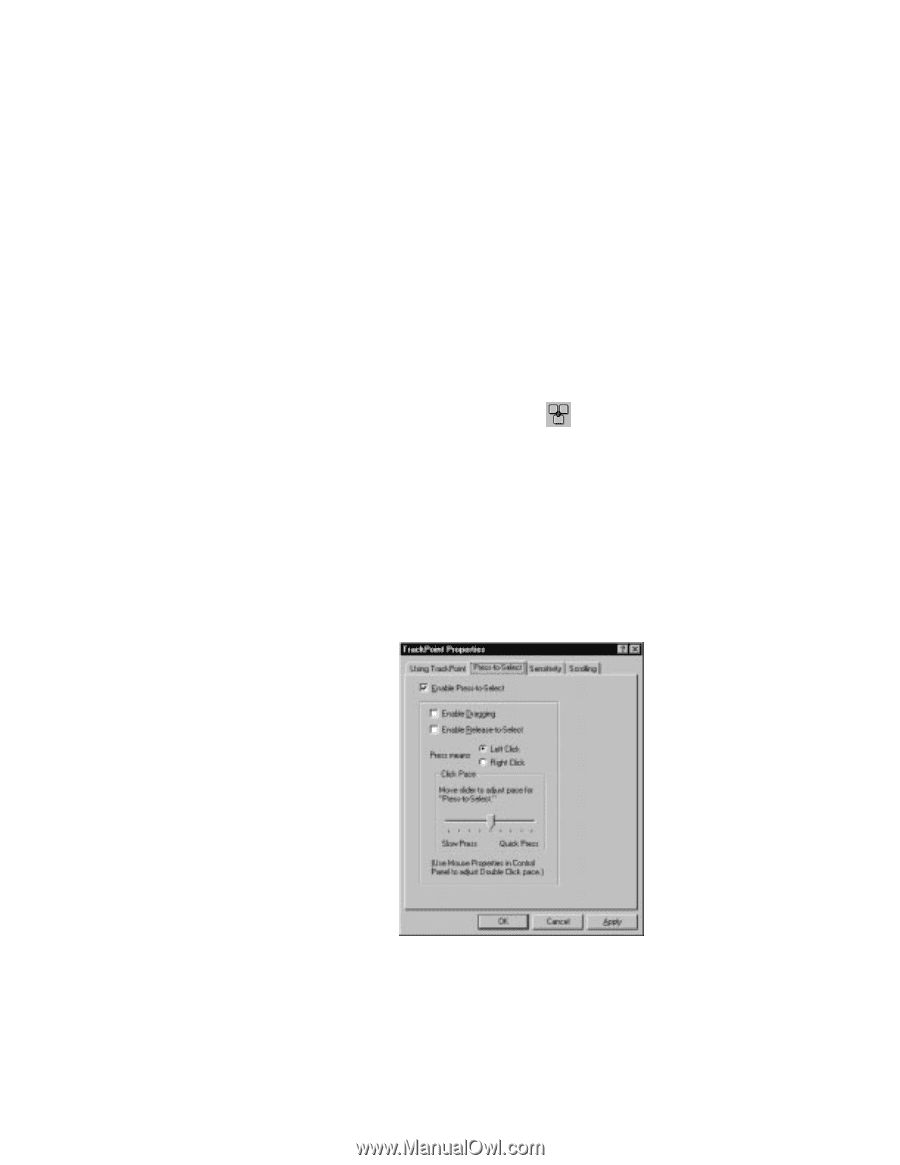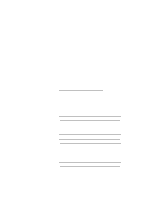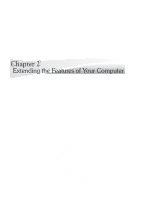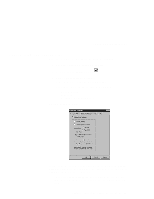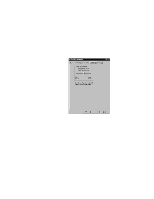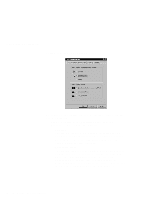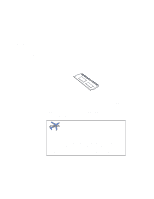Lenovo ThinkPad 770E-ED TP 770X User's Reference that shipped with the system - Page 63
Customizing the TrackPoint, Setting Press-to-Select
 |
View all Lenovo ThinkPad 770E-ED manuals
Add to My Manuals
Save this manual to your list of manuals |
Page 63 highlights
Customizing the TrackPoint Customizing the TrackPoint You can customize the TrackPoint by doing the following: 1 Open the ThinkPad Configuration program. 2 Click on the TrackPoint button ( ). 3 Click on TrackPoint Properties.... The "TrackPoint Properties" window appears: You can set the following features in this window: Press-to-Select Sensitivity Scrolling or Magnifying Glass Setting Press-to-Select If you enable Press-to-Select by putting a check mark in the Enable Press-to-Select box, you can make the TrackPoint stick function the same as the left or right click button. If you check Enable dragging, you can drag the icon that you select with the TrackPoint stick by putting light pressure on the stick. Chapter 2. Extending the Features of Your Computer 49