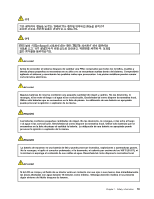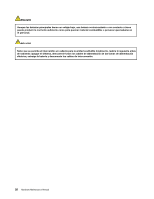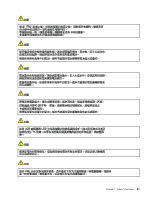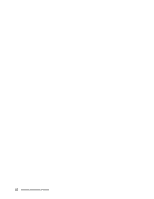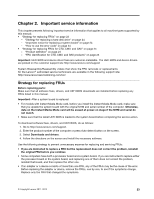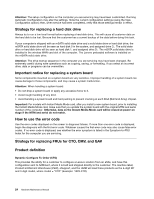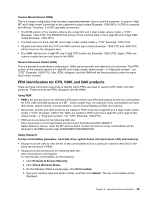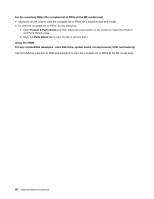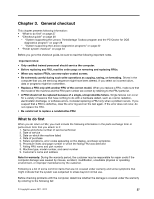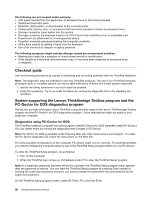Lenovo ThinkPad X1 Hardware Maintenance Manual - Page 30
Strategy for replacing a hard disk drive, Important notice for replacing a system board - extreme
 |
View all Lenovo ThinkPad X1 manuals
Add to My Manuals
Save this manual to your list of manuals |
Page 30 highlights
Attention: The setup configuration on the computer you are servicing may have been customized. Running Automatic Configuration may alter the settings. Note the current configuration settings (using the View Configuration option); then, when service has been completed, verify that those settings remain in effect. Strategy for replacing a hard disk drive Always try to run a low-level format before replacing a hard disk drive. This will cause all customer data on the hard disk to be lost. Be sure that the customer has a current backup of the data before doing this task. If your computer is shipped with an mSATA solid state drive and a solid state drive or hard disk drive, the mSATA solid state drive will be seen as hard disk 0 in the system, and assigned drive C:. The solid state drive or hard disk drive will be seen as hard disk 1, and assigned drive D:. The mSATA solid state drive is installed in the wireless WAN card slot of the computer. The Lenovo preloaded software is installed on the mSATA solid state drive. Attention: The drive startup sequence in the computer you are servicing may have been changed. Be extremely careful during write operations such as copying, saving, or formatting. If you select an incorrect drive, data or programs can be overwritten. Important notice for replacing a system board Some components mounted on a system board are very sensitive. Improper handling of a system board can cause damage to those components, and may cause a system malfunction. Attention: When handling a system board: • Do not drop a system board or apply any excessive force to it. • Avoid rough handling of any kind. • Avoid bending a system board and hard pushing to prevent cracking at each BGA (Ball Grid Array) chipset. Important: For models with Instant Media Mode card, after you install a new system board, prior to installing the Instant Media Mode card, make sure that you update the system board with the original MTM and serial number of the computer. Otherwise, data on the Instant Media Mode card will be erased at power-on stage if the MTM and serial do not match. How to use the error code Use the error codes displayed on the screen to diagnose failures. If more than one error code is displayed, begin the diagnosis with the first error code. Whatever causes the first error code may also cause false error codes. If no error code is displayed, see whether the error symptom is listed in the Symptom-to-FRU Index for the computer you are servicing. Strategy for replacing FRUs for CTO, CMV, and GAV Product definition Dynamic Configure To Order (CTO) This provides the ability for a customer to configure a Lenovo solution from an eSite, and have this configuration sent to fulfillment, where it is built and shipped directly to the customer. The machine label, Product Entitlement Warehouse (PEW), eSupport, and the HMM will load these products as the 4-digit MT and 3-digit model, where model = "CTO" (Example: 1829-CTO). 24 Hardware Maintenance Manual