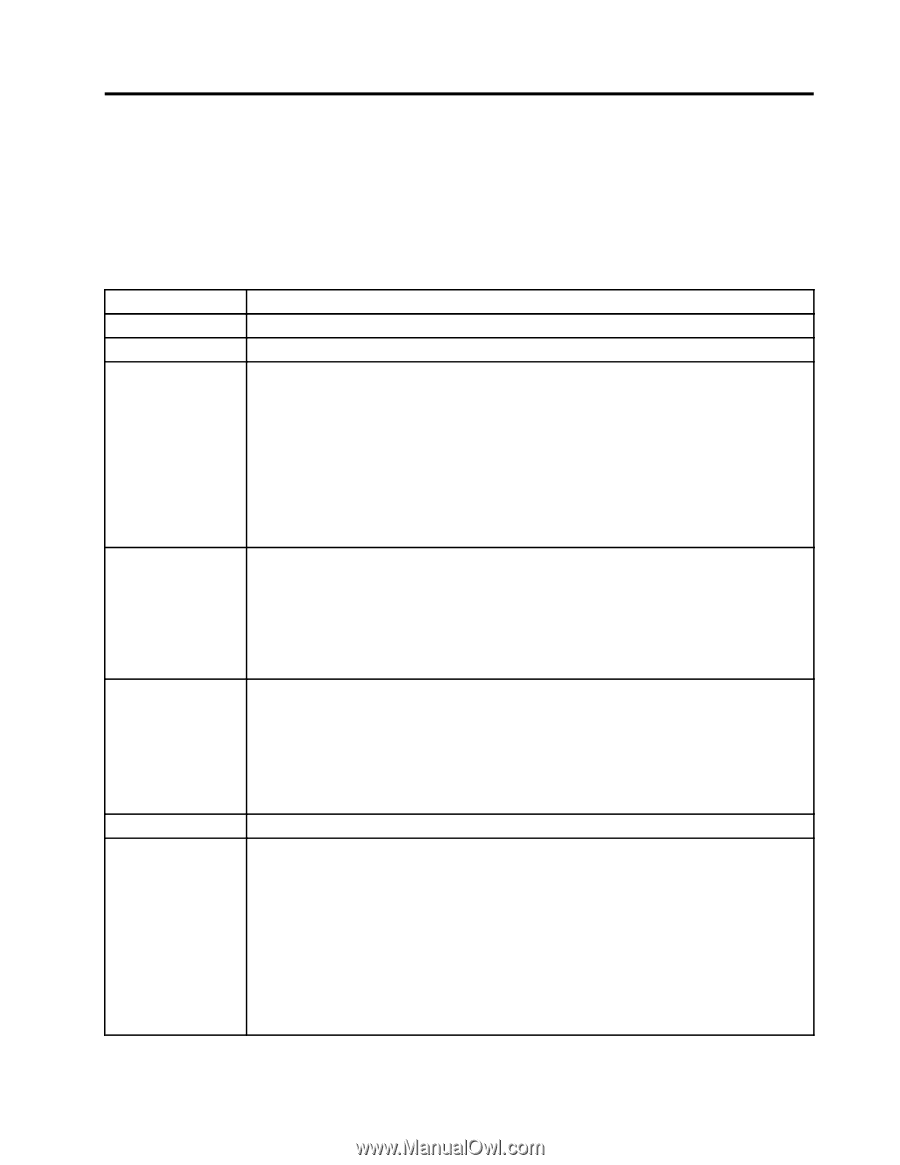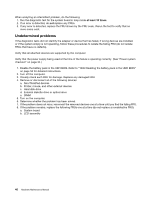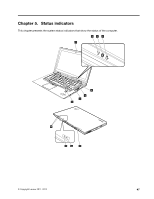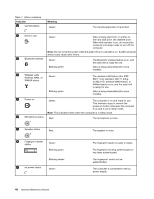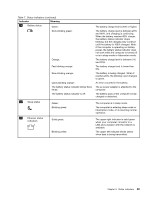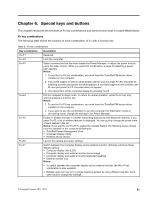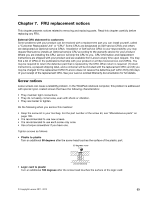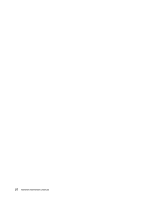Lenovo ThinkPad X1 Hardware Maintenance Manual - Page 57
Special keys and buttons
 |
View all Lenovo ThinkPad X1 manuals
Add to My Manuals
Save this manual to your list of manuals |
Page 57 highlights
Chapter 6. Special keys and buttons This chapter introduces the functions of Fn key combinations and some function keys in Instant Media Mode. Fn key combinations The following table shows the function of each combination of Fn with a function key. Table 8. Fn key combinations Key combination Description Fn+F1 Reserved. Fn+F2 Lock the computer. Fn+F3 Select a power plan that has been created by Power Manager, or adjust the power level by using the slider control. When you press this combination, a panel for selecting a power plan appears. Notes: 1. To use the Fn+F3 key combination, you must have the ThinkPad PM device driver installed on the computer. 2. If you have logged on with an administrator user ID, and you press Fn+F3, the panel for selecting a power plan (power scheme) appears. If you have logged on with another user ID, and you press Fn+F3, the panel does not appear. 3. You cannot turn off the computer display by pressing Fn+F3. Fn+F4 Put the computer in sleep mode. To return to normal operation, press the Fn key only, without pressing a function key. Notes: 1. To use the Fn+F4 key combination, you must have the ThinkPad PM device driver installed on the computer. 2. If you want to use the combination to put the computer into hibernation mode or do-nothing mode, change the settings in the Power Manager. Fn+F5 Enable or disable the built-in wireless networking features and the Bluetooth features. If you press Fn+F5, a list of wireless features is displayed. You can quickly change the power state of each feature in the list. Notes: If you want to use Fn+F5 to enable the wireless feature, the following device drivers must be installed on the computer beforehand: • ThinkPad Power Management driver • OnScreen Display Utility • Wireless device drivers Fn+F6 Launch the camera and audio settings Fn+F7 Switch between the computer display and an external monitor. Windows will show these display options: • Computer display only (LCD) • Computer display and external monitor (same image) • Computer display and external monitor (extended desktop) • External monitor only Notes: • To switch between the computer display and an external monitor, the Win+P key combination is also available. • Multiple users can log on to a single operating system by using different user IDs. Each user needs to change the settings. © Copyright Lenovo 2011, 2012 51