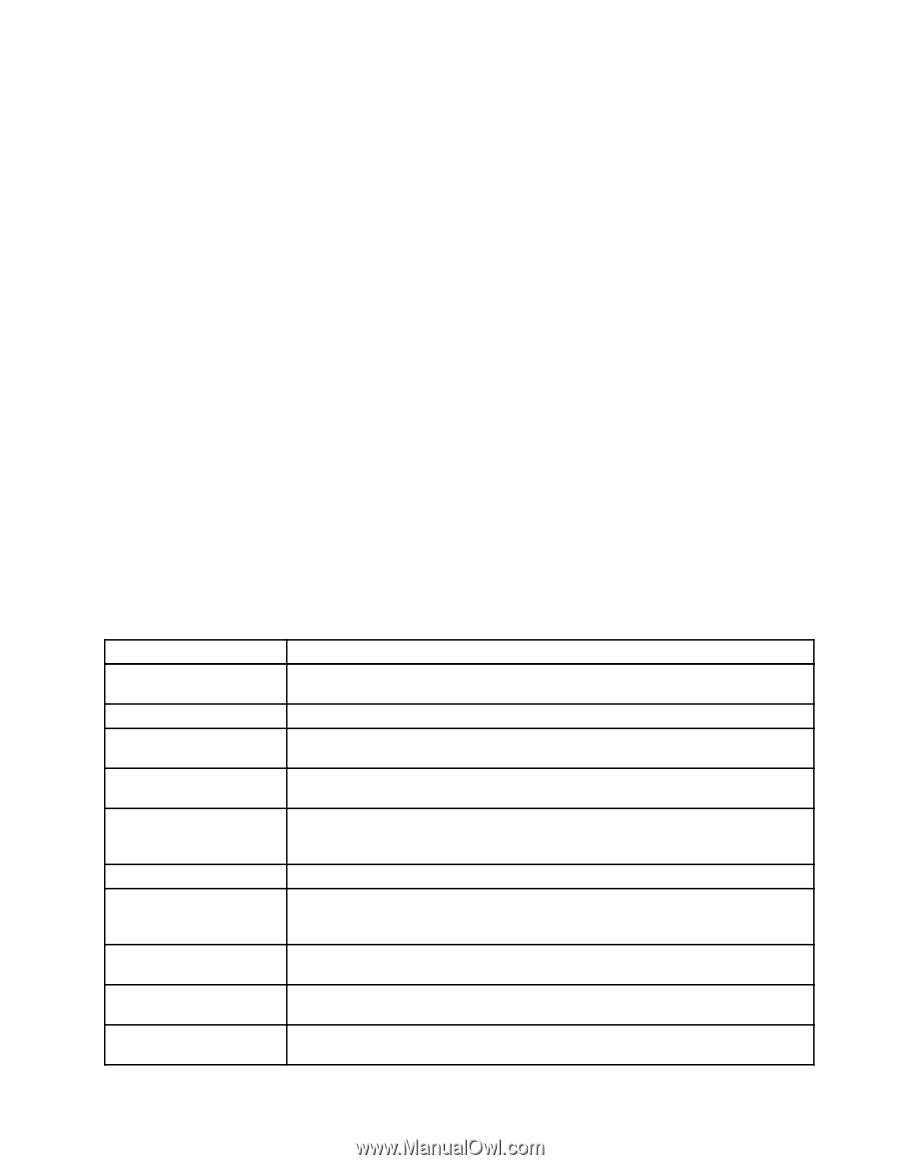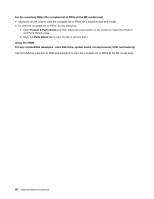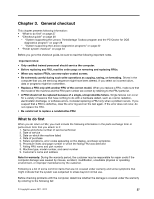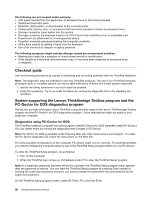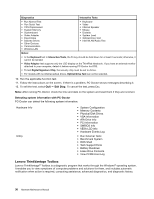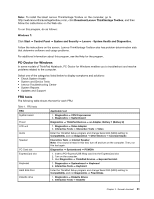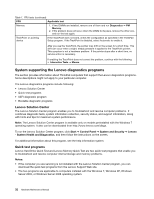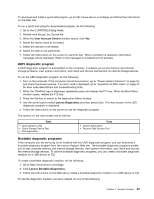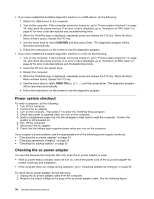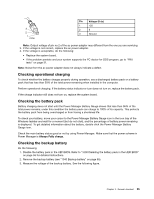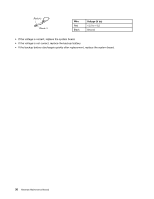Lenovo ThinkPad X1 Hardware Maintenance Manual - Page 37
PC-Doctor for Windows, FRU tests, Download Lenovo ThinkVantage Toolbox, Windows 7, Start
 |
View all Lenovo ThinkPad X1 manuals
Add to My Manuals
Save this manual to your list of manuals |
Page 37 highlights
Note: To install the latest Lenovo ThinkVantage Toolbox on the computer, go to http://web.lenovothinkvantagetoolbox.com/, click Download Lenovo ThinkVantage Toolbox, and then follow the instructions on the Web site. To run this program, do as follows: Windows 7: Click Start ➙ Control Panel ➙ System and Security ➙ Lenovo - System Health and Diagnostics. Follow the instructions on the screen. Lenovo ThinkVantage Toolbox also has problem determination aids that determine software and usage problems. For additional information about this program, see the Help for the program. PC-Doctor for Windows In some models of ThinkPad Notebook, PC-Doctor for Windows enables you to troubleshoot and resolve problems related to the computer. Select one of the categories listed below to display symptoms and solutions: • Check System Health • System and Device Tests • Lenovo Troubleshooting Center • System Reports • Updates and Support FRU tests The following table shows the test for each FRU. Table 1. FRU tests FRU System board Power LCD unit Audio Speaker PC Card slot ExpressCard slot Keyboard Hard disk drive Diskette drive Applicable test 1. Diagnostics ➙ CPU/Coprocessor 2. Diagnostics ➙ Systemboard Diagnostics ➙ ThinkPad Devices ➙ ac Adapter, Battery 1 (Battery 2) 1. Diagnostics ➙ Video Adapter 2. Interactive Tests ➙ Interactive Tests ➙ Video Enter the ThinkPad Setup program and change Serial ATA (SATA) setting to Compatibility, and run Diagnostics ➙ Other Devices ➙ Conexant Audio Interactive Tests ➙ Internal Speaker Note: If no sound is heard in this test, turn off and turn on the computer. Then, run this test again. Diagnostics ➙ Systemboard ➙ PCMCIA 1. Insert a PCI-Express/USB Wrap card into the ExpressCard slot. 2. Turn on the computer. 3. Run Diagnostics ➙ ThinkPad Devices ➙ ExpressCard slot. 1. Diagnostics ➙ Systemboard ➙ Keyboard 2. Interactive Tests ➙ Keyboard Enter the ThinkPad Setup program and change Serial ATA (SATA) setting to Compatibility, and run Diagnostics ➙ Fixed Disks. 1. Diagnostics ➙ Diskette Drives 2. Interactive Tests ➙ Diskette Chapter 3. General checkout 31