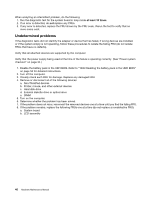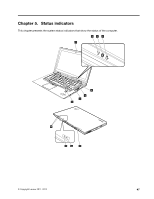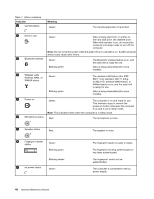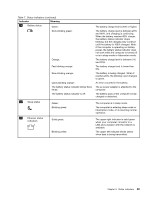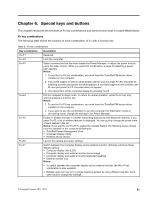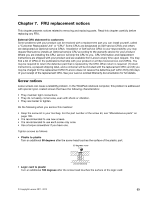Lenovo ThinkPad X1 Hardware Maintenance Manual - Page 54
Table 7. Status indicators, Indicator, Meaning
 |
View all Lenovo ThinkPad X1 manuals
Add to My Manuals
Save this manual to your list of manuals |
Page 54 highlights
Table 7. Status indicators Indicator 1 Camera status Meaning Green: The camera application is launched. 2 Drive in use Green: Data is being read from or written to the hard disk drive, the diskette drive. When this indicator is on, do not put the computer into sleep mode or turn off the computer. Note: Do not move the system while the green drive-in-use light is on. Sudden physical shock could cause drive errors. 3 Bluetooth wireless Green: R The Bluetooth wireless feature is on, and the radio link is ready for use. Blinking green: Data is being transmitted (for some models). 4 Wireless LAN, Wireless WAN, or Green: WiMAX status Blinking green: The wireless LAN feature (the IEEE 802.11 b/g standard, 802.11 a/b/g, or 802.11n), wireless WAN feature, or WiMax feature is on, and the radio link is ready for use. Data is being transmitted (for some models). 5 Power on Green: The computer is on and ready to use. This indicator stays lit around the power-on button whenever the computer is on and is not in sleep mode. Note: This indicator blinks when the computer is in sleep mode. 6 Microphone status Red: The microphone is mute. 7 Speaker status Red: The speaker is mute. 8 Fingerprint reader status Green: Blinking green: 9 ac power status Blinking amber: Green: The fingerprint reader is ready to swipe. The fingerprint is being authenticated or has been authenticated. The fingerprint could not be authenticated. The computer is connected to the ac power supply. 48 Hardware Maintenance Manual