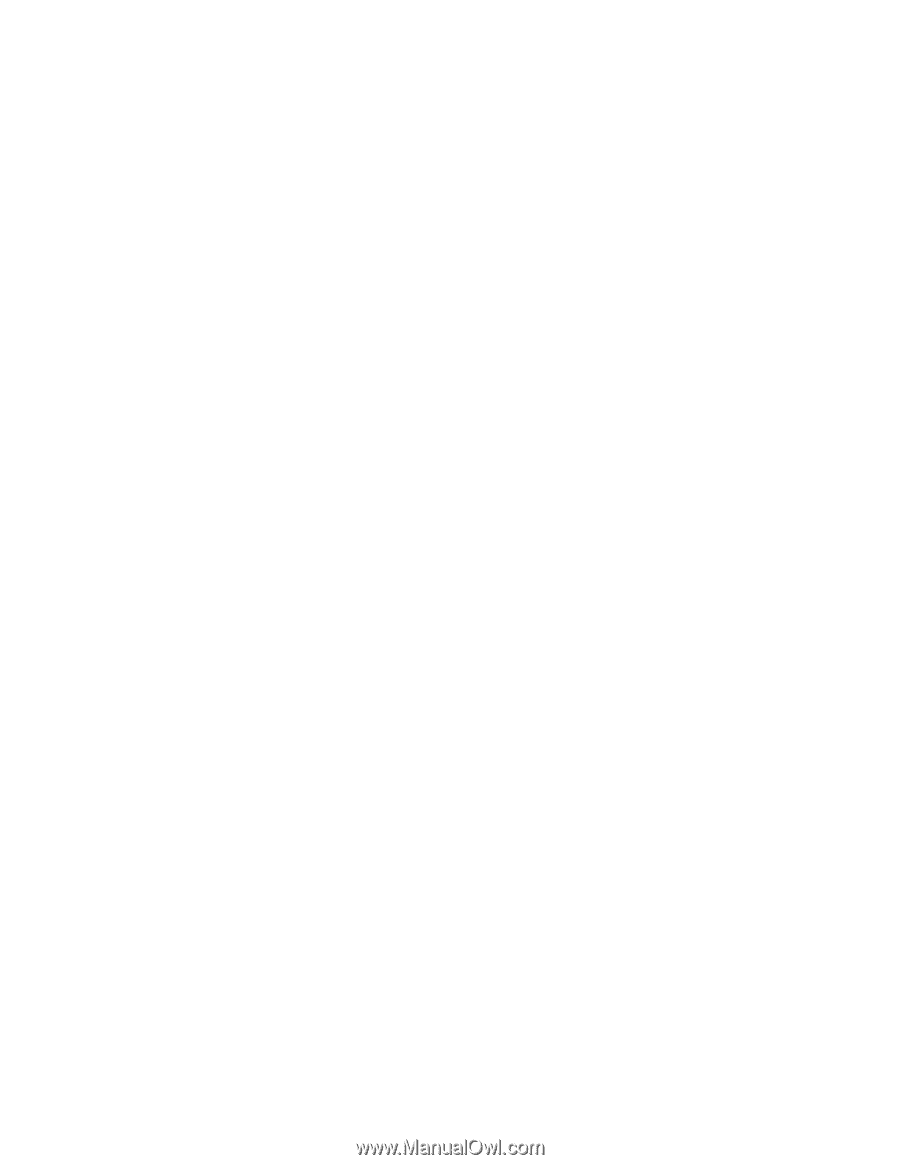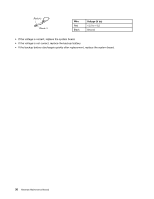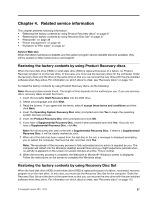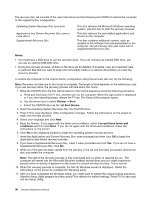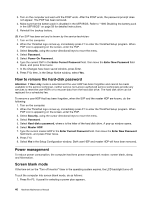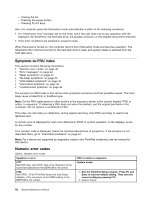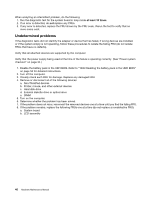Lenovo ThinkPad X1 Hardware Maintenance Manual - Page 47
Sleep mode, Hibernation mode, The CPU stops.
 |
View all Lenovo ThinkPad X1 manuals
Add to My Manuals
Save this manual to your list of manuals |
Page 47 highlights
2. Select Power off display (keep current power plan). You can also put the computer into screen blank mode, press ThinkVantage button and use the ThinkVantage Productivity Center. Note: If the computer is a Windows 7 model, it does not support ThinkVantage Productivity Center. To end screen blank mode and resume normal operation, press any key. Sleep mode When the computer enters sleep mode, the following events occur in addition to what occurs in screen blank mode: • The LCD is powered off. • The hard disk drive or the solid state drive is powered off. • The CPU stops. To enter sleep mode, press Fn+F4. Note: You can change the action of the Fn+F4 key combination by changing the settings in Power Manager. In certain circumstances, the computer goes into sleep mode automatically: • If a "suspend time" has been set on the timer, and the user does not do any operation with the keyboard, the TrackPoint, the hard disk, the parallel connector, or the diskette drive within that time. • If the battery indicator blinks orange, indicating that the battery power is low. Note: Even if you do not set the low-battery alarm, the charge indicator notifies you when the battery is low, and then the computer enters the power-saving mode automatically. To cause the computer to return from sleep mode and resume operation, do one of the following: • Press the Fn key. • Open the LCD cover. • Turn on the power switch. Also, in either of the following events, the computer automatically returns from sleep mode and resumes operation: • The ring indicator (RI) is signaled by a serial device or a PC Card device. ( does not support the ring indicator (RI) resume by PC Card device.) • The time set on the resume timer elapses. Note: The computer does not accept any input immediately after it enters sleep mode. Wait a few seconds before taking any action to reenter operation mode. Hibernation mode In hibernation mode, the following occurs: • The system status, RAM, VRAM, and setup data are stored on the hard disk. • The system is powered off. To cause the computer to enter hibernation mode, do any of the following: • Click Start, and then click the arrow next to the Shut down button. Then select Hibernate. • If you have defined one of the following actions as the event that causes the system to go into hibernation mode, perform that action. Chapter 4. Related service information 41