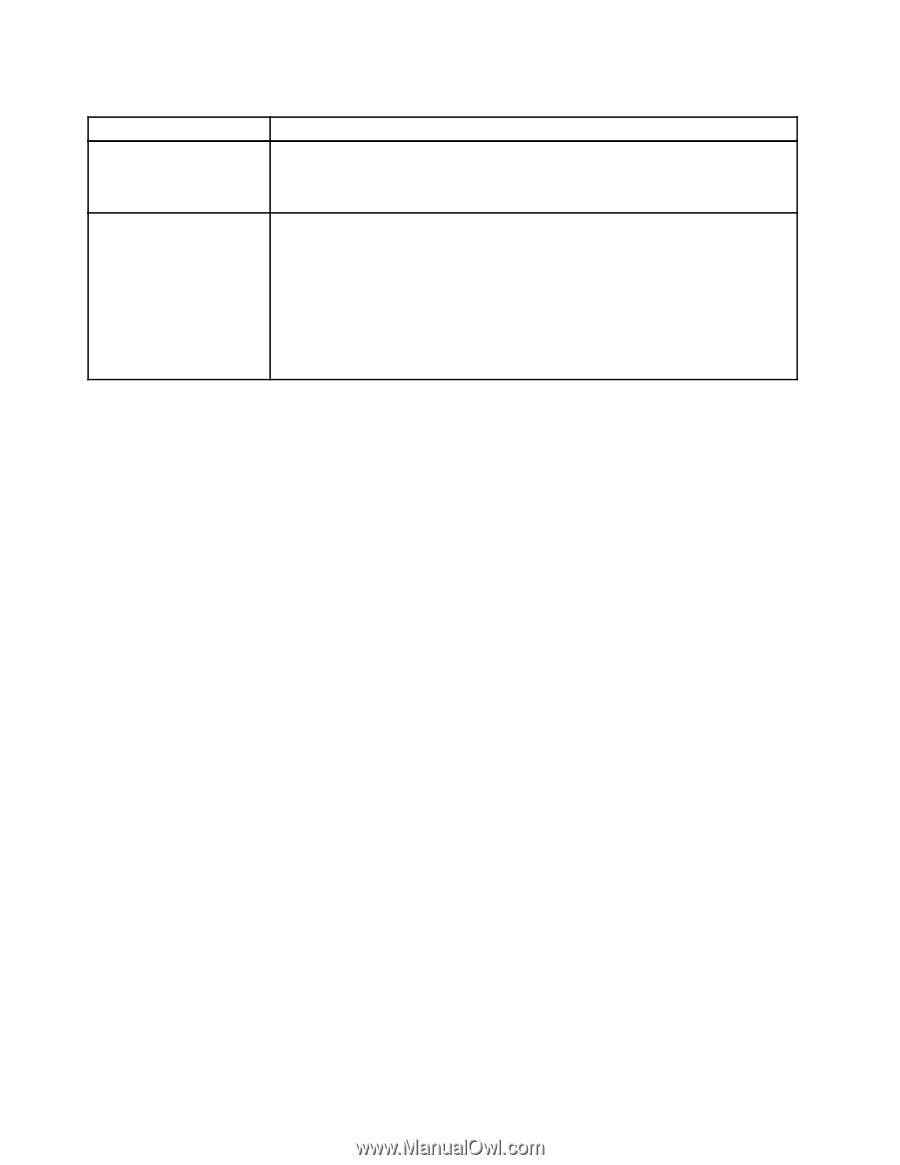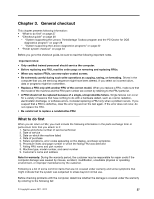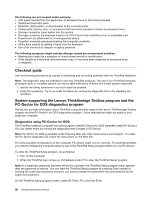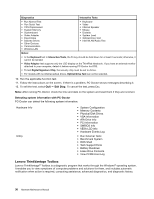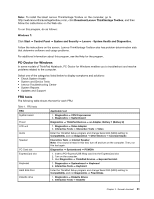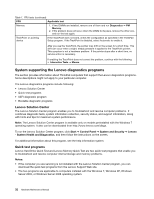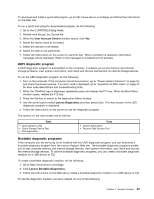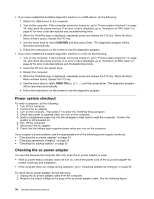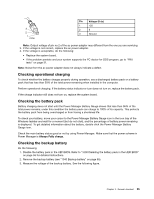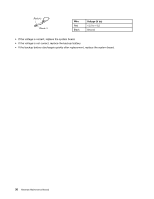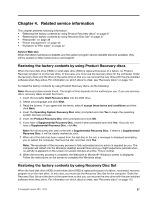Lenovo ThinkPad X1 Hardware Maintenance Manual - Page 38
System supporting the Lenovo diagnostics programs, Lenovo Solution Center, Quick test programs
 |
View all Lenovo ThinkPad X1 manuals
Add to My Manuals
Save this manual to your list of manuals |
Page 38 highlights
Table 1. FRU tests (continued) FRU Applicable test Memory 1. If two DIMMs are installed, remove one of them and run Diagnostics ➙ PM Memory. 2. If the problem does not recur, return the DIMM to its place, remove the other one, and run the test again. TrackPoint or pointing device If the TrackPoint does not work, check the configuration as specified in the ThinkPad Setup program. If the TrackPoint is disabled, select Automatic to enable it. After you use the TrackPoint, the pointer may drift on the screen for a short time. This drift can occur when a slight, steady pressure is applied to the TrackPoint pointer. This symptom is not a hardware problem. If the pointer stops after a short time, no service action is necessary. If enabling the TrackPoint does not correct the problem, continue with the following: • Interactive Tests ➙ Mouse. System supporting the Lenovo diagnostics programs The section provides information about ThinkPad computers that support the Lenovo diagnostics programs. Some descriptions might not apply to your particular computer. The Lenovo diagnostics programs include following: • Lenovo Solution Center • Quick test programs • UEFI diagnostic program • Bootable diagnostic programs Lenovo Solution Center The Lenovo Solution Center program enables you to troubleshoot and resolve computer problems. It combines diagnostic tests, system information collection, security status, and support information, along with hints and tips for maximum system performance. Note: The Lenovo Solution Center program is available only on models preinstalled with the Windows 7 operating system. It also can be downloaded from http://www.lenovo.com/diags. To run the Lenovo Solution Center program, click Start ➙ Control Panel ➙ System and Security ➙ Lenovo - System Health and Diagnostics, and then follow the instructions on the screen. For additional information about this program, see the help information system. Quick test programs Lenovo Hard Drive Quick Test and Lenovo Memory Quick Test are two quick test programs that enable you to troubleshoot and resolve computer internal storage and memory problems. Notes: • If the computer you are servicing is not installed with the Lenovo Solution Center program, you can download the quick test programs from the Lenovo Support Web site. • The two programs are applicable to computers installed with the Windows 7, Windows XP, Windows Server 2003, or Windows Server 2008 operating system. 32 Hardware Maintenance Manual