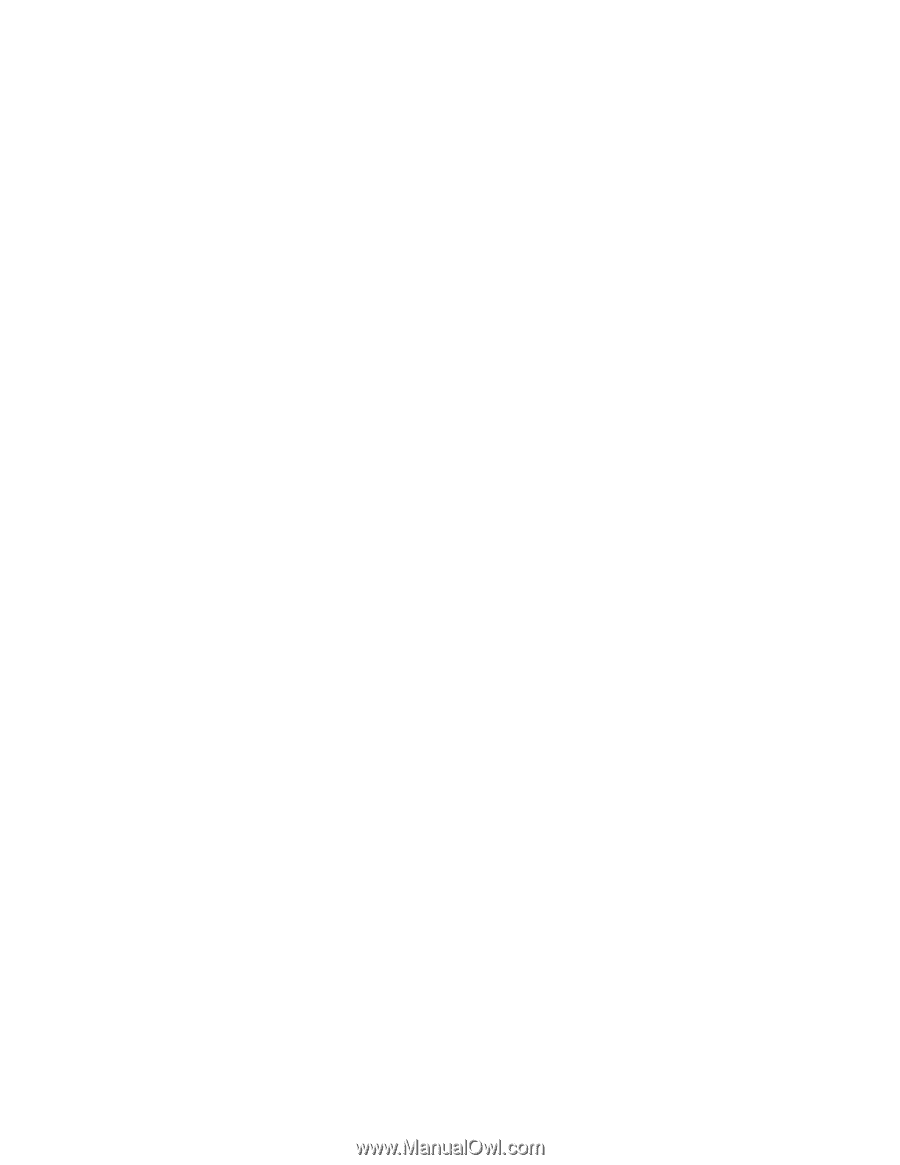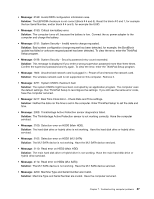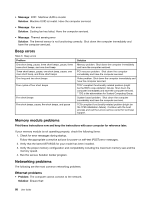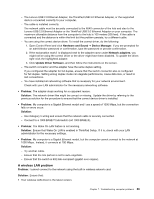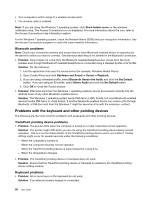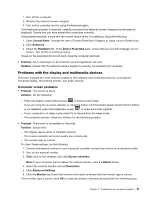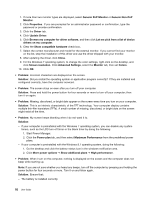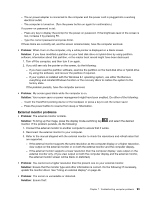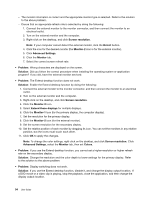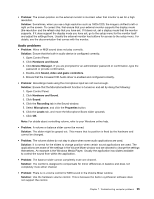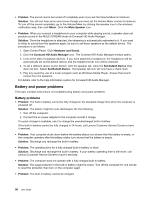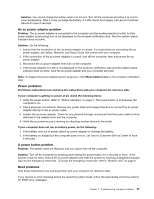Lenovo ThinkPad Yoga 12 (English) User Guide - ThinkPad Yoga 12 - Page 108
Start Power Manager., Generic PnP Monitor
 |
View all Lenovo ThinkPad Yoga 12 manuals
Add to My Manuals
Save this manual to your list of manuals |
Page 108 highlights
1. If more than two monitor types are displayed, select Generic PnP Monitor or Generic Non-PnP Monitor. 2. Click Properties. If you are prompted for an administrator password or confirmation, type the password or provide confirmation. 3. Click the Driver tab. 4. Click Update Driver. 5. Click Browse my computer for driver software, and then click Let me pick from a list of device drivers on my computer. 6. Clear the Show compatible hardware check box. 7. Select the correct manufacturer and model for the external monitor. If you cannot find your monitor on the list, stop the installation of this driver and use the driver shipped with your monitor. 8. After updating the driver, click Close. 9. For the Windows 7 operating system, to change the color settings, right-click on the desktop, and click Screen resolution. Click Advanced Settings, select the Monitor tab, then set Colors. 10. Click OK. • Problem: Incorrect characters are displayed on the screen. Solution: Did you install the operating system or application program correctly? If they are installed and configured correctly, have the computer serviced. • Problem: The screen stays on even after you turn off your computer. Solution: Press and hold the power button for four seconds or more to turn off your computer; then turn it on again. • Problem: Missing, discolored, or bright dots appear on the screen every time you turn on your computer. Solution: This is an intrinsic characteristic of the TFT technology. Your computer display contains multiple thin-film transistors (TFTs). A small number of missing, discolored, or bright dots on the screen might exist all the time. • Problem: My screen keeps blanking when I do not want it to. Solution: - If your computer is preinstalled with the Windows 7 operating system, you can disable any system timers, such as the LCD turn-off timer or the blank timer by doing the following: 1. Start Power Manager. 2. Click the Power plan tab, and then select Maximum Performance from the predefined power plans. - If your computer is preinstalled with the Windows 8.1 operating system, doing the following: 1. Go the desktop and click the battery-status icon in the windows notification area. 2. Click More power options ➙ Show additional plans ➙ High performance. • Problem: When I turn on the computer, nothing is displayed on the screen and the computer does not beep while starting up. Note: If you are not sure whether you heard any beeps, turn off the computer by pressing and holding the power button for four seconds or more. Turn it on and listen again. Solution: Ensure that: - The battery is installed correctly. 92 User Guide