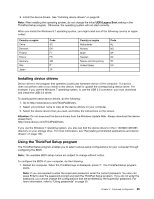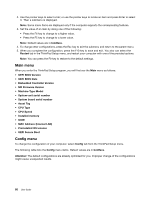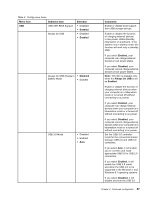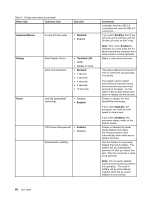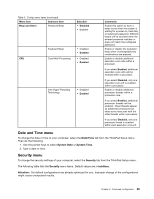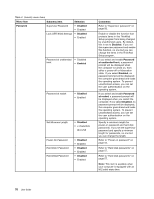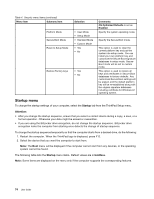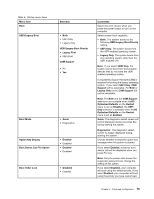Lenovo ThinkPad Yoga 12 (English) User Guide - ThinkPad Yoga 12 - Page 86
Lock UEFI BIOS Settings, Hard Disk1 Password
 |
View all Lenovo ThinkPad Yoga 12 manuals
Add to My Manuals
Save this manual to your list of manuals |
Page 86 highlights
Table 4. Security menu items Menu item Submenu item Selection Password Supervisor Password • Disabled • Enabled Lock UEFI BIOS Settings • Disabled • Enabled Password at unattended • Disabled boot • Enabled Password at restart • Disabled • Enabled Set Minimum Length • Disabled • x characters (4≤x≤12) Power-On Password Hard Disk1 Password Hard Disk2 Password • Disabled • Enabled • Disabled • Enabled • Disabled • Enabled Comments Refer to "Supervisor password" on page 56. Enable or disable the function that protects items in the ThinkPad Setup program from being changed by unauthorized users. By default, this is set to Disabled. If you set the supervisor password and enable this function, no one but you can change the items in the ThinkPad Setup program. If you select and enable Password at unattended boot, a password prompt will be displayed when the computer is turned on, from either a power-off or hibernation state. If you select Disabled, no password prompt will be displayed; the computer goes ahead and loads the operating system. To prevent unauthorized access, you can set the user authentication on the operating system. If you select and enable Password at restart, a password prompt will be displayed when you restart the computer. If you select Disabled, no password prompt will be displayed; the computer goes ahead and loads the operating system. To prevent unauthorized access, you can set the user authentication on the operating system. Specify a minimum length for power-on password and hard disk passwords. If you set the supervisor password and specify a minimum length for passwords, no one but you can change the length. Refer to "Power-on password" on page 55. Refer to "Hard disk passwords" on page 57. Refer to "Hard disk passwords" on page 57. Note: This item is available when your computer is equipped with an M.2 solid-state drive. 70 User Guide