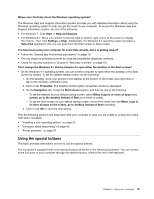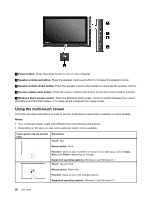Lenovo ThinkPad Yoga 12 (English) User Guide - ThinkPad Yoga 12 - Page 40
Using the ThinkPad Active Pen, When the battery power runs out - case
 |
View all Lenovo ThinkPad Yoga 12 manuals
Add to My Manuals
Save this manual to your list of manuals |
Page 40 highlights
• To right-click, tap the tip on the display and hold the pen for one second, or press the click button and tap the tip on the display. The Tablet Digitizer Pen is stored in the slot on the right side of the computer. To remove the pen from the slot, slide the tab of the pen to the right side slightly, and then pull the pen out. Using the ThinkPad Active Pen The ThinkPad Active Pen is battery-powered and used with one AAAA alkaline battery. To install a battery into the ThinkPad Active Pen, unscrew and remove the end cap of the ThinkPad Active Pen, insert the battery into the battery compartment with the negative polarity facing outward, and then tighten the end cap back into position. Note: Ensure that you install the battery in correct orientation with the negative polarity facing outward. When the battery power runs out, the ThinkPad Active Pen stops functioning. In this case, replace the battery. The following illustration shows the ThinkPad Active Pen. 1 Tip 2 Eraser button 3 Click button 4 End cap 24 User Guide