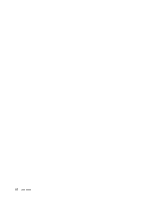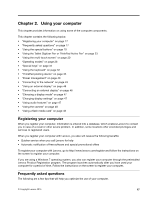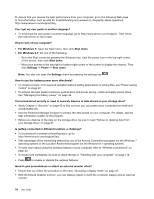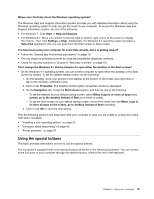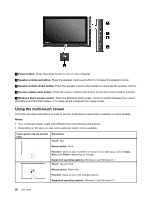Lenovo ThinkPad Yoga 12 (English) User Guide - ThinkPad Yoga 12 - Page 37
Windows 7 and Windows 8.1, Supported operating system
 |
View all Lenovo ThinkPad Yoga 12 manuals
Add to My Manuals
Save this manual to your list of manuals |
Page 37 highlights
Touch gesture (touch models only) Description Touch: Slide. Mouse action: Scroll the mouse wheel, move the scroll bar, or click the scroll arrow. Function: Scroll through items, such as lists, pages, and photos. Supported operating systems: Windows 7 and Windows 8.1 Touch: Drag an item to the desired location. Mouse action: Click, hold, and drag an item. Function: Move an object. Supported operating systems: Windows 7 and Windows 8.1 Touch: Move two fingers closer together. Mouse action: Press the Ctrl key while scrolling the mouse wheel backward. Function: Zoom out. Supported operating systems: Windows 7 and Windows 8.1 Touch: Move two fingers farther apart. Mouse action: Press the Ctrl key while scrolling the mouse wheel forward. Function: Zoom in. Supported operating systems: Windows 7 and Windows 8.1 Touch: Put two or more fingers on an item and then rotate your fingers clockwise or counterclockwise (supported only on some apps). Mouse action: If the app supports rotation, click the rotation icon. Function: Rotate an item. Supported operating systems: Windows 7 and Windows 8.1 Touch: Swipe in from the right edge. Mouse action: Move the pointer to the bottom-right or top-right corner of your screen. Function: Display the charms that contain system commands, such as Start, Settings, Search, Share, and Devices. Supported operating system: Windows 8.1 Touch: Swipe in from the left edge. Mouse action: Move the pointer to the top-left corner of your screen, and then click. Keep clicking to cycle through the open apps. Function: Cycle through and switch to open apps. Supported operating system: Windows 8.1 Chapter 2. Using your computer 21