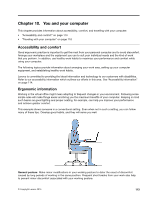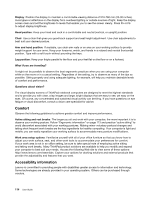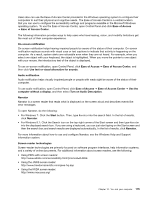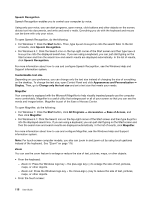Lenovo ThinkPad Yoga 12 (English) User Guide - ThinkPad Yoga 12 - Page 134
Traveling with your computer, Travel tips
 |
View all Lenovo ThinkPad Yoga 12 manuals
Add to My Manuals
Save this manual to your list of manuals |
Page 134 highlights
For more information about how to use and configure On-Screen Keyboard, see the Windows Help and Support information system. Personalized keyboard The tactile bumps on the keyboard provide a reference point from which you can easily locate all keys on the keyboard without visual assistance. To adjust your keyboard settings, open Control Panel, click Ease of Access ➙ Ease of Access Center, and then click Make the keyboard easier to use. To disable or enable the Fn Lock function in the Keyboard Properties window, rather than pressing the Fn+Esc key combination, do the following: 1. Go to Control Panel. Change the view of Control Panel from Category to Large icons or Small icons. 2. Click Keyboard. In the Keyboard Properties window, click the ThinkPad F1-F12 keys tab. 3. Select the option of your preference: • To disable the Fn Lock function, select Default. The Fn Lock indicator is off (default mode). To initiate the special function printed as an icon on each key, press the function key directly. To input F1-F12, press the Fn key and the corresponding function key. • To enable the Fn Lock function, select Legacy. The Fn Lock indicator turns on. To input F1-F12, press the function keys directly. To initiate the special function printed as an icon on each key, press the Fn key and the corresponding function key. Industry-standard connectors Your computer provides industry-standard connectors that enable you to connect assistive devices, if needed. For more information on the location and function of each connector, see "Locating computer controls, connectors, and indicators" on page 1. Smart latches The smart latches on some ThinkPad notebook computer lid and the removable battery enable you to open your computer lid and remove the removable battery using only one hand with physical strength of less than 22.2 N. Documentation in accessible formats Lenovo provides electronic documentation in accessible formats. Lenovo electronic documentation, such as properly tagged PDF files or HyperText Markup Language (HTML) files, is developed to ensure that visually impaired users can read the documentation through a screen reader. Each image in the documentation also includes adequate alternative text to explain the image so that visually impaired users can understand the image when they use a screen reader. Traveling with your computer This topic provides information to help you work with your computer when you are travelling. Travel tips Use the following travel tips to travel more confidently and efficiently with your computer. • Although it is safe to allow your computer to go through the x-ray machines at airport security stations, it is important to keep your eyes on the computer at all times to prevent theft. • Consider bringing an electrical adapter for use in an airplane or automobile. 118 User Guide