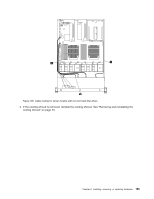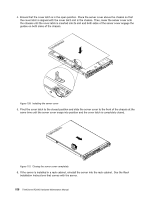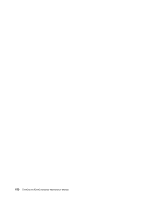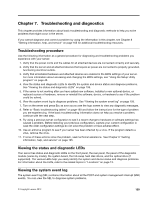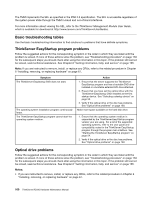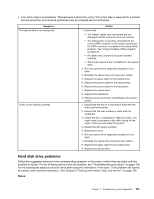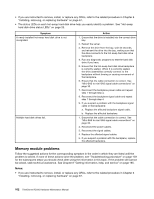Lenovo ThinkServer RD330 Hardware Maintenance Manual - ThinkServer RD330 - Page 171
Updating the server configuration
 |
View all Lenovo ThinkServer RD330 manuals
Add to My Manuals
Save this manual to your list of manuals |
Page 171 highlights
7. Reconnect external cables and power cords to the server. See "Rear view of the server" on page 20 to identify the connectors on the rear panel of the server. Attention: To avoid component damage, connect the power cords last. Note: In most areas of the world, Lenovo requires the return of the defective CRU. Information about this will come with the CRU or will come a few days after the CRU arrives. Updating the server configuration When you turn on the server for the first time after you install, remove, or replace a device, you might need to update the server configuration. Some optional devices have device drivers that you must install. For information about installing device drivers, use the documentation that comes with each optional device. To obtain the supported device drivers for your server from the Lenovo Support Web site, go to http://www.lenovo.com/drivers and follow the instructions on the Web page to find and download the device drivers you need. Refer to the following information resources to update the server configuration: • To update the BIOS configuration, see "Using the Setup Utility program" on page 45. • To update the RAID configuration, see "Configuring RAID" on page 56. • To use the ThinkServer EasyStartup program, see "Using the ThinkServer EasyStartup program" on page 53. • To update your system firmware, see "Updating the firmware" on page 64. Chapter 6. Installing, removing, or replacing hardware 157