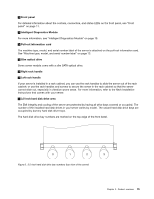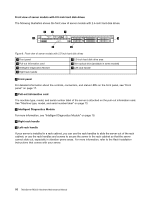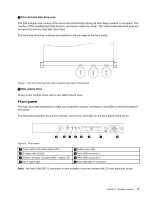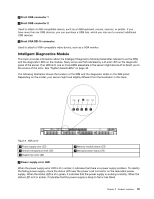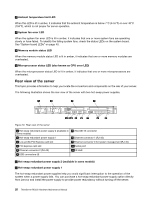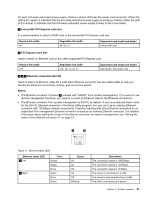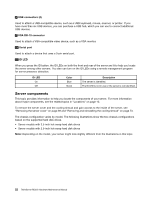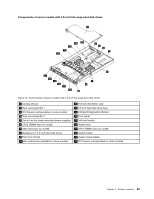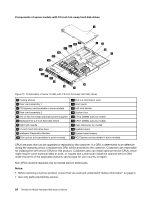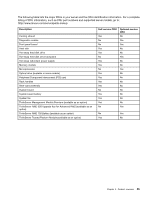Lenovo ThinkServer RD330 Hardware Maintenance Manual - ThinkServer RD330 - Page 34
Rear view of the server, System fan error LED
 |
View all Lenovo ThinkServer RD330 manuals
Add to My Manuals
Save this manual to your list of manuals |
Page 34 highlights
2 Ambient temperature limit LED When this LED is lit in amber, it indicates that the ambient temperature is below 7°C (44.6°F) or over 40°C (104°F), which is not proper for server operation. 3 System fan error LED When the system fan error LED is lit in amber, it indicates that one or more system fans are operating slowly or have failed. To identify the failing system fans, check the status LEDs on the system board. See "System board LEDs" on page 40. 4 Memory module status LED When the memory module status LED is lit in amber, it indicates that one or more memory modules are overheated. 5 Microprocessor status LED (also known as CPU error LED) When the microprocessor status LED is lit in amber, it indicates that one or more microprocessors are overheated. Rear view of the server This topic provides information to help you locate the connectors and components on the rear of your server. The following illustration shows the rear view of the server with two hot-swap power supplies. ID 0 1 MGMT 2 98 Figure 10. Rear view of the server 1 Hot-swap redundant power supply 2 (available in some models) 2 Hot-swap redundant power supply 1 3 Low-profile PCI Express card slot 4 PCI Express card slot 5 Ethernet connector 2 (RJ-45) 6 USB connectors (4) 7 VGA DB-15 connector 8 Ethernet connector 1 (RJ-45) 9 Ethernet connector 0 for system management (RJ-45) 10 Serial port 11 ID LED 1 Hot-swap redundant power supply 2 (available in some models) 2 Hot-swap redundant power supply 1 The hot-swap redundant power supplies help you avoid significant interruption to the operation of the system when a power supply fails. You can purchase a hot-swap redundant power supply option directly from Lenovo and install the power supply to provide power redundancy without turning off the server. 20 ThinkServer RD330 Hardware Maintenance Manual