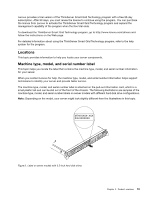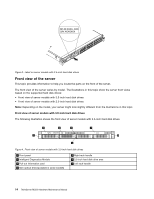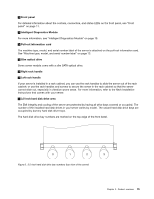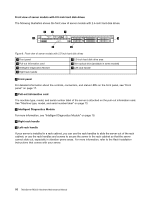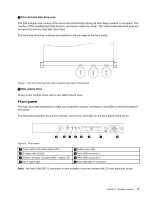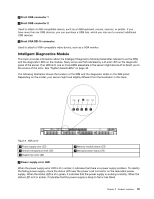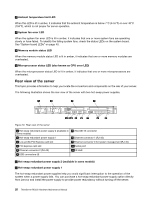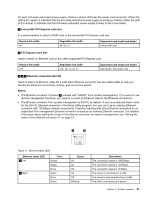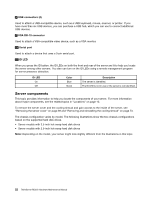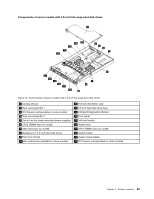Lenovo ThinkServer RD330 Hardware Maintenance Manual - ThinkServer RD330 - Page 32
Power switch with power status LED, ID button with ID LED, NIC 1 status LED, System error LED
 |
View all Lenovo ThinkServer RD330 manuals
Add to My Manuals
Save this manual to your list of manuals |
Page 32 highlights
1 Power switch with power status LED You can press the power switch to turn on the server when you finish setting up the server. You also can hold the power switch for several seconds to turn off the server if you cannot turn it off from the operating system. See Chapter 4 "Turning on and turning off the server" on page 43. The power status LED helps you to determine the current power status. Power status LED On Off Blinking Color Green None Green Description The server is on. The server is off. The server is in ACPI S1 mode, which also is known as Power On Suspend (POS) mode. In this mode, the microprocessor is not working while other hardware devices are still working. 2 ID button with ID LED When you press the ID button, the ID LEDs on both the front and rear of the server are lit to help you locate the server among other servers. You also can turn on the ID LEDs using a remote management program for server presence detection. ID LED On Off Color Blue None Description The server is identified. The ID LED is not in use or the server is not identified. 3 NIC 1 status LED 4 NIC 2 status LED The two NIC status LEDs indicate the LAN status for the Ethernet connector 1 and Ethernet connector 2 on the rear panel of the server. NIC status LED On Off Blinking Color Green None Green Description The server is connected to a LAN. The server is disconnected from a LAN. The LAN is connected and active. 5 System error LED The system error LED helps you to determine if there are any system errors. System error LED On Off Color Amber None Description A main component has failed. The server is off or the server is on and is working correctly. 18 ThinkServer RD330 Hardware Maintenance Manual