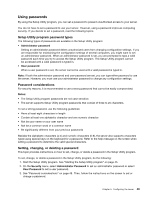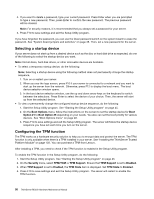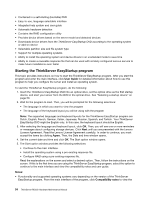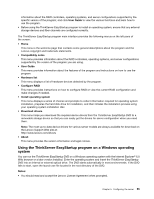Lenovo ThinkServer RD330 Hardware Maintenance Manual - ThinkServer RD330 - Page 64
Selecting a startup device, Configuring the TPM function
 |
View all Lenovo ThinkServer RD330 manuals
Add to My Manuals
Save this manual to your list of manuals |
Page 64 highlights
4. If you want to delete a password, type your current password. Press Enter when you are prompted to type a new password. Then, press Enter to confirm the new password. The previous password will be cleared. Note: For security reasons, it is recommended that you always set a password for your server. 5. Press F10 to save settings and exit the Setup Utility program. If you have forgotten the password, you can use the Clear password switch on the system board to erase the password. See "System board jumpers and switches" on page 35. Then, set a new password for the server. Selecting a startup device If your server does not start up from a desired device such as the disc or hard disk drive as expected, do one of the following to select the startup device you want. Note: Not all discs, hard disk drives, or other removable devices are bootable. • To select a temporary startup device, do the following: Note: Selecting a startup device using the following method does not permanently change the startup sequence. 1. Turn on or restart your server. 2. When you see the logo screen, press F10 if your server is connected to a network and you want to start up the server from the network. Otherwise, press F12 to display the boot menu. The boot device selection window opens. 3. In the boot device selection window, use the up and down arrow keys on the keyboard to switch between the selections. Press Enter to select the device of your choice. Then, the server will start up from the selected device. • To view or permanently change the configured startup device sequence, do the following: 1. Start the Setup Utility program. See "Starting the Setup Utility program" on page 45. 2. On the Boot Options menu, follow the instructions on the screen to set the startup device for Boot Option #1 to Boot Option #5 depending on your needs. You also can set the boot priority for various devices. See "Boot Options menu" on page 48. 3. Press F10 to save settings and exit the Setup Utility program. The server will follow the startup device sequence you have set each time you turn on the server. Configuring the TPM function The TPM works as a hardware security solution to help you to encrypt data and protect the server. The TPM function is only available when there is a TPM installed in your server. See "Installing the ThinkServer Trusted Platform Module" on page 103. You can purchase a TPM from Lenovo. After installing a TPM, you need to check if the TPM function is enabled in the Setup Utility program. To enable the TPM function in the Setup Utility program, do the following: 1. Start the Setup Utility program. See "Starting the Setup Utility program" on page 45. 2. On the Security menu, select TPM/TCM ➙ TPM Support. Ensure that TPM Support is set to Enabled. 3. When TPM Support is set to Enabled, the TPM State item is displayed. Set TPM State to Enabled. 4. Press F10 to save settings and exit the Setup Utility program. The server will restart to enable the TPM function. 50 ThinkServer RD330 Hardware Maintenance Manual