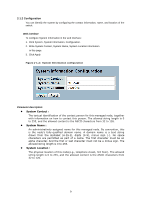LevelOne GTL-5280 Manual - Page 22
Account
 |
View all LevelOne GTL-5280 manuals
Add to My Manuals
Save this manual to your list of manuals |
Page 22 highlights
2-3 Account In this function, only administrator can create, modify or delete the username and password. Administrator can modify other guest identities' password without confirming the password but it is necessary to modify the administrator-equivalent identity. Guest-equivalent identity can modify his password only. Please note that you must confirm administrator/guest identity in the field of Authorization in advance before configuring the username and password. Only one administrator is allowed to exist and unable to be deleted. In addition, up to 4 guest accounts can be created. 2-3.1 Users This page provides an overview of the current users. Currently the only way to login as another user on the web server is to close and reopen the browser Web Interface To configure Account in the web interface: 1. Click SYSTEM, Account, Users. 2. Click Add new user 3. Specify the User Name parameter. 4. Click Apply. Figure2- 3.1: The Users Account configuration Parameter description: User Name : The name identifying the user. This is also a link to Add/Edit User. Password To type the password. The allowed string length is 0 to 255, and the allowed content is the ASCII characters from 32 to 126. Password (again) To type the password again. You must type the same password again in the field. 14