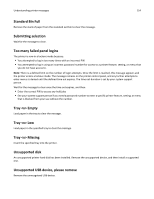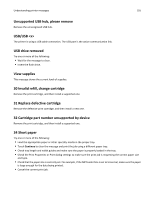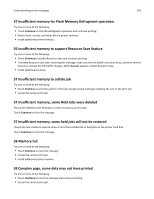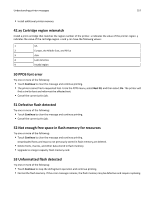Lexmark T656 User's Guide - Page 152
Remote Management Active DO NOT POWER OFF, Remove packaging material, check <x>
 |
View all Lexmark T656 manuals
Add to My Manuals
Save this manual to your list of manuals |
Page 152 highlights
Understanding printer messages 152 3 Remove the specified bins. 4 Contact Customer Support. • Touch Continue to clear the message and print without using the specified bins. Remote Management Active DO NOT POWER OFF The printer settings are being configured. Wait for the message to clear. Warning-Potential Damage: Do not turn the printer power off while Remote Management Active appears on the display. Remove packaging material, check Remove any remaining packaging material from the specified location. Remove paper from all bins Remove the paper from all of the bins. The printer automatically senses paper removal and resumes printing. If removing the paper does not clear the message, then touch Continue. Remove paper from bin Remove the paper from the specified bin. The printer automatically senses paper removal and resumes printing. If removing the paper does not clear the message, then touch Continue. Remove paper from standard output bin Remove the stack of paper from the standard exit bin. Remove paper from Remove the paper from the specified bin. The printer automatically senses paper removal and resumes printing. If removing the paper does not clear the message, then touch Continue. Replace wiper Replace the fuser wiper, or try one or more of the following: • Touch Continue to clear the message and continue printing. • Touch Ignore to clear the message, but at the next power-on, the message appears again. Resetting active bin Wait for the message to clear.